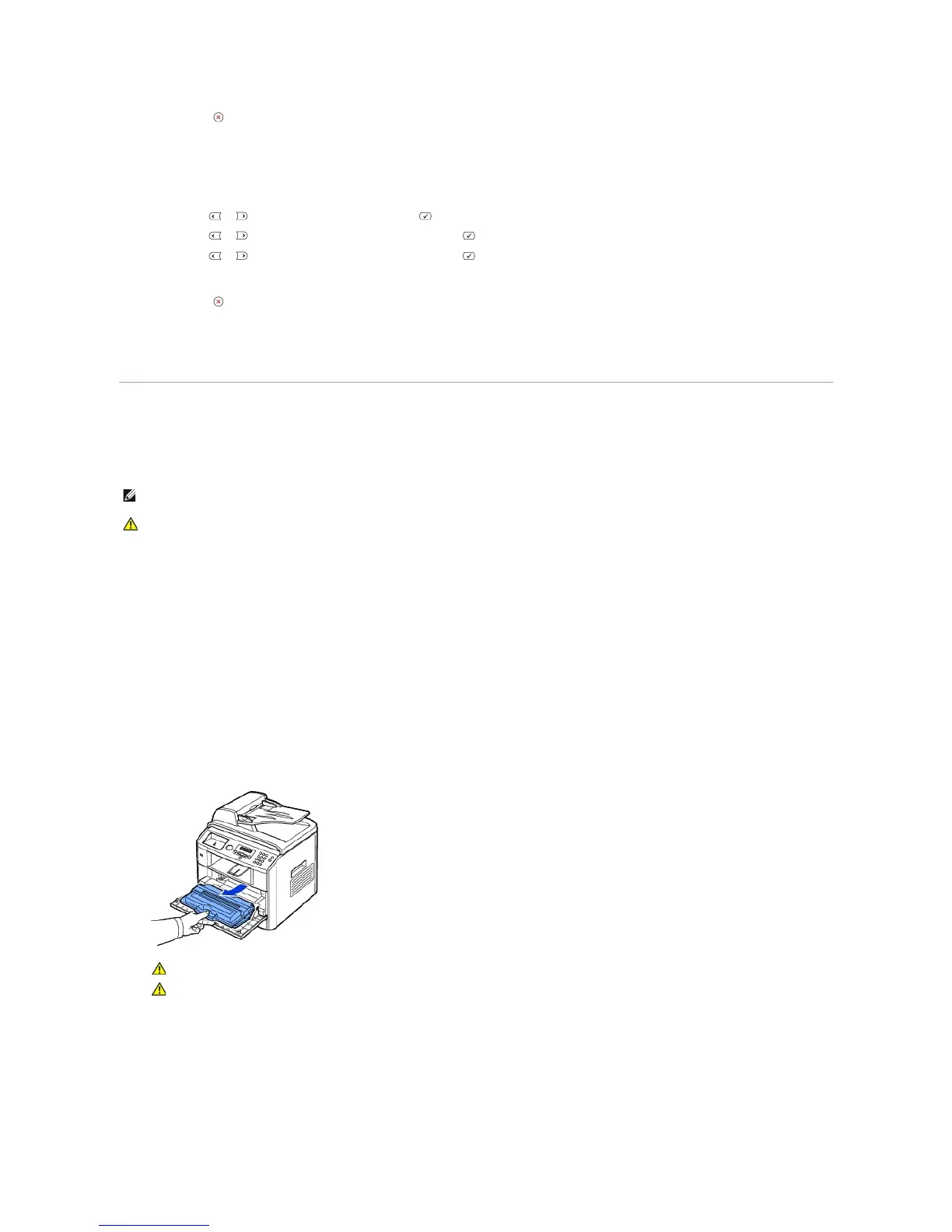5. Press Cancel ( ) to return to Standby mode.
Restoring Data
1. Insert the USB memory key into the USB memory port on your printer.
2. Press Scroll ( or ) to highlight Menu and press Select ( ).
3. Press Scroll ( or ) to highlight Machine Setup and press Select ( ).
4. Press Scroll ( or ) to highlight Import Setting and press Select ( ).
The backup file is restored to the USB memory key.
5. Press Cancel ( ) to return to Standby mode.
Cleaning Your Multi-function Printer
To maintain the print quality, follow the cleaning procedures below, each time the toner cartridge is replaced or if print quality problems occur.
Cleaning the Exterior
Clean the printer cabinet with a soft, damp, lint-free cloth. Do not let water drip onto the printer or inside the printer.
Cleaning the Interior
Paper, toner, and dust particles can accumulate inside the printer and cause print quality problems, such as smearing or toner specks. Clean inside the printer
to prevent these problems.
1. Power the printer off and unplug the power cord. Allow a reasonable amount of time for the printer to cool down.
2. Open the front cover and pull the toner cartridge straight out. Set it on a clean flat surface.
3. With a dry and lint-free cloth, wipe away any dust and spilled toner from the toner cartridge area and the toner cartridge cavity.
