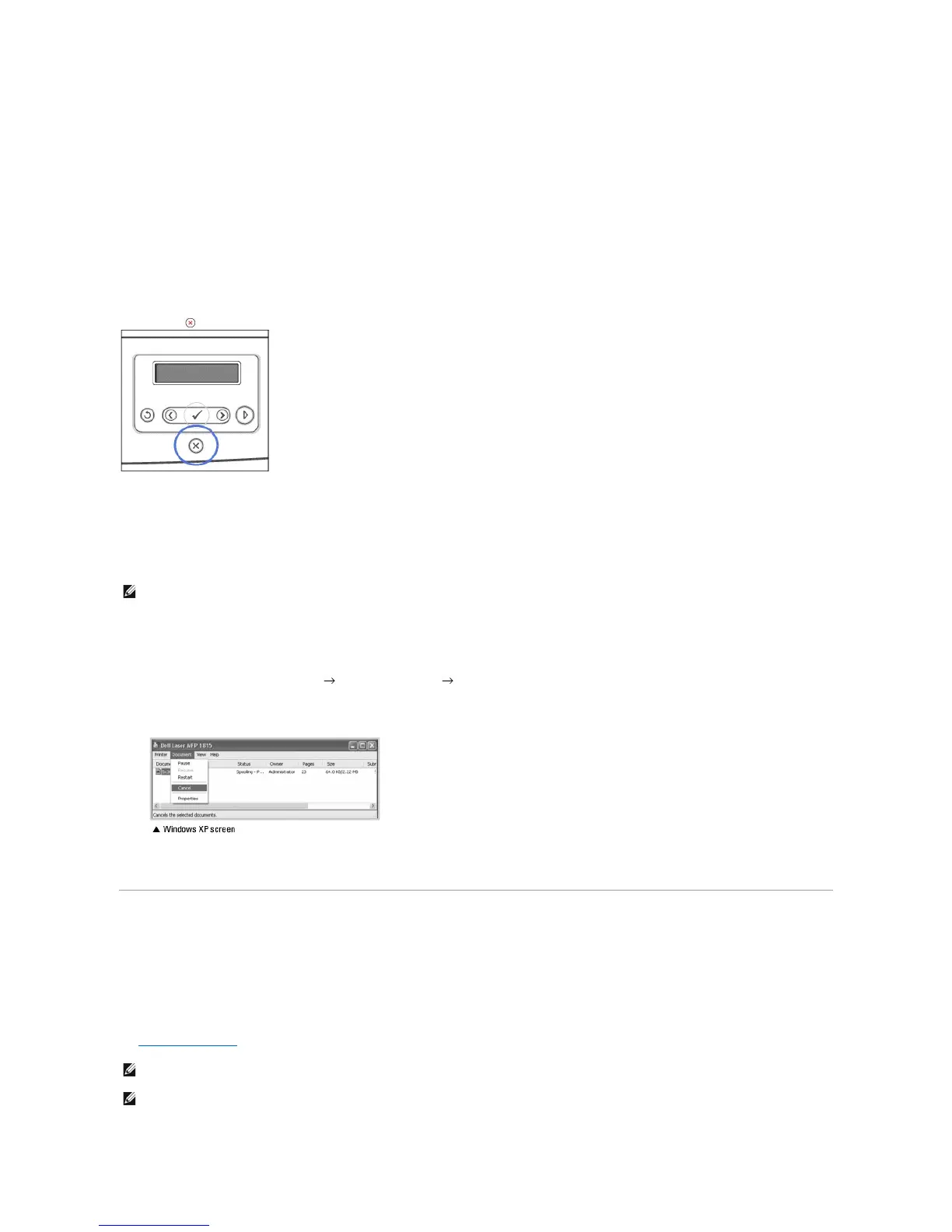5. Click OK to close the printer properties window.
6. To start the print job, click Print or OK depending on the program or operating system in the Print window.
Canceling a Print Job
There are two ways to cancel a print job:
To stop a print job from the operator panel:
Press Cancel ( ).
Your printer finishes printing the page in progress and deletes the rest of the print job. Pressing the button cancels only the current job. If more than one print
job is in the printer's memory, you need to press the button once for each job.
To stop a print job from the Printers folder:
1. Click the Windows Start button.
2. For Windows 98/Me/NT 4.0/2000, click Settings and point to Printers.
For Windows XP/Server 2003, click Printers and Faxes.
For Windows Vista, click Control Panel Hardware and Sound Printers.
3. Double-click the Dell Laser MFP 1815 icon.
4. From the Document menu, click Cancel (Windows NT 4.0/2000/XP/Server 2003/Vista) or Cancel Printing (Windows 98/Me).
Printer Settings
You can use the printer properties window, which enables you to access all the printer options you may need when using your printer. When the printer
properties are displayed, you can review and change any settings needed for your print job.
The printer properties window may differ, depending on the printer driver you select and your operating system. For details about selecting a printer driver,
see "Printing a Document". The User's Guide shows the Printing Preferences window of the GDI printer driver on Windows XP.
NOTE: Most Windows applications override settings you specified in the printer driver. Change all the print settings available in the software application
first, and change any remaining settings using the printer driver.
NOTE: The settings you change remain in effect only while you are using the current program. To make your changes permanent, make them in the
Printers folder. Follow these steps:
