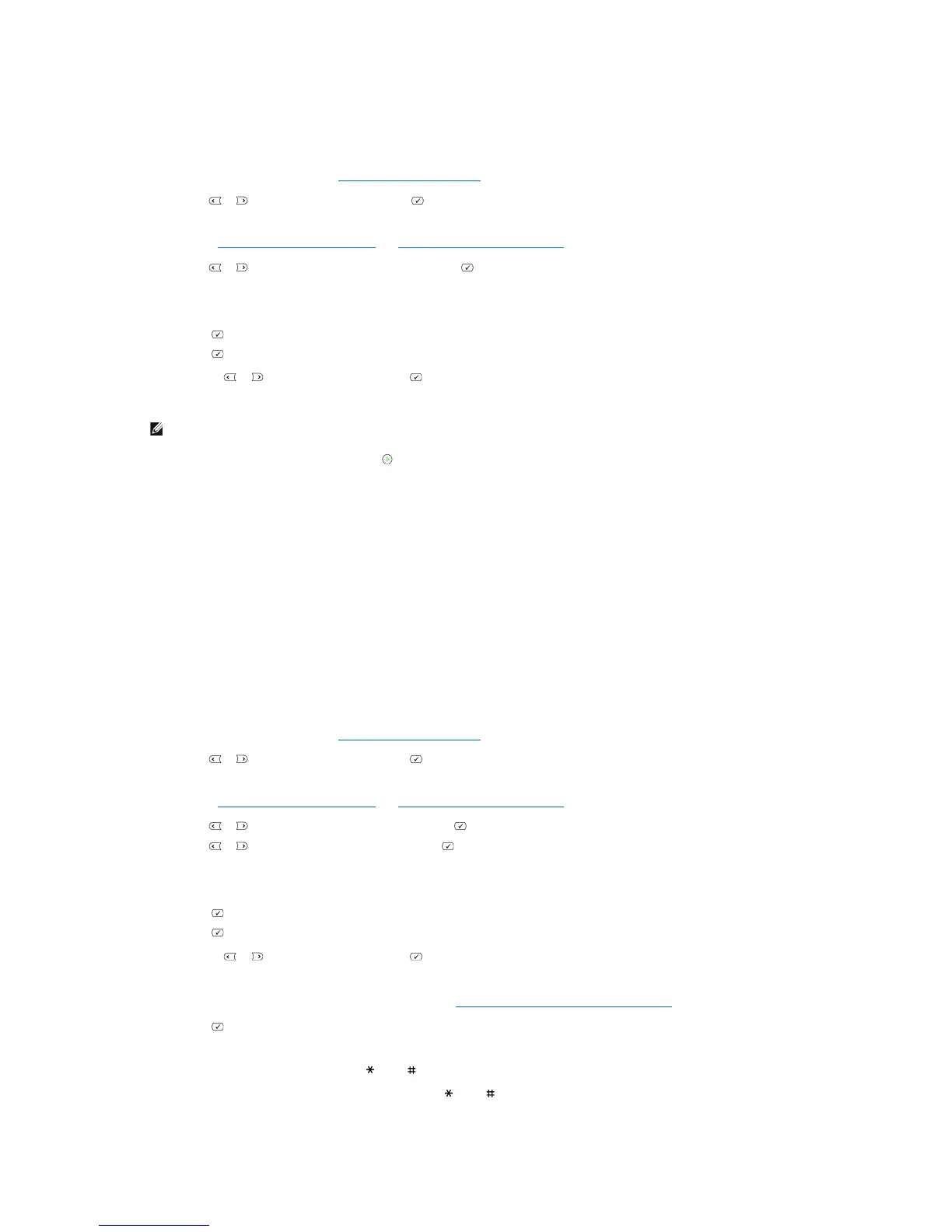OR
Place a single document face down on the document glass.
For details about loading a document, see "Loading an Original Document".
2. Press Scroll ( or ) to highlight Fax and press Select ( ).
3. Adjust the document contrast and resolution to suit your fax needs.
For details, see "Adjusting the Document Contrast" and "Adjusting the Document Resolution".
4. Press Scroll ( or ) to highlight Broadcast Fax and press Select ( ).
5. Enter the number of the remote printer using the number keypad.
You can also use one, two, or three-digit speed dial or group dial numbers.
6. Press Select ( ) to confirm the number. The display asks you to enter another fax number.
7. Press Select ( ) to enter other number.
Or, press Scroll ( or ) to select No and press Select ( ).
8. If you want to enter more fax numbers, repeat steps 5 and 6. You can add up to 10 destinations.
9. When you finish entering fax numbers, press Start ( ).
The document is scanned into the memory before transmission. The display shows the memory capacity and the number of pages being stored in the
memory.
For documents loaded on the document glass, the display asks if you want to load another page. Select Yes to add. Otherwise, select No.
10. The printer begins sending the document in the order of the numbers you entered.
Sending a Delayed Fax
You can set your printer to store and then send a fax at a later time.
1. Load the document(s) face up with top edge in first into the ADF.
OR
Place a single document face down on the document glass.
For details about loading a document, see "Loading an Original Document".
2. Press Scroll ( or ) to highlight Fax and press Select ( ).
3. Adjust the document contrast and resolution to suit your fax needs.
For details, see "Adjusting the Document Contrast" and "Adjusting the Document Resolution".
4. Press Scroll ( or ) to highlight Fax Features and press Select ( ).
5. Press Scroll ( or ) to highlight Delay Fax and press Select ( ).
6. Enter the number of the remote machine using the number keypad.
To enter the number, you can use one, two, or three-digit speed dial or group dial numbers.
7. Press Select ( ) to confirm the number on the display. The display asks you to enter another fax number.
8. Press Select ( ) to enter the number.
Or, press Scroll ( or ) to select No and press Select ( ).
9. If you want to assign a name to the transmission, enter the name. If not, skip this step.
For details on how to enter the name using the number keypad, see "Using the Number Keypad to Enter Characters".
10. Press Select ( ). The display shows the current time and asks you to enter the start time when the fax is to be sent.
11. Enter the time using the number keypad.
To select AM or PM for 12-hour format, press the or the button.
When the cursor is not under the AM or PM indicator, pressing the or the button immediately moves the cursor to the indicator.
