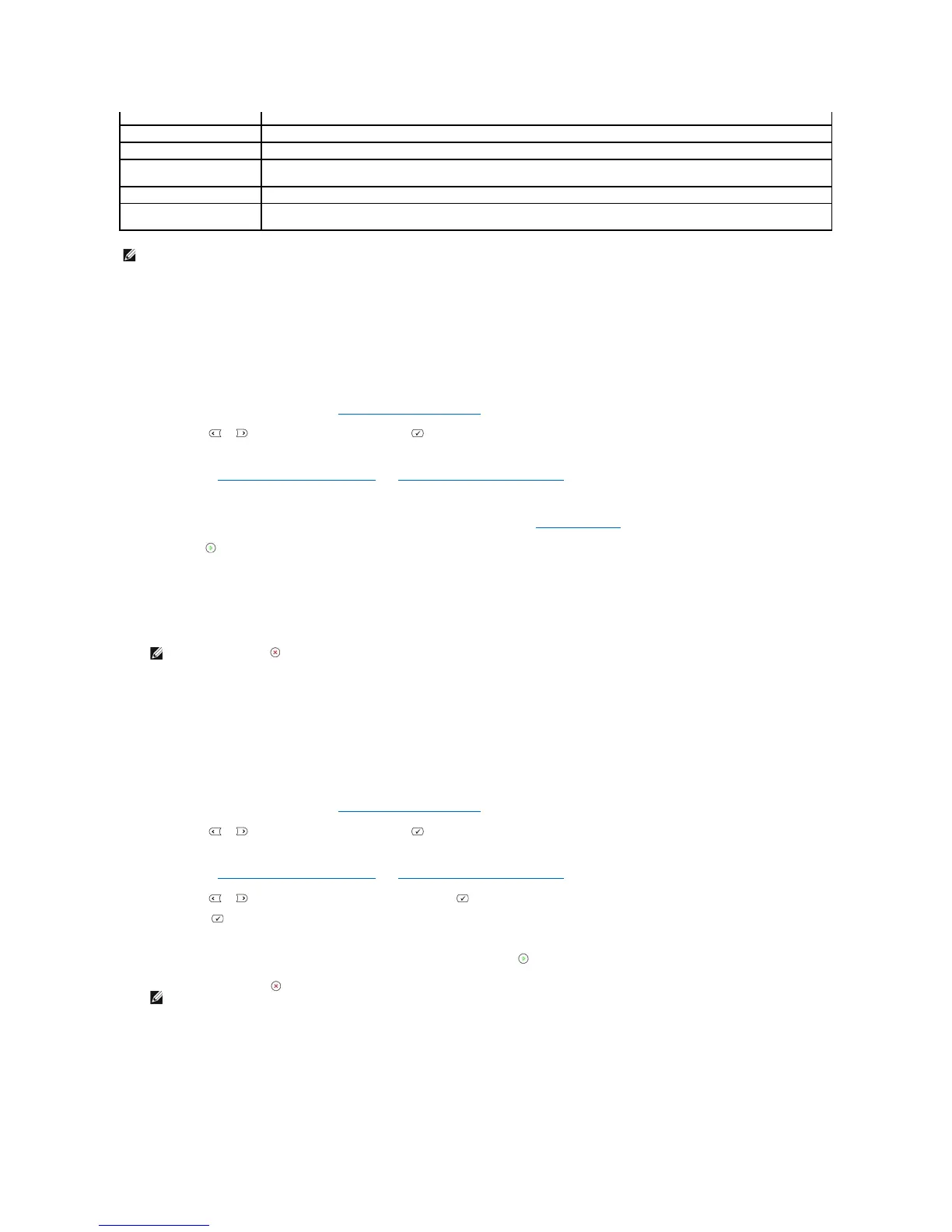Sending a Fax Automatically
1. Load the document(s) face up with top edge in first into the ADF.
OR
Place a single document face down on the document glass.
For details about loading a document, see "Loading an Original Document".
2. Press Scroll ( or ) to highlight Fax and press Select ( ).
3. Adjust the document contrast and resolution to suit your fax needs.
For details, see "Adjusting the Document Contrast" and "Adjusting the Document Resolution".
4. Enter the remote fax phone number using the number keypad.
You can also use one, two or three-digit speed or group dial numbers. For details, see "Automatic Dialing".
5. Press Start ( ).
6. When the document is loaded from the document glass, Another Page? appears on the top line of the display after the document is scanned into the
memory. If you have additional pages, remove the scanned page and load the next page from the glass and select Yes. Repeat as necessary.
After all of the pages are scanned, select No when the display shows Another Page?.
7. When the printer establishes contact with the receiving machine, it dials the number and sends the fax.
Sending a Fax Manually
1. Load the document(s) face up with top edge in first into the ADF.
OR
Place a single document face down on the document glass.
For details about loading a document, see "Loading an Original Document".
2. Press Scroll ( or ) to highlight Fax and press Select ( ).
3. Adjust the document contrast and resolution to suit your fax needs.
For details, see "Adjusting the Document Contrast" and "Adjusting the Document Resolution".
4. Press Scroll ( or ) to highlight On Hook Dial and press Select ( ).
5. Press Select ( ) to select Yes.
6. Enter the number of the remote fax machine using the keypad.
7. When you hear a high-pitched fax tone from the remote fax machine, press Start ( ).
Confirming Transmissions
When the last page of your document has been sent successfully, the printer beeps and returns to Standby mode.
