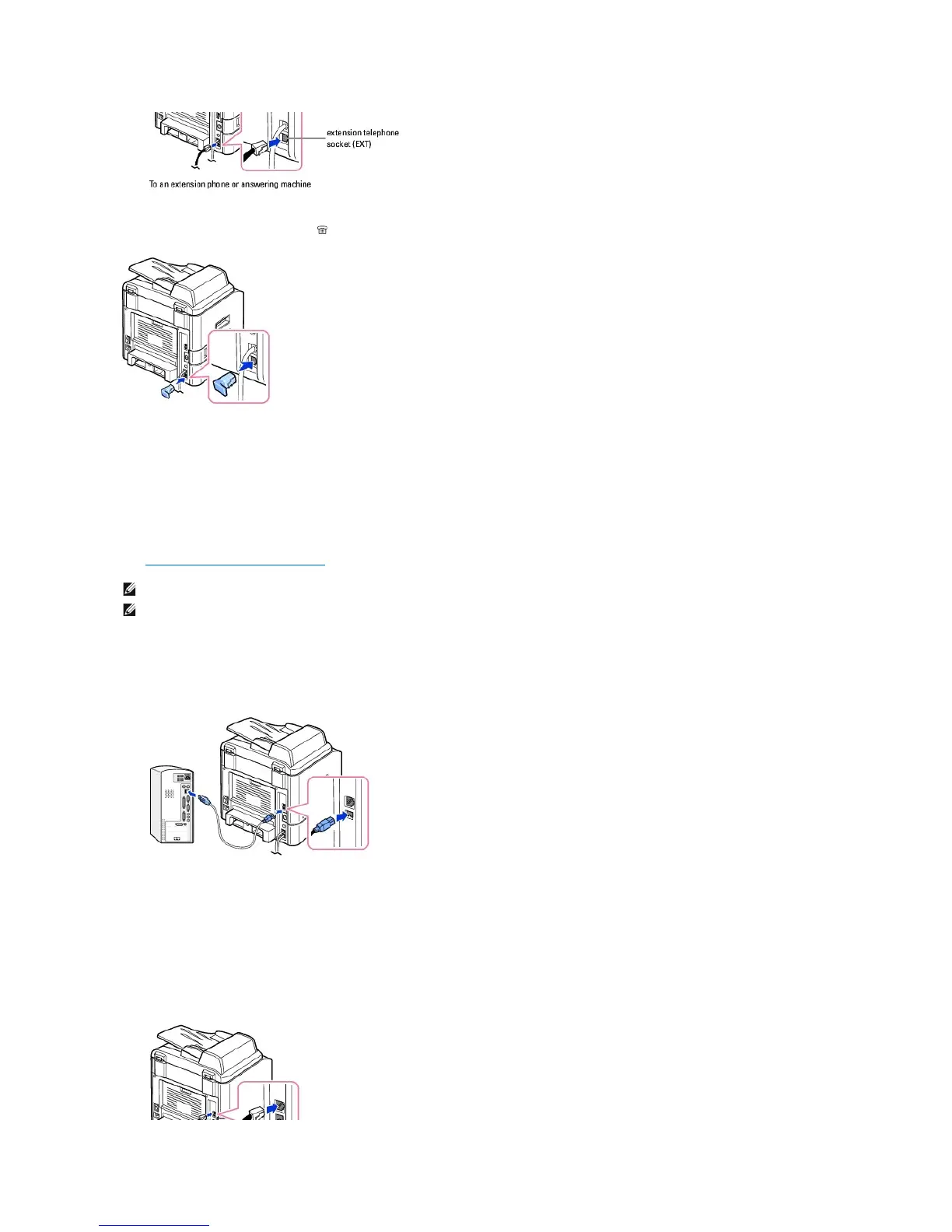If the phone communication is serial in your country (such as Germany, Sweden, Denmark, Austria, Belgium, Italy, France and Switzerland), remove the plug
from the extension telephone socket (EXT) ( ) and insert the supplied terminator.
Connecting the Printer Cable
Connecting the Printer Locally
A local printer is a printer connected to your computer using a USB cable. If your printer is attached to a network instead of your computer, skip this step and go
on to "Connecting the printer to the Network".
To connect the printer to a computer:
1. Make sure the printer, computer, and any other attached devices are powered off and unplugged.
2. Connect a USB cable to the USB port on your printer.
3. Connect the other end of the cable into an available USB port on the computer, not the USB keyboard.
Connecting the Printer to the Network
1. Make sure the printer, computer, and any other attached devices are powered off and unplugged.
2. Connect one end of a standard category 5 Unshielded Twisted Pair (UTP) network cable into a LAN drop or hub, and the other end into the Ethernet
network port on the back of the printer. The printer automatically adjusts for the network speed.
