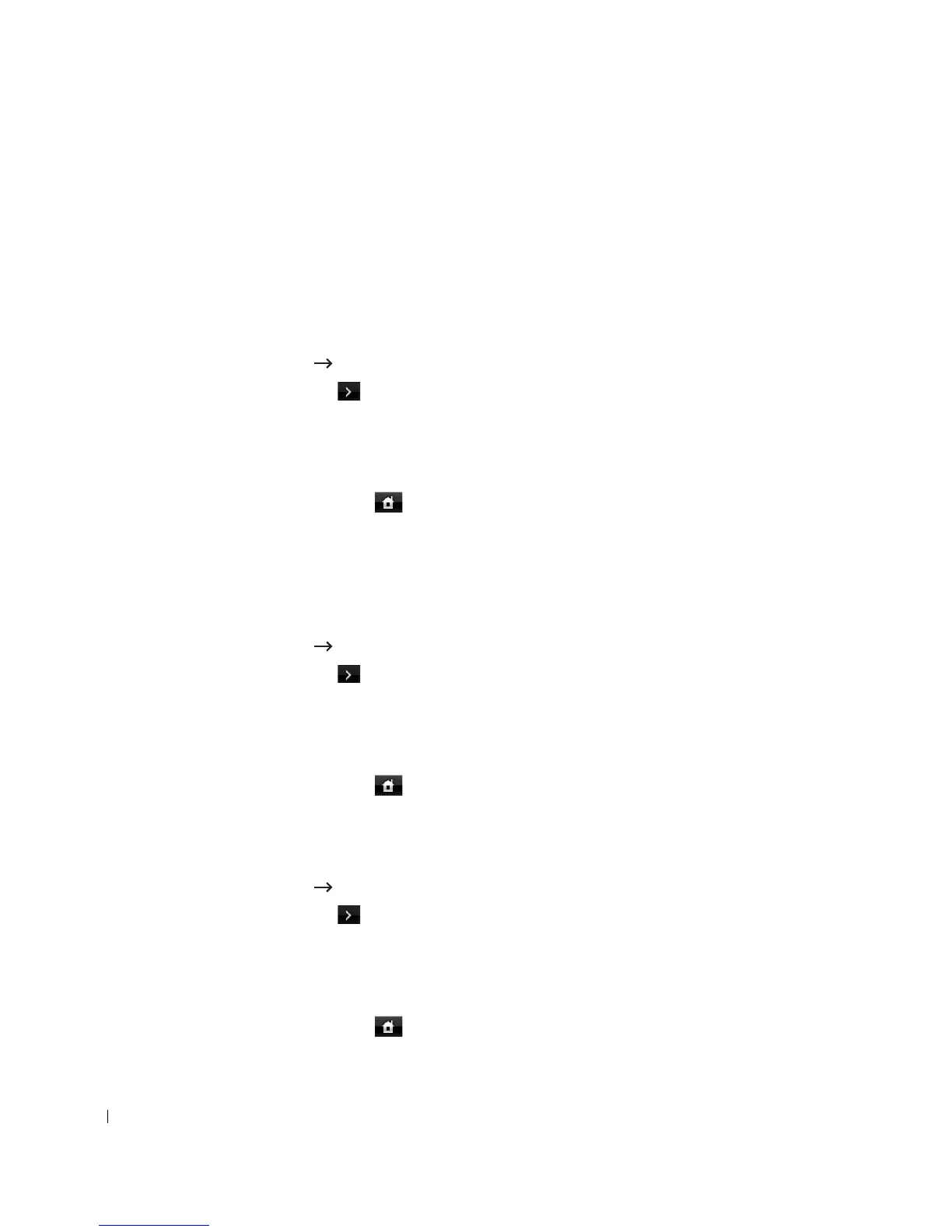102
Setting the Paper Tray
This feature allows you to select the tray and paper that you want to use for a printing job. Paper
size and paper tray are adjusted here.
Setting the Tray linking
If tray 1 and tray 2 are filled with letter size paper, when tray1 is empty and this option is
On
, then
the machine continues printing using the paper in tray 2.
1
Press
Setup
Machine Setup
from the home screen.
2
Press the
Next
( ) button.
3
Press the up/down arrows to select
Tray Behavior
.
4
Press the up/down arrows to select
Tray Linking
.
5
Press the left/right arrows to select the
On
you want to use.
6
Press the home icon ( ) to return to the Standby mode.
Substitute Tray
When the paper is mismatched, meaning that tray 1 is filled with the letter size paper, but the
printing job needs A4 size paper, the machine automatically starts printing with Letter sized
paper.
1
Press
Setup
Machine Setup
from the home screen.
2
Press the
Next
( ) button.
3
Press the up/down arrows to select
Tray Behavior
.
4
Press the up/down arrows to select
Substitute Tray
.
5
Press the left/right arrows to select
Nearest Size
.
6
Press the home icon ( ) to return to the Standby mode.
Setting the Default Tray
You can select the tray you want to use for printing job.
1
Press
Setup
Machine Setup
from the home screen.
2
Press the
Next
( ) button.
3
Press the up/down arrows to select
Tray Behavior
.
4
Press the up/down arrows to select
Default Source
.
5
Press the left/right arrows to select the paper tray you are using.
6
Press the home icon ( ) to return to the Standby mode.
