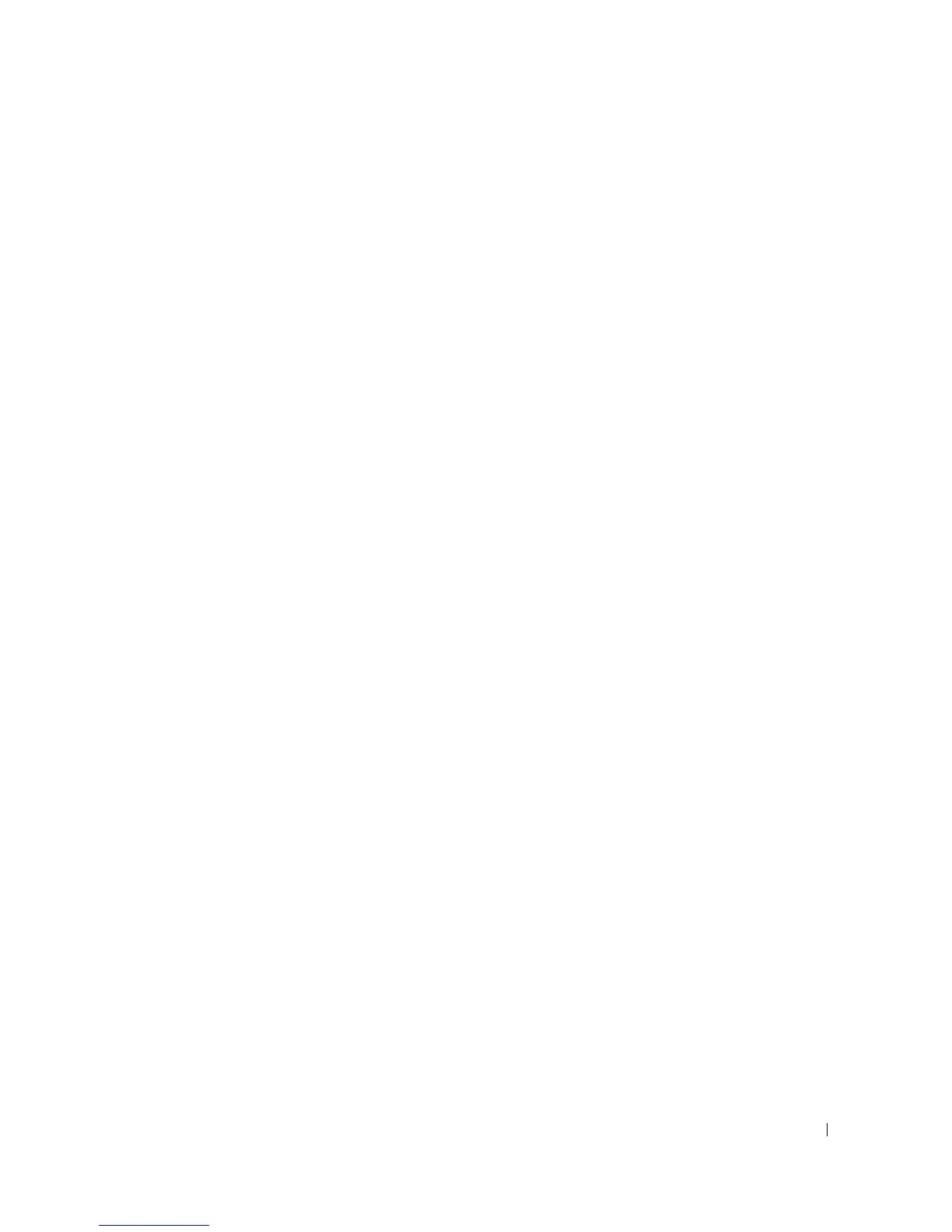189
6
Select whether you want this printer to be the default printer for the client, and then click
Finish
.
7
Print a test page to verify printer installation.
When a test page prints successfully, printer installation is complete.
To print a test page:
1
For Windows 2000, click the
Start
button
Settings
Printer
.
For Windows XP/Server 2003, click the
Start
button and point to
Printers and Faxes
.
For Windows Vista/Server 2008, click the
Start
button and click
Control Panel
Hardware and Sound Printers
.
For Windows 7, click the
Start
button and click
Control Panel
Hardware and Sound
Devices and Printers
.
For Windows Server 2008 R2, click the
Start
button and click
Control Panel
Hardware
Devices and Printers
2
Double-click your printer icon.
3
Click the
File
menu and point to
Properties
.
4
Click the
General
tab, and select
Print Test Page
.
Setting Up a Network-connected Printer
You must set up the network protocols on the printer to use it as your network printer. Protocols
can be set up by the following two methods:
1 Via Network Administration Programs
You can configure your printer’s print server settings and manage it via the following programs:
•
Set IP Address Utility
: A utility program allowing you to find your network printer and
manually configure the addresses for use with the TCP/IP protocol.
•
Embedded Web Service
: A web server embedded to your network print server, which
allows you to:
Configure the network parameters necessary for the printer to connect to various network
environments.
2 Via the Operator Panel
You can configure the basic network parameters through the printer’s operator panel. Use the
printer operator panel to do the following:
