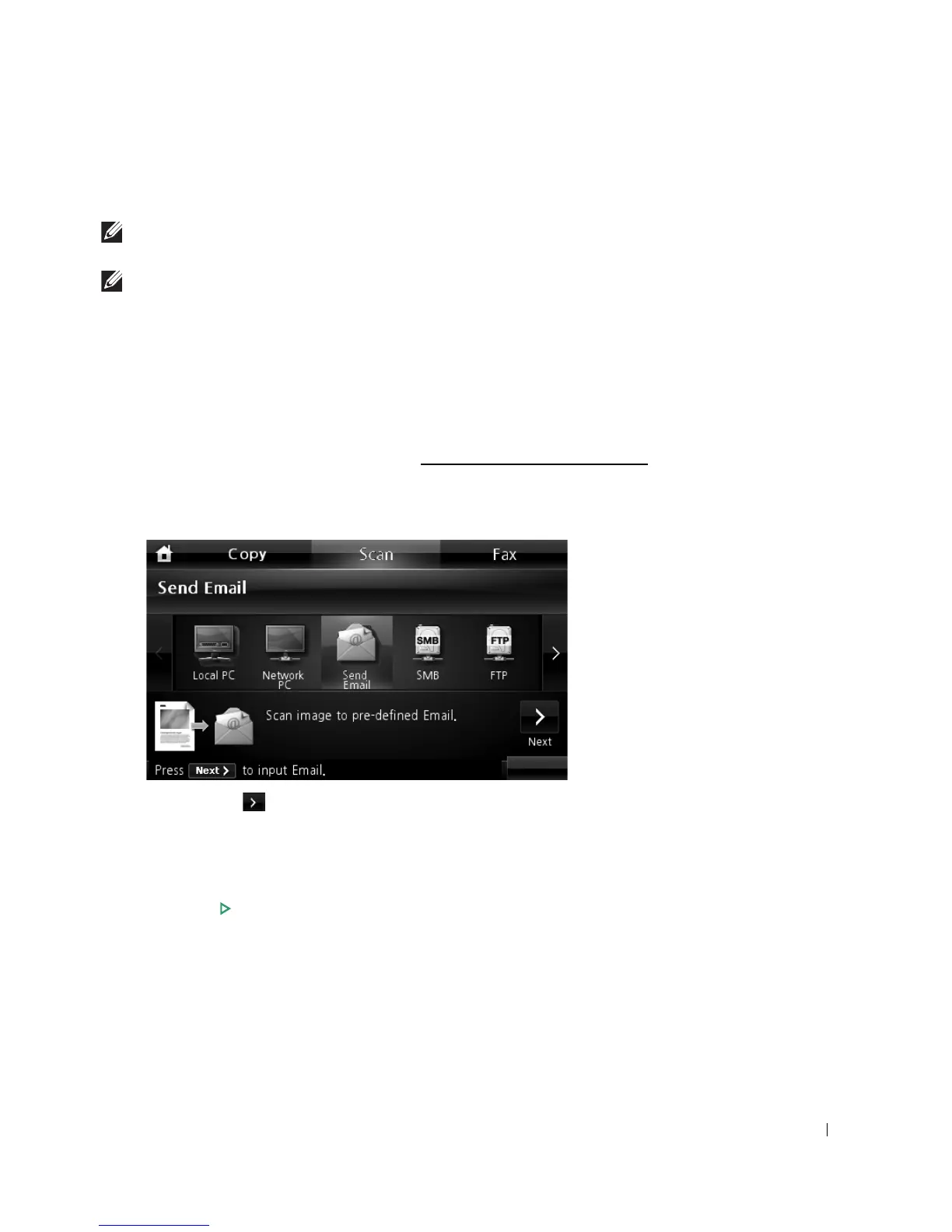161
8
The selected application window opens. Adjust the scan settings and scan. For details,
please refer to the user’s guide of the application.
NOTE: If you selected My Document scanned image is saved in computer's My Document
My Pictures Dell folder.
NOTE: You can use Twain driver to scan quickly in Dell Scan Manager program.
Scanning and Sending an Email
1
Load the document(s) face up with top edge in first into the DADF.
OR
Place a single document face down on the document glass.
For details about loading a document, see "
Loading an Original Document".
2
Press
Scan
from the home screen.
3
Press the left/right arrows to select
Send Email
.
4
Press the
Next
( ) button.
5
Enter the recipient’s email address using
Direct Input
or
Email List
.
6
If necessary, customize the scan settings including original size, scan color, scan format,
duplex, and image quality by using
Options
.
7
Press
Start
(
)
. (on the touch screen or the operator panel)
The printer begins scanning and then sends the e-mail.
