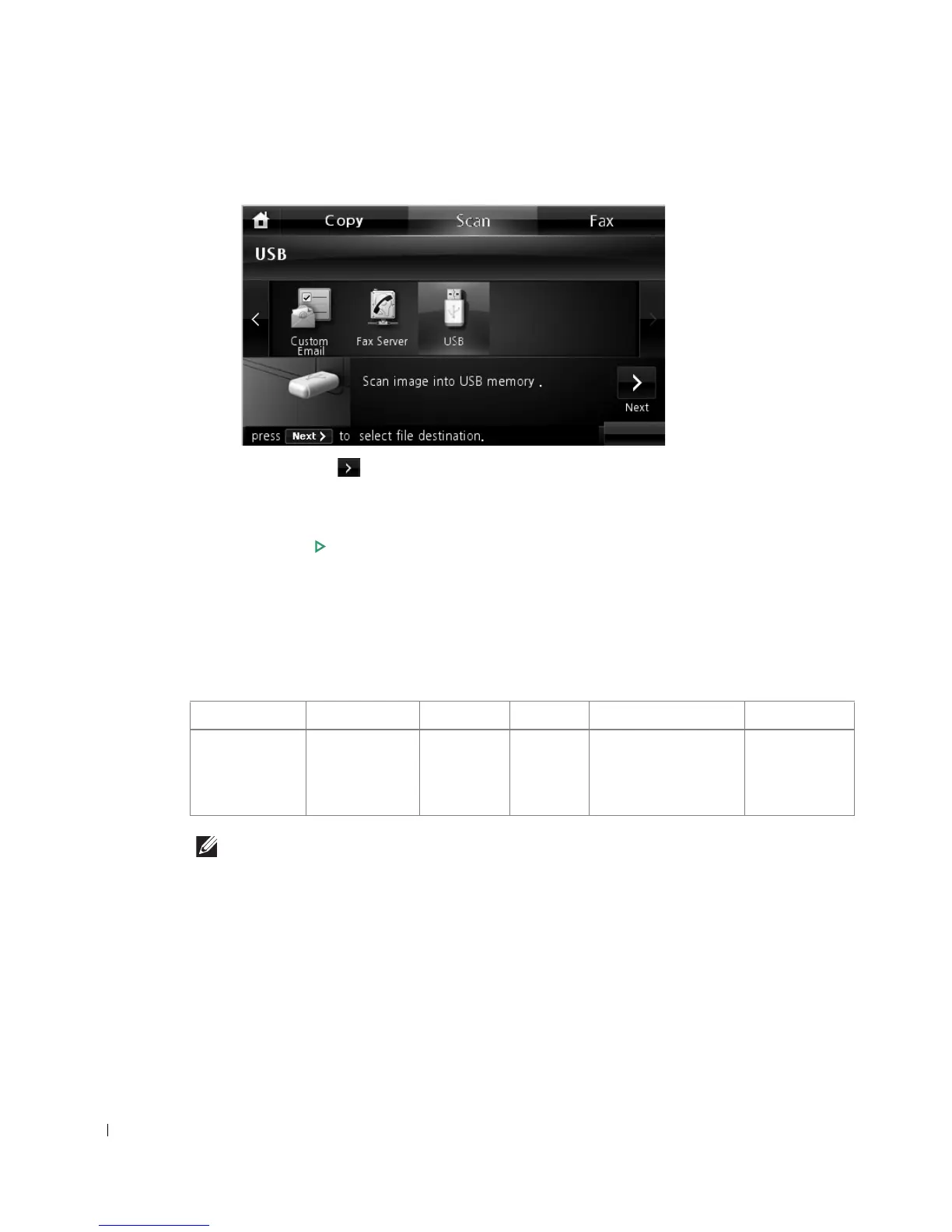170
4
Press the left/right arrows to select
USB
.
5
Press the
Next
( ) button.
6
If necessary, customize the scan settings including original size, scan color, scan format,
duplex, and image quality by using
Options
.
7
Press
Start
(
)
. (on the touch screen or the operator panel)
Your printer begins scanning the document and saves it to your USB memory.
8
After printing is completed, you can remove the USB memory device from the machine.
Changing the Scan Feature Settings
The following table shows the options you can select.
NOTE: 600 dpi resolution is available in color scanning only when additional memory DIMM is
installed.
1
Press
Scan
from the home screen.
Original Type Original Size Resolution Color Format Duplex
Text,
Text & Photo,
Photo
Letter, A4,
Executive,
Statement, JIS
B5, A5, A6
100, 200,
300, 600
Color,
Gray,
Mono
JPEG, BMP, TIFF,
PDF, Single-TIFF,
Multi-TIFF
Off, Short
Edge, Long
Edge
