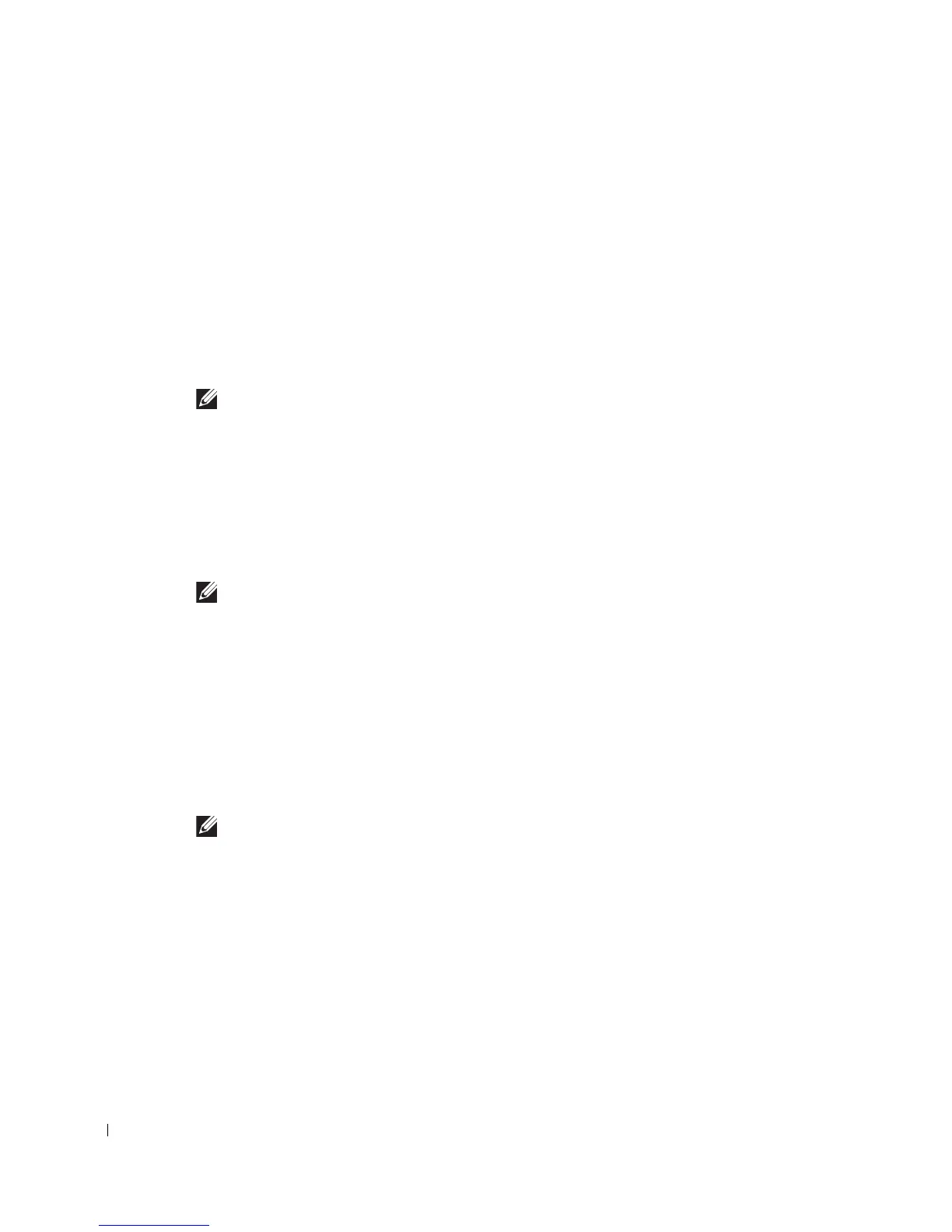194
Google Cloud Print™
Google Cloud Print™ is a service that allows you to print to a printer using your smart phone,
tablet, or any other web-connected devices. Just register your Google account with the printer,
and you are ready to use the Google Cloud Print™ service. You can print your document or email
with Chrome OS, Chrome browser, or a Gmail™/ Google Docs™ application on your mobile
device, so you don’t need to install the printer driver on the mobile device. Refer to the Google
website (http://support.google.com/cloudprint) for more information about Google Cloud Print™.
Registering your Google account to the printer
NOTE: Make sure the printer machine is turned on and connected to a wired or wireless network
that has access to the Internet.
You should create your Google account in advance.
1
Open the Chrome browser.
2
Visit www.google.com.
3
Sign in to the Google website with your Gmail™ address.
4
Enter your printer’s IP address in the address field and press the Enter key or click
Go
.
NOTE: If the network environment is using a proxy server, you need to configure the proxy’s IP
and port number from Settings > Network Settings > Google Cloud Print > Proxy Setting.
Contact your network service provider or network administrator for more information.
5
When the
Embedded Web Service
window opens, click
Printer Server Settings > Printer
Server Settings > Google Cloud Print.
6
Enter your printer’s name and description..
7
Click
Register.
You need to log-in as an administrator if you set up password previously.
The confirmation pop-up window appears.
NOTE: If you set the browser to block pop-ups, the confirmation window will not appear. Allow
the site to show pop-ups.
8
Click
Finish printer registration.
9
Click
Manage your printers.
Now your printer is registered with Google Cloud Print™ service.
Google Cloud Print™-ready devices will appear in the list.
