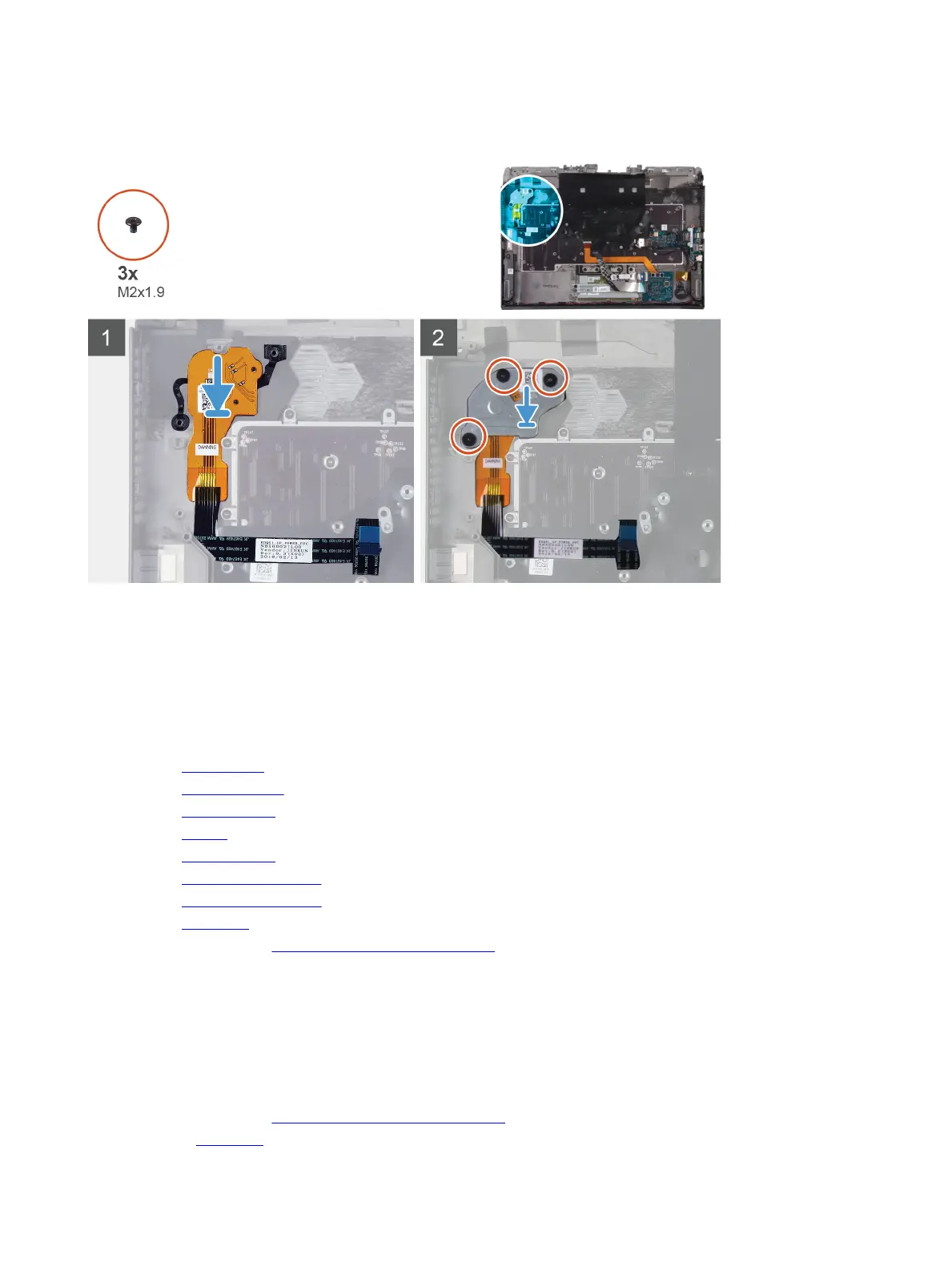About this task
The following image indicates the location of the power-button assembly and provides a visual representation of the installation
procedure.
Steps
1 Place the power-button assembly and its cable in the slot on the palm-rest assembly.
2 Place the power-button bracket on the power-button assembly.
3 Replace the three (M2x1.9) screws that secure the power-button bracket to the palm-rest assembly.
4 Adhere the power-button assembly cable on the palm-rest assembly.
Next steps
1 Install the system board.
2 Install the right I/O-board.
3 Install the left I/O-board.
4 Install the battery.
5 Install the rear I/O-cover.
6 Install the 2230 solid-state drive. (if applicable)
7 Install the 2280 solid-state drive. (if applicable)
8 Install the base cover.
9 Follow the procedure in After working inside your computer.
Keyboard
Removing the keyboard
Prerequisites
1 Follow the procedure in Before working inside your computer.
2 Remove the base cover.
53