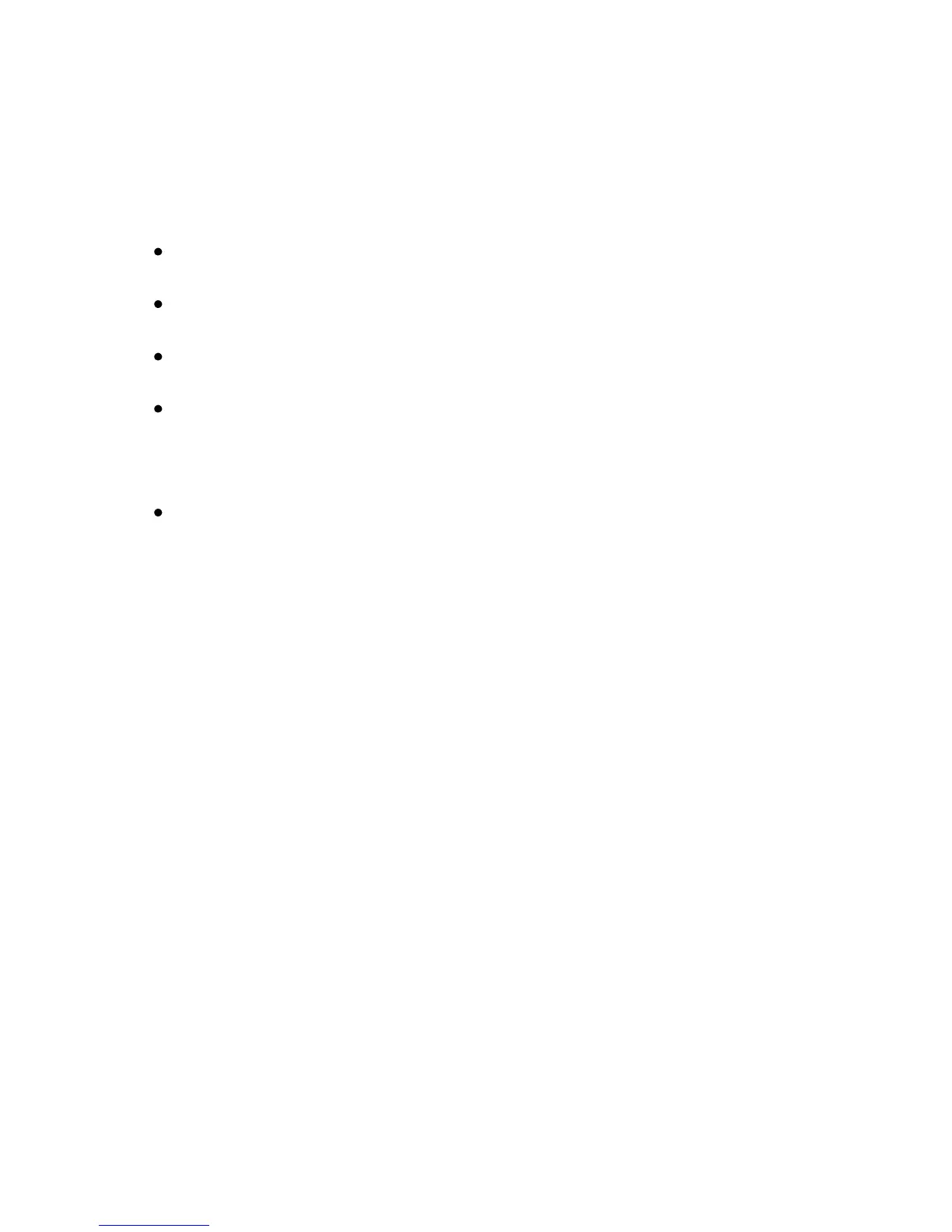Installing System Components | 279
Installation Problems
Perform the following checks when you troubleshoot installation problems:
Check all cable and power connections (including all rack cable
connections).
Unplug the power cord and wait for one minute. Then reconnect the
power cord and try again.
If the network is reporting an error, verify that the system has enough
memory and disk space.
Remove all added peripherals, one at a time, and try to turn on the
system. If after removing a peripheral the system works, it may be a
problem with the peripheral or a configuration problem between the
peripheral and the system. Contact the peripheral vendor for assistance.
If the system does not power on, check the LED display. If the power
LED is not on, you may not be receiving AC power. Check the AC
power cord to make sure that it is securely connected.
Troubleshooting System Startup Failure
If your system halts during startup, especially after installing an operating
system or reconfiguring your system’s hardware, check for invalid memory
configurations. These could cause the system to halt at startup without any
video output.
For all other startup issues, note any system messages that appear onscreen.
See “Using the System Setup Program” on page 58 for more information.
Troubleshooting External Connections
Ensure that all external cables are securely attached to the external
connectors on your system before troubleshooting any external devices. See
Figure 1-1 to Figure 1-6, and Figure 1-18, Figure 1-19 for the front- and
back-panel connectors on your system.
