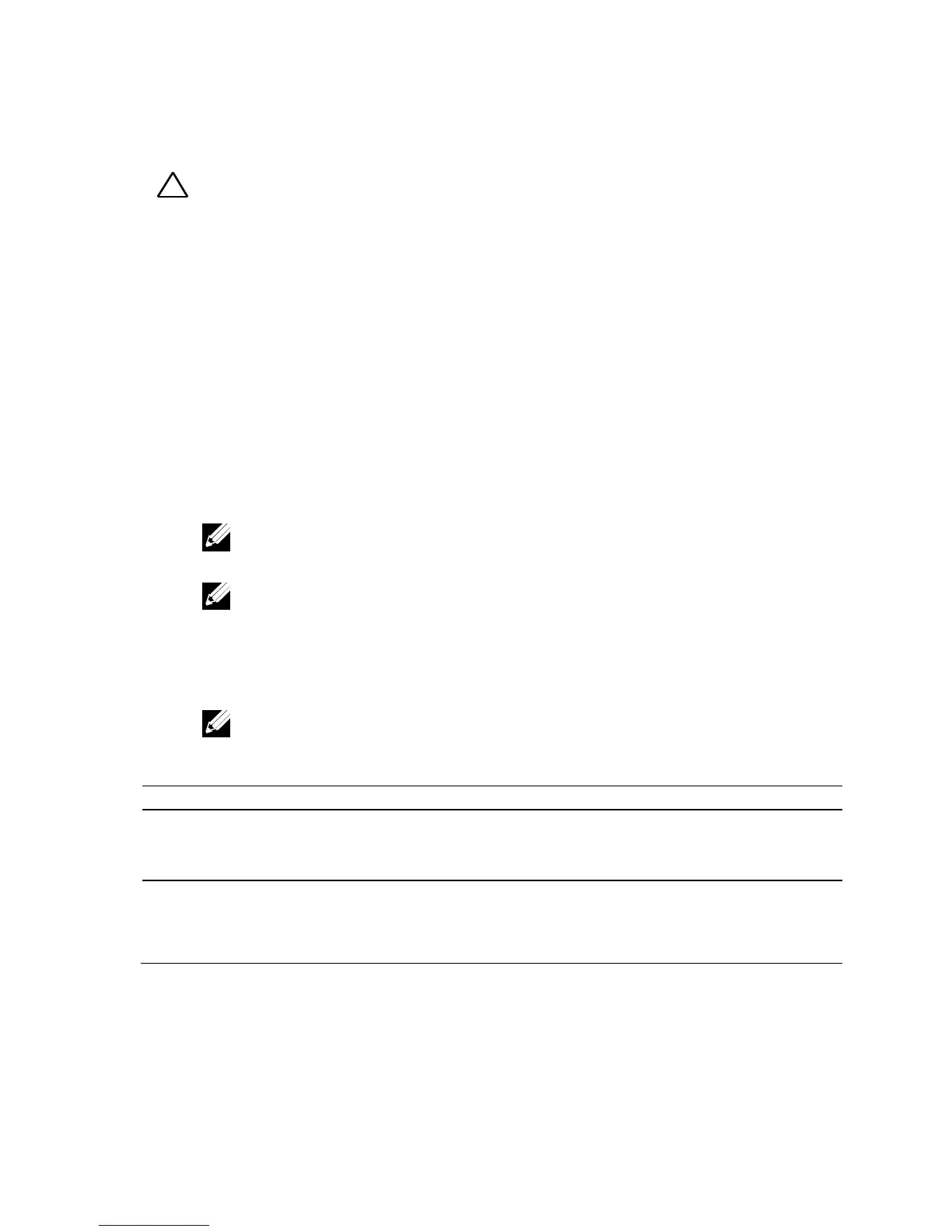138 | Installing System Components
Installing a Hard Drive into a Hard-Drive Carrier
CAUTION: Many repairs may only be done by a certified service technician. You
should only perform troubleshooting and simple repairs as authorized in your
product documentation, or as directed by the online or telephone service and
support team. Damage due to servicing that is not authorized by Dell is not
covered by your warranty. Read and follow the safety instructions that came with
the product.
1 Place the hard drive into the hard-drive carrier. See Figure 3-6.
2 Secure the hard drive to the hard-drive carrier with four screws. See
Figure 3-6.
Power Supplies
NOTE: The following table lists the maximum supported configuration where
power supply redundancy is guaranteed.
NOTE: Configurations higher than indicated in the table may change the
power supply mode to non-redundant. In non-redundant mode if the power
requirement exceeds the installed system power capacity, the BIOS will
throttle the processors. Also, if Processor Power Capping is enabled, then
processor throttling occurs on configurations that exceed the cap value.
NOTE: Both of these two PSUs are swappable, and they can support hot
swap in any condition if system has power throttling feature.
Table 3-1. PSU and System Board Support Matrix
Up to two 130W processors / MB
three hard drives / MB
eight memory modules / MB
Up to one 130 W processor / MB,
two hard drives / MB
two memory modules / MB
Up to two 130W processors / MB
three hard drives / MB
four memory modules / MB
Up to one 95W processors / MB
one hard drive / MB
three memory modules / MB
