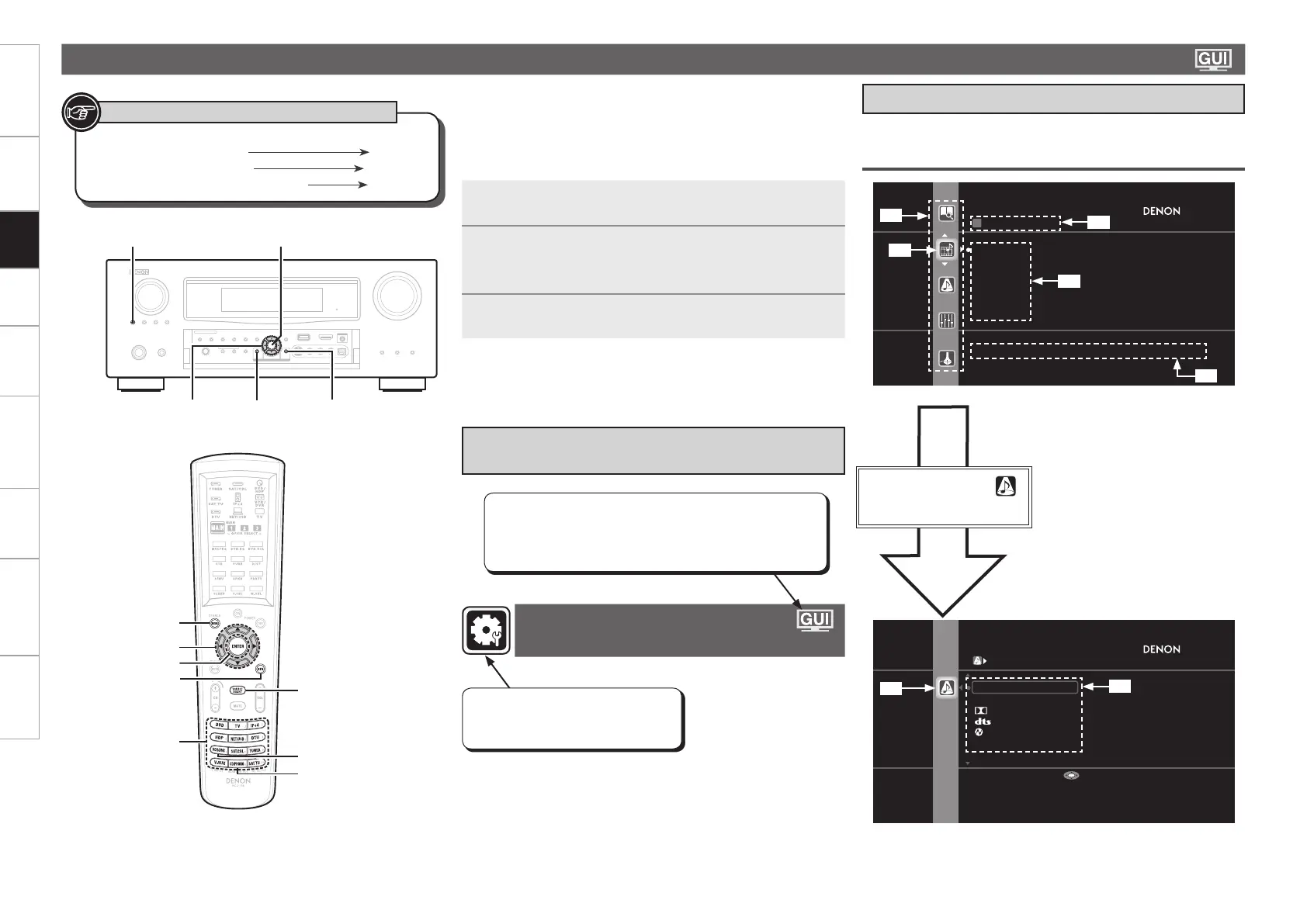0
Getting Started Connections Settings Playback Remote ControlMulti-zone Information Troubleshooting SpecificationsSettings
When a TV is connected to the AVR-4810CI, the GUI menu, sound
field parameters, etc., can be displayed on the TV.
This allows you to operate the AVR-4810CI and make settings on it
while looking at the GUI menu displayed on the TV.
Operate with the main remote control unit switched to the “MAIN”
mode (vpage 108 “Operating the Main Remote Control Unit”).
•
•
Typical examples are described below.
Examples of GUI Menu Screen Displays
GExample 1H Menu selection screen (Top menu)
SURROUND MODE
STEREO
DIRECT
DOLBY PL II
DTS NEO:6
neural
MULTI CH STEREO
Stereo playback mode with tone controls
Enter
z1 : List GUI menu setup icons
z2 : Currently selected setup icon
z3 : Currently selected setup item
z4 : List of currently selected setup items
z5 : Guide text for the currently selected
setup item
Press i to select “ ”
and then press p.
(Or press ENTER.)
z6
z7
Exiting the GUI Menu
Press MENU while the GUI menu is displayed.
The GUI menu display disappears.
n
SOURCE SELECT
SAT/CBL
VCR/iPod
DVR
V.AUX
NET/USB
Favorites
Select input source and make playback setteings
z3
z4
z5
z2
z1
z6 : Selected setup icon
z7 : Options of the selected setup item
1
Press MENU.
The GUI menu is displayed on the TV screen.
2
Press uip to select the menu to be set or
operated.
To return to the previous item, press o or RETURN.b
3
Press ENTER to enter the setting.
GUI Menu Operation
Making Detailed Settings
(Manual Setup)
Items for which this mark is indicated at the title can be
operated from the GUI.
We recommend performing such operations from the
GUI.
Example of the Display of the GUI Mark
at a Title
Button located on both the main unit
and the remote control unit
BUTTON
Button only on the main unit
<BUTTON>
Button only on the remote control unit
[BUTTON]
Symbols used to indicate buttons in this manual
RETURN
ENTER
MENU
uio p
[INPUT
SOURCE
SELECT]
VCR/DVR
CD/PHONO
[SOURCE
SELECT]
MENU
RETURN
ENTER
uio p
<SOURCE SELECT>
This is the GUI icon for this setting
item or for the menu series to which
this item belongs.
