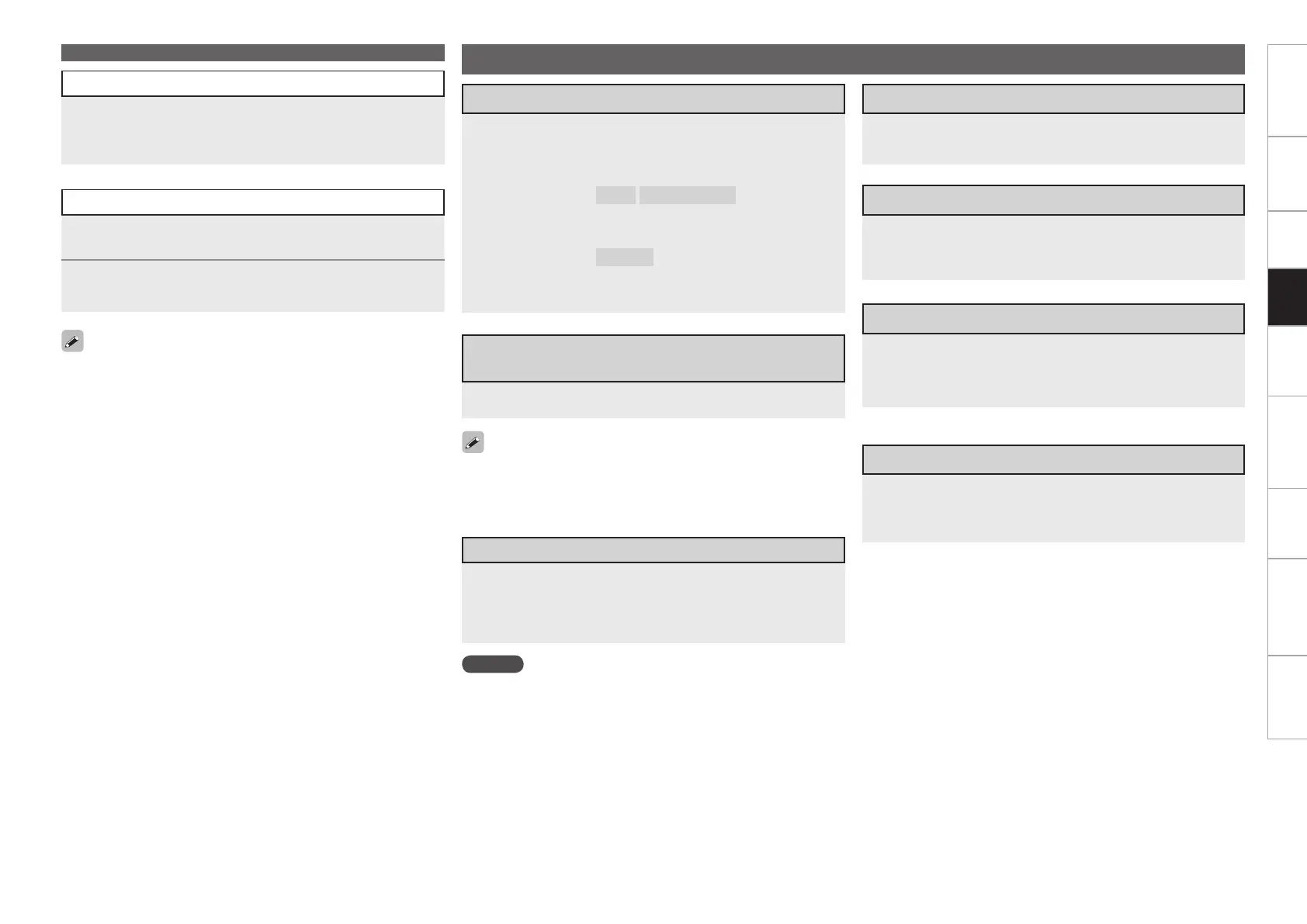Getting Started Connections Settings Playback Remote ControlMulti-zone Information Troubleshooting SpecificationsPlayback
Use the RESTORER mode to expand the low and high frequency
components of compressed audio files and achieve a richer sound.
The default setting is “Mode 3” (vpage 94).
The time (default : 30 sec) for which the GUI menus are displayed
can be set at “GUI” – “NET/USB” (vpage 53).
Use <STATUS> to switch between displaying the title name, artist
name or album name.
•
•
•
e Rating Function
Use ui to select “Add to My Library”, then press
ENTER or p.
The track is entered in the Library.
1
Use
ui
to select “Rating”, then press
ENTER
or
p
.
2
Use o p to select the rating, then press ENTER.
w Registering Tracks in My Library
Operations During Playback
Use MASTER VOLUME to adjust the volume.
When the “Volume Display” setting (vpage 53) is
“Relative”
GAdjustable rangeH
– – –
–80.5dB ~ 18.0dB
When the “Volume Display” setting (vpage 53) is
“Absolute”
GAdjustable rangeH
0.0 ~ 99.0
The adjustable range depends on the input signal, the channel
level settings, etc.
n
n
b
Adjusting the Master Volume
Press [MUTE].
The sound is reduced to the level set at “Mute Level” (vpage
53).
To cancel, press [MUTE] again. Muting can also be canceled by
adjusting the master volume.
•
•
Plug the headphones into the PHONES jack on the main
unit.
The sound from the speakers and pre-out connectors is automatically
cut.
NOTE
To prevent hearing loss, do not raise the volume level excessively
when using headphones.
Remove your headphones when performing Audyssey Auto Setup
or adjusting the speaker volume.
•
•
Turning Off the Sound Temporarily
(Muting)
Listening with Headphones
To Stop
During playback, either press and hold ENTER or press
[2].
Stopping Playback Temporarily
During playback, press ENTER, [3] or [1/3] on the sub
remote control unit.
Press again to resume playback.
Fast-forwarding or Fast-reversing
During playback, press and hold [6] (fast-reverse) or
[7] (fast-forward), or press and hold ui.
Control Dock for iPod only.b
To Cue to the Beginning of a Track
During playback, either press [8] (to search for
previous tracks) or [9] (to search for subsequent
tracks), or press ui.
Playing Rhapsody
