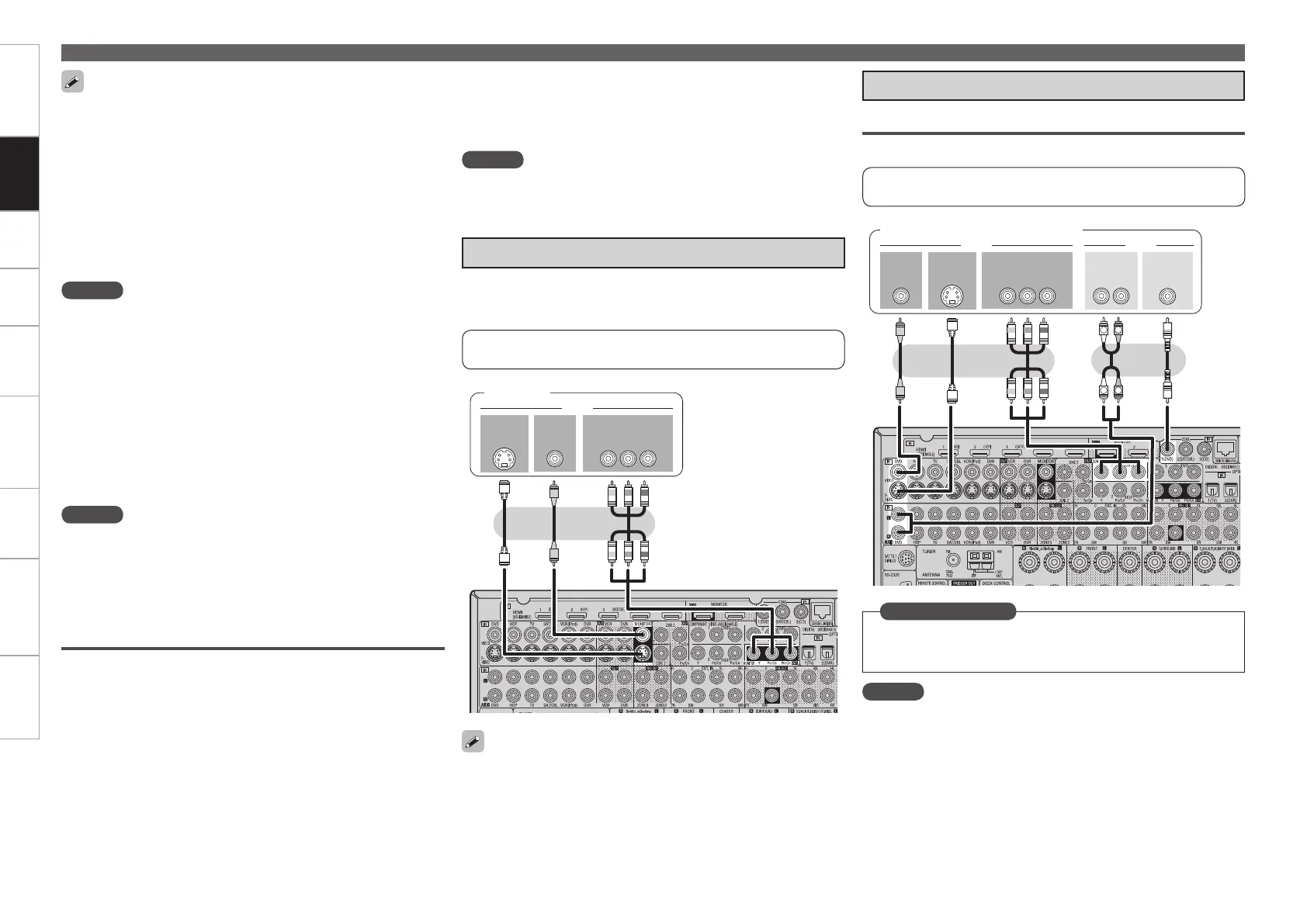Getting Started Connections Settings Playback Remote ControlMulti-zone Information Troubleshooting SpecificationsConnections
R
L
R
L
065
7*%&0
$0.10/&/57*%&0
: 1# 13
7*%&0
065
47*%&0
065
"6%*0
"6%*0
3-
065
065
$0"9*"-
Blu-ray Disc player / DVD player
Connecting the Playback Components
Blu-ray Disc Player / DVD Player
Select the terminal to use and connect the device.
NOTE
In the case of HD audio (Dolby TrueHD, DTS-HD and Dolby Digital Plus
and DTS Express) audio playback, connect with HDMI (vpage 17,
“Connecting Devices Equipped with HDMI Terminals”).
Set this to change the input signal to which the input source is
assigned.
“Input Assign” (vpage 58)
Set as Necessary
Connecting Devices
Select the terminal to use and connect the device.
For video connections, see “Converting Input Video Signals for
Output (Video Conversion Function)” (vpage 10).
•
•
*/
7*%&0
$0.10/&/57*%&0
: 1# 13
7*%&0
*/
47*%&0
*/
Monitor
To listen to TV audio through this device, use the optical digital or
analog connection.
Connecting the Monitor
For instructions on HDMI connections, see “Connecting Devices
Equipped with HDMI Terminals” on page 17.
For instructions on HDMI connections, see “Connecting Devices
Equipped with HDMI Terminals” on page 17.
NOTE
If the GUI menu “HDMI Audio Out” setting (vpage 43) is set to
“Amp”, the sound may be interrupted when the monitor’s power is
turned off.
The audio signal from the HDMI output terminal (sampling
frequency, number of channels, etc.) may be limited by the HDMI
audio specifications of the connected device regarding permissible
inputs.
•
•
Use a cable on which the HDMI logo is indicated (a certified HDMI
product) for connection to the HDMI connector. Normal playback
may not be possible when using a cable other than one on which the
HDMI logo is indicated (a non-HDMI-certified product).
When the AVR-4810CI is connected to other devices with HDMI
cables, also connect the AVR-4810CI and TV using an HDMI cable.
When connecting a device that supports Deep Color transmission,
please use a cable that is compatible with Deep Color.
Video signals are not output if the input video signals do not match
the monitor’s resolution. In this case, switch the Blu-ray Disc/
DVD player’s resolution to a resolution with which the monitor is
compatible.
•
•
•
•
Connecting to a Device Equipped with a DVI-D
Terminal
When an HDMI/DVI conversion cable (sold separately) is used,
the HDMI video signals are converted to DVI signals, allowing
connection to a device equipped with a DVI-D terminal.
NOTE
No sound is output when connected to a device equipped with a
DVI-D terminal. Also make the audio connections.
Signals cannot be output to DVI-D devices that do not support
HDCP.
Depending on the combination of devices, the video signals may not
be output.
n
•
•
•
Settings Related to HDMI Connections
Set as necessary. For details, see the respective reference pages.
Input Assign (vpage 58)
Set this to change the HDMI input terminal to which the input
source is assigned.
n
HDMI Setup (vpage 43)
Make settings for HDMI video/audio output.
RGB Range
Vertical Stretch
Auto Lip Sync
NOTE
The audio signals output from the HDMI connectors are only the
HDMI input signals.
n
•
•
•
HDMI Audio Out
Monitor Out
HDMI Control
•
•
•
