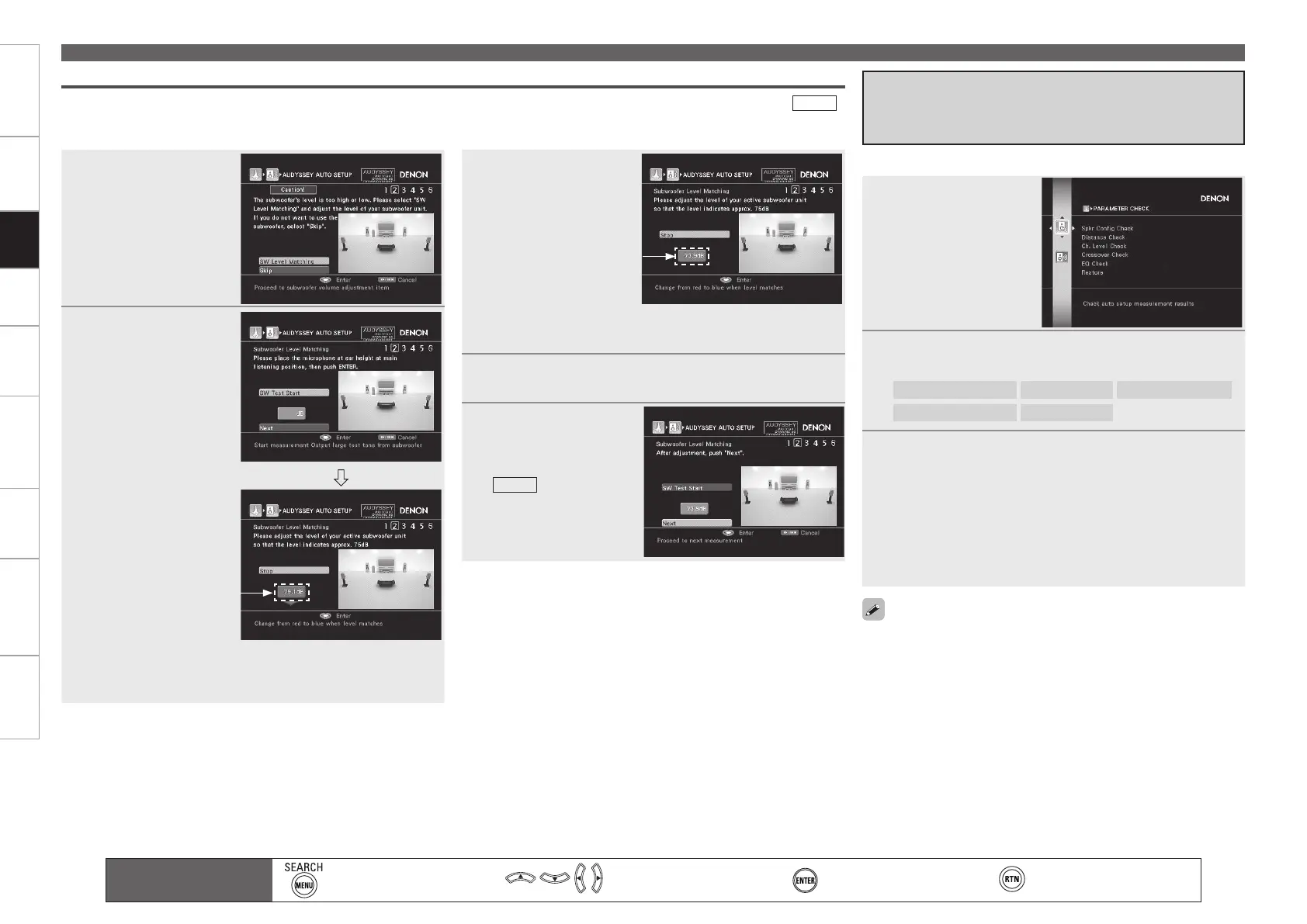Getting Started Connections Settings Playback Remote ControlMulti-zone Information Troubleshooting SpecificationsSettings
Make the Optimal Speaker Settings, and Correct the Room Acoustics (Audyssey™ Auto Setup)
Main remote control unit
operation buttons
:Displaying the menu
Cancel the menu
:Moves the cursor
(Up/Down/Left/Right)
:Confirm the setting :Return to previous menu
Subwoofer Level Error Message and How to Adjust
The optimal level of the subwoofer channel is 75 dB. During subwoofer level measurement (d:Perform Audyssey Auto Setup, “
STEP2
:
Speaker Detection” (vpage 35), 1 - q), an error message is displayed when the subwoofer level is outside the 72 ~ 78 dB range. When using
a subwoofer with built-in amplifier (active type), adjust the subwoofer volume so that the subwoofer level is within the 72 ~ 78 dB range.
1
Select “SW Level
Matching” and then
press
ENTER
.
2
Select “SW Test
Start” and then press
ENTER.
Subwoofer level
measurement begins.
During measuring, a
“Testing …” message is
displayed.
The measured level
appears on the level
indicator after about 3 ~
5 seconds.
If the measured level is outside the 72 ~ 78 dB range, the level
indicator is red.
When measuring stops, press ENTER.
b
b
3
Adjust the volume
control on your
subwoofer so that
the measured level is
within the 72 ~ 78 dB
range.
If the measured level is within the 72 ~ 78 dB range, the level
indicator is blue.
b
4
When the measured level is within the 72 ~ 78 dB
range, press ENTER.
5
Select “Next” and
then press
ENTER
.
Proceed to “d:Perform
Audyssey Auto Setup,
STEP2
: Speaker
Detection” (vpage 35),
1 - w.
Red
Blue
This is displayed after Audyssey Auto Setup is completed.
If you set “Restore” to “Yes”, you can return to Audyssey Auto Setup
measurement result (value calculated at the start by MultEQ XT) even
when you have changed each setting manually.
Check the Measuring Results and
Equalizer Type after Audyssey Auto
Setup (Parameter Check)
1
Press i to select
“Parameter Check”,
and then press
ENTER or p.
2
Press ui to select the item you want to check, and
then press ENTER or p.
Speaker Config. Check
Distance Check
Channel Level Check
Crossover Freq. Check
EQ Check
3
Press ui to select the channel you want to check.
The measurement result of each speaker is displayed.
When you selected “EQ Check” in step 2, press ui to select the
Correction curve you want to check (“Audyssey” or “Audyssey
Flat”).
When you want to check another item, press RETURN.
Pressing RETURN returns you to step 2; from there, proceed to
steps 2 and 3.
b
b
