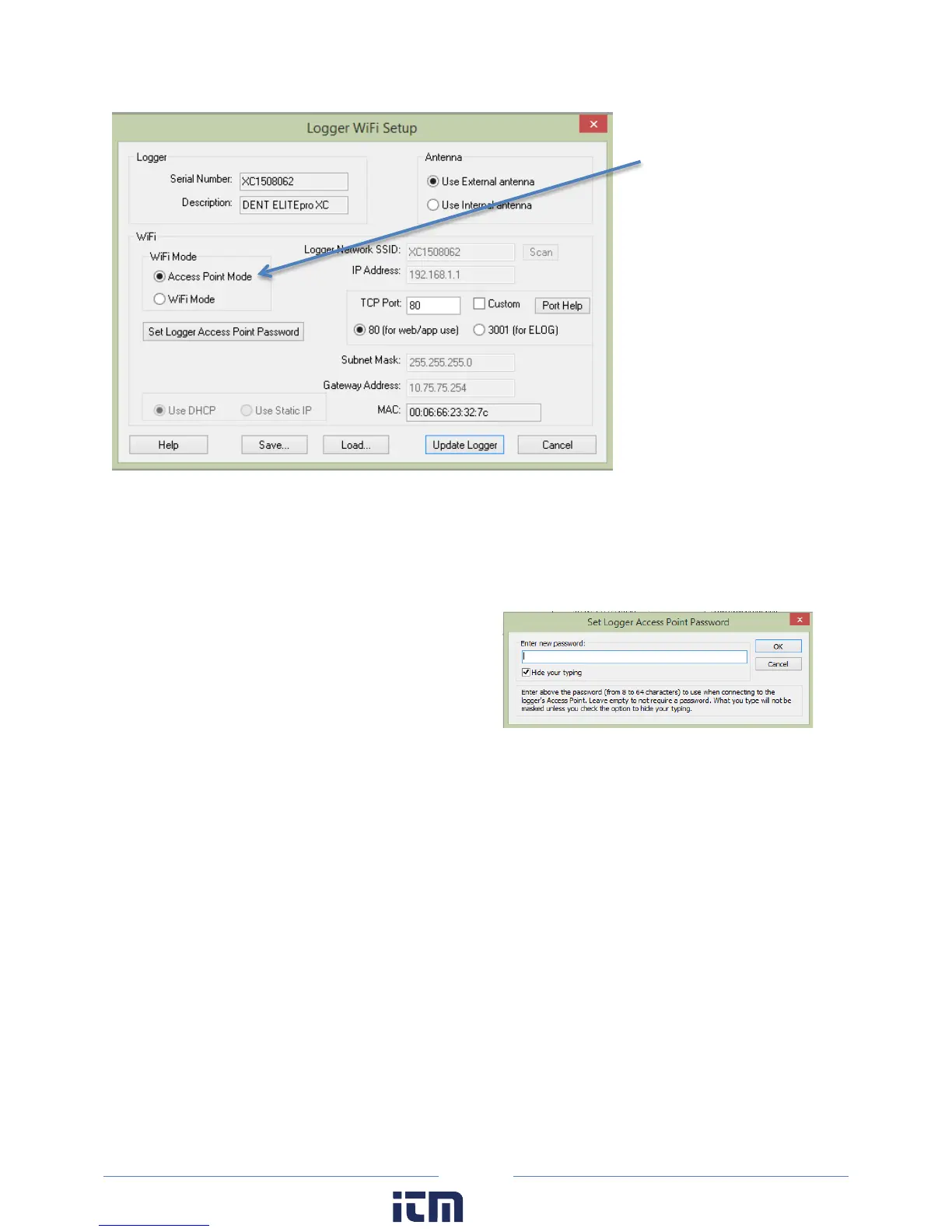122
NOTE: All ELITEpro XC loggers equipped with a Wi-Fi module contain an internal antenna. An external
antenna is optional. You may toggle between the internal and external antenna (if it is available on your
logger) by selecting the appropriate radio button.
4) Select the Access Point Mode radio button in the Wi-Fi Mode section of the dialog box.
5) Click Set Logger Access Point Password. The Set
Logger Access Point Password dialog box displays.
Enter a password (if desired) for use when
connecting to the ELITEpro access point. If you
want the access point open (no password
required), leave the field blank. Click OK.
6) Select the TCP Port to use when connecting to the meter.
NOTE: You must select port 80 if you are planning to use the mobile app or web browser. Port 3001
is not supported by the mobile app but is compatible if you are planning to use only ELOG with the
web browser.
7) Click Save Changes in the Logger Wi-Fi Setup dialog box.
ELOG updates the Wi-Fi settings and prompts you to click OK in order to reset the ELITEpro XC.
NOTE: After the blue COMM LED on the ELITEpro XC device stops blinking, use the ELOG command
Logger > Communication > About the Connected Logger to verify that all entries in the Logger
Properties dialog box match the values you entered.
When using Access Point Mode the SSID is based on the logger serial number and the IP address is
192.168.1.1.
Radio Button
w ww. . com
information@itm.com1.800.561.8187
