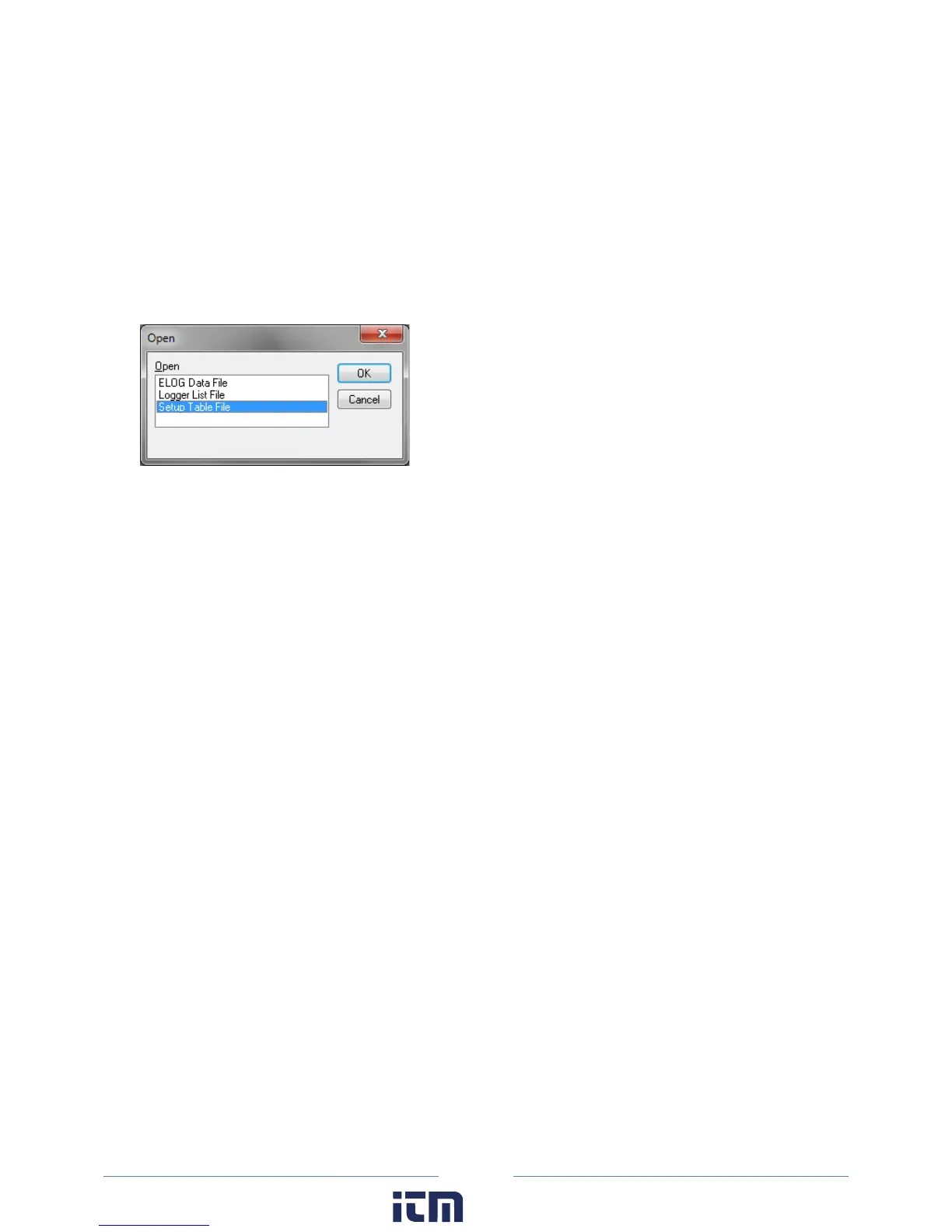39
2) Select ELITEpro XC from the drop-down menu.
3) Click OK.
OPEN AN EXISTING SETUP TABLE ON YOUR PC
Existing setup tables on the computer can be opened, modified, and saved.
1) Select File > Open to display the Open dialog box.
2) S
elect Setup Table File and click OK.
3) The Open dialog box displays. Select the desired setup table file or navigate to a folder containing
additional files. The default folder is set to C:\Users\User Name\Documents\ELOG\Setups.
4) Select the file name and click Open.
-or-
Double-click the file name to open.
The setup table file can be reviewed, edited, and saved to disk or sent to the logger. For instructions on
sending the file to the logger see Send a Setup Table to the Logger.
w ww. . com
information@itm.com1.800.561.8187
