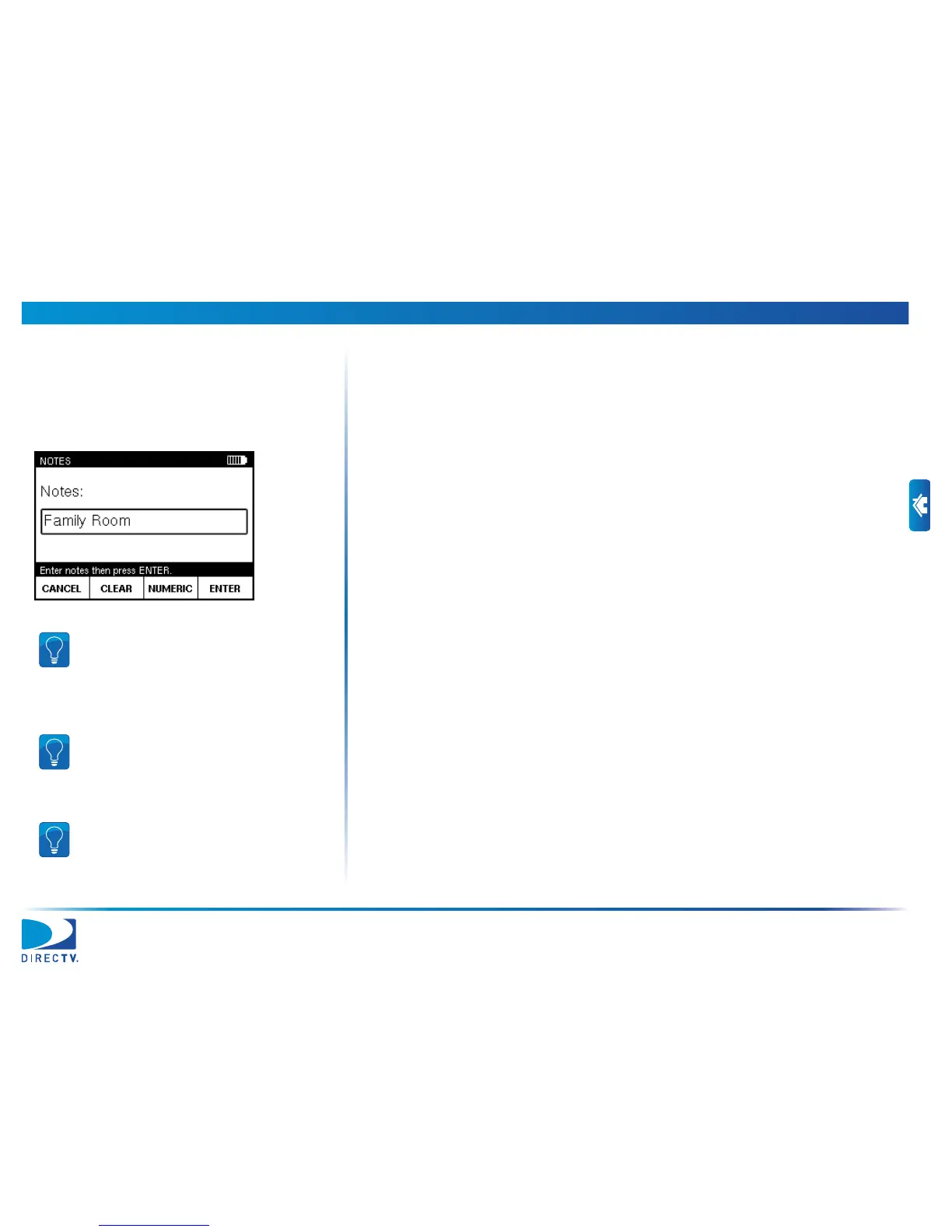3 Setting Up a Job AIM User’s Manual
33
Modifying the Setup for a Job
You can change the ODU type, switch type, and zip code settings for a new job or
the current job from the MODIFY JOB SETUP screen. You also can add notes for the
job to include key information about the job, such as the specific room of the
installation.
To access the MODIFY JOB SETUP screen, press SETUP from the HOME screen.
Notes
To change the notes for a job:
1 On the MODIFY JOB SETUP screen, use c or d to highlight Notes and press
SELECT to go to the NOTES screen.
2 Using the keypad, enter the notes for the job.
3 Press ENTER to return to the MODIFY JOB SETUP screen.
Tip: To delete a character, press the Back
button. You also can use e or f to navigate
within your entry, or press CLEAR to delete the
entry and start over. To exit without saving
changes, press CANCEL.
Tip: To enter only numbers, press NUMERIC. To
enter letters and numbers, press ALPHA. To
enter capital letters, continue pressing the letter
button until the capital letter appears.
Tip: To enter a space or a special character
(such as -, #, &, or +), press the “1” button
repeatedly until the space or character you
want to enter appears.
