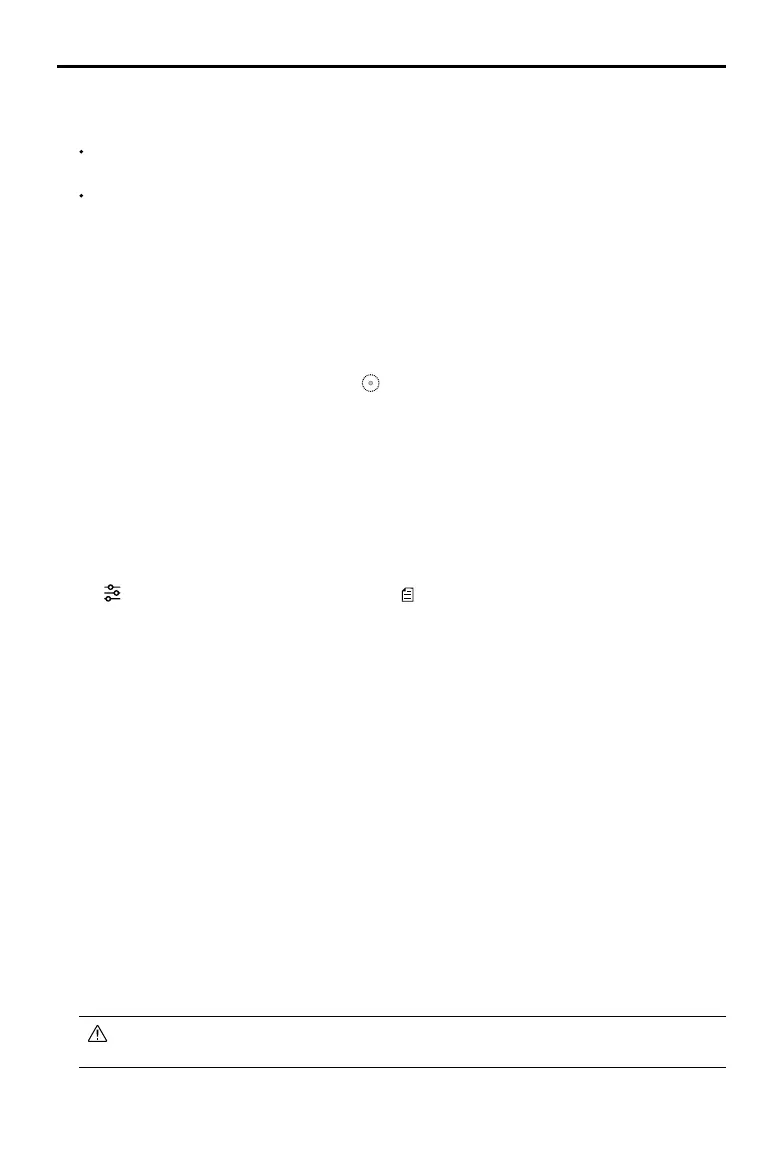©
2018 DJI All Rights Reserved.
21
Phantom 4 RTK User Manual
Planning a Flight Route
1. Add edge points of the operation area through the two methods below:
View the imported KML/KMZ file, and then tap Edit. The vertices of the polygon in the file will be
converted to the edge points of the operation area.
Go to the main screen in the DJI GS RTK app, tap Plan, and select Photogrammetry to enter Planning
View. Then tap on the map to add edge points.
2. Edit edge points
Move: Drag the point to move.
Fine Tuning: Tap the point to show Fine Tuning buttons. Tap to adjust.
Delete: Tap twice to delete a point.
3. Settings: After points are added, there will be a settings list on the right screen. Congure the settings
and the app will produce a corresponding ight route.
4. Adjust the route direction: Tap and drag the icon near the route to adjust the ight direction of the
produced route.
5. Tap Save, name the operation, and then tap OK.
Performing Operations
An operation can be performed directly after planning. Follow the instructions below if the operation was not
used immediately.
1. Power on the remote controller, and then power on the aircraft.
2. Go to the main screen in the DJI GS RTK app, and then tap Fly.
3. Tap in the Camera View for camera settings. Tap
on the left, select Plan in the drop-down menu,
and then select an operation area. Tap the map to enter Edit Status to edit the edge points and adjust
operation settings, and then save.
4. Tap Invoke, and then tap Start. Wait for the ight route uploaded to the aircraft.
5. Takeo and perform the operation.
①
If you y the aircraft manually, slide to start the operation.
②
If the aircraft is on the ground, slide to takeo and start the operation.
Waypoint Flight
Fly the aircraft to desired positions, add waypoints and congure settings and actions for each waypoint.
The waypoints will produce a flight route in sequence. After the operation is started, the aircraft will fly
alongside the route and perform pre-set actions at each waypoint.
Planning Route
1. Go to the main screen in the DJI GS RTK app, tap Plan, and select Waypoint Flight to enter Planning
View.
2. Fly the aircraft to the desired position, and short press the C2 Button on the remote controller once to
add a waypoint.
The position of the added waypoints cannot be adjusted. Users can edit the waypoint for other
congurations. See details below.