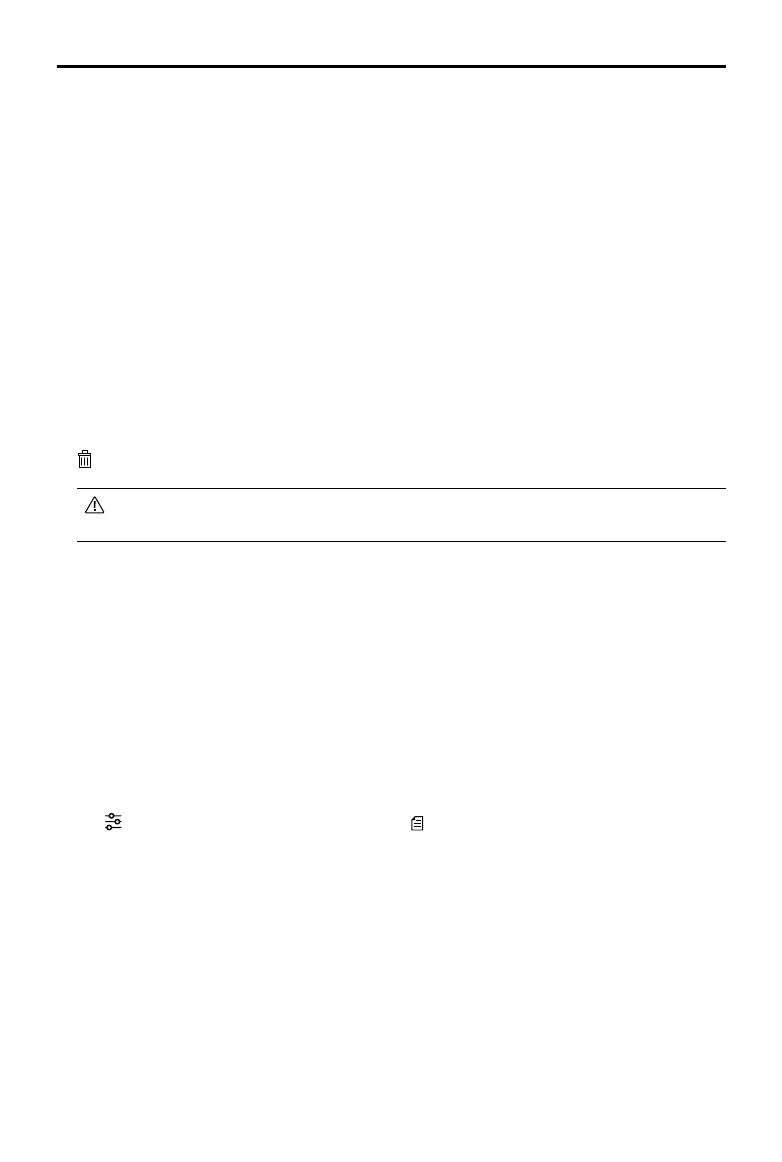22
©
2018 DJI All Rights Reserved.
Phantom 4 RTK User Manual
Users cannot add waypoints during Edit Mode. Waypoints can be added after tapping Save or
Cancel in the settings list.
3. Edit waypoints
Tap the added waypoint on the map and there will be a settings list on the screen. Tap < / > to switch
among the waypoints to edit each waypoint.
Altitude: The relative altitude between the aircraft and the Home Point at the selected waypoint. The
aircraft will ascend or descend gradually to the altitude pre-set at the next waypoint if the values at the
two consecutive waypoints are dierent. Tap the button, and then slide up or down anywhere on the
screen to adjust the value.
Heading: The aircraft heading at the selected waypoint. North is 0°, with a positive value indicating
clockwise and a negative value indicating counter clockwise. The aircraft will rotate gradually to the
heading pre-set at the next waypoint if the values at the two consecutive waypoints are dierent. Tap the
button, and then slide up or down anywhere on the screen to adjust the value.
Pitch: The gimbal pitch angle at the selected waypoint. Pitch angle can range from -90° to 0°, with
downward represented by -90° and forward represented by 0°. The gimbal will tilt to the angle pre-set
after reaching the selected waypoint. Tap the button, and then slide up or down anywhere on the screen
to adjust the value.
Action: Waypoint actions include: single shot, 3 continuous shots and none.
: Tap to delete the selected waypoint.
4. Route settings: After waypoints are added, tap the route settings button on the lower right corner to
set an ending action for a task, action for when RC signal is lost, aircraft heading, cruising speed, and
route recording. (Note that if route recording is enabled, shooting actions set for all the waypoints will be
disabled, and the raw satellite observations will not be recorded.) Close the menu after conguration.
5. Tap Save, name the operation, and then tap OK.
Performing Operations
An operation can be performed directly after planning. Follow the instructions below if the operation was not
used immediately.
1. Power on the remote controller, and then power on the aircraft.
2. Go to the main screen in the DJI GS RTK app, and then tap Fly.
3. Tap in the Camera View for camera settings. Tap
on the left, select Plan in the drop-down menu,
and then select an operation route. Tap the map to enter Edit Status to edit the waypoints and adjust
operation settings, and then save.
4. Tap Invoke, and then tap Start. Wait for the ight route uploaded to the aircraft.
5. Takeo and perform the operation.
①
If you y the aircraft manually, slide to start the operation.
②
If the aircraft is on the ground, slide to takeo and start the operation.