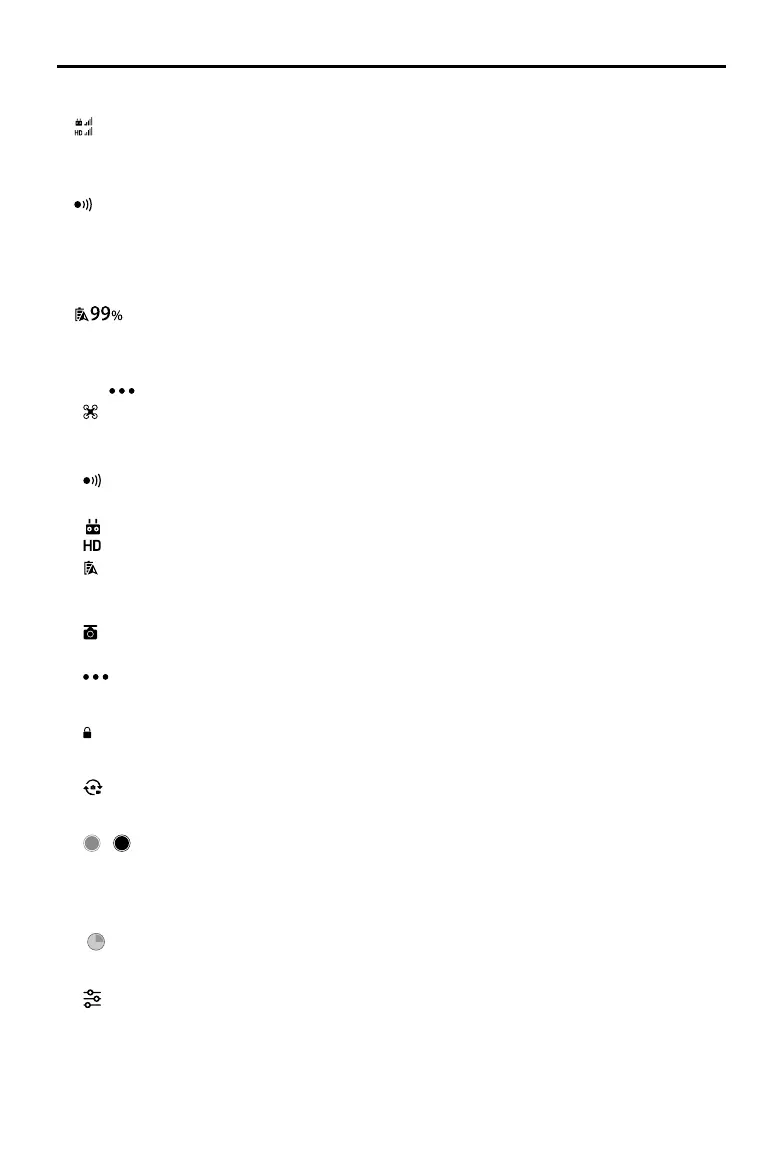52
©
2018 DJI All Rights Reserved.
Phantom 4 RTK User Manual
6. Control and HD Video Link Signal Strength
: Shows the signal strength of the control and HD video downlink connection between the aircraft and
the remote controller.
7. Obstacle Sensing Function Status
: Tap into this button to enable or disable features provided by the Vision System.
8. Camera Parameters
Displays camera settings parameters and capacity of the microSD card.
9. Battery Level
: Shows the current battery level. Tap to set the Low Battery Warning threshold and view battery
information.
10. More Settings
Tap to enter the extended menu to view and adjust the parameters of all other settings.
: Aircraft Settings — Includes Home Point settings, Return to Home Altitude, maximum altitude,
distance limit, remote controller signal lost action, advanced settings, etc.
RTK: RTK Settings — Includes RTK function switch, RTK service type and their corresponding settings.
: Sensor Settings — Includes enabling obstacle avoidance, radar map display, advanced vision
settings, etc.
: Remote Controller Settings — Includes remote controller calibration, stick mode, linking, etc.
: Image Transmission Settings — Includes channel mode and sweep frequency chart selection.
: Aircraft Battery Settings — Includes low battery warning thresholds, battery information, etc. When
a high discharge current, a short circuit, high or low discharge temperatures or battery cells damage is
detected, there will be an on-screen prompt.
: Gimbal Settings — Includes gimbal mode, advanced settings, gimbal roll adjustment, and auto
gimbal calibration.
: General Settings — Includes map settings, ight route display, to nd aircraft, etc.
11. Auto Exposure Lock
AE
: Tap to lock the exposure value.
12. Photo/Video Button
: Tap to switch between photo and video recording modes.
13. Shutter / Record Button
/ : Tap to shoot photos or start/stop recording. When recording, the time code below the button
indicates the length of the recording. Users can also press the Shutter or Video Recording button on the
remote controller to shoot photos or record video.
14. Operation Progress
78%
112
: Shows the progress of the Photogrammetry operation and number of photos taken.
15. Camera Settings
: Tap to set ISO, shutter, exposure values, OSD information, continuous auto focus (available for
manual ying and shooting), etc.
16. Operation Control Buttons
Buttons to control during dierent operation types, including invoke, start, pause, or end an operation,
etc.