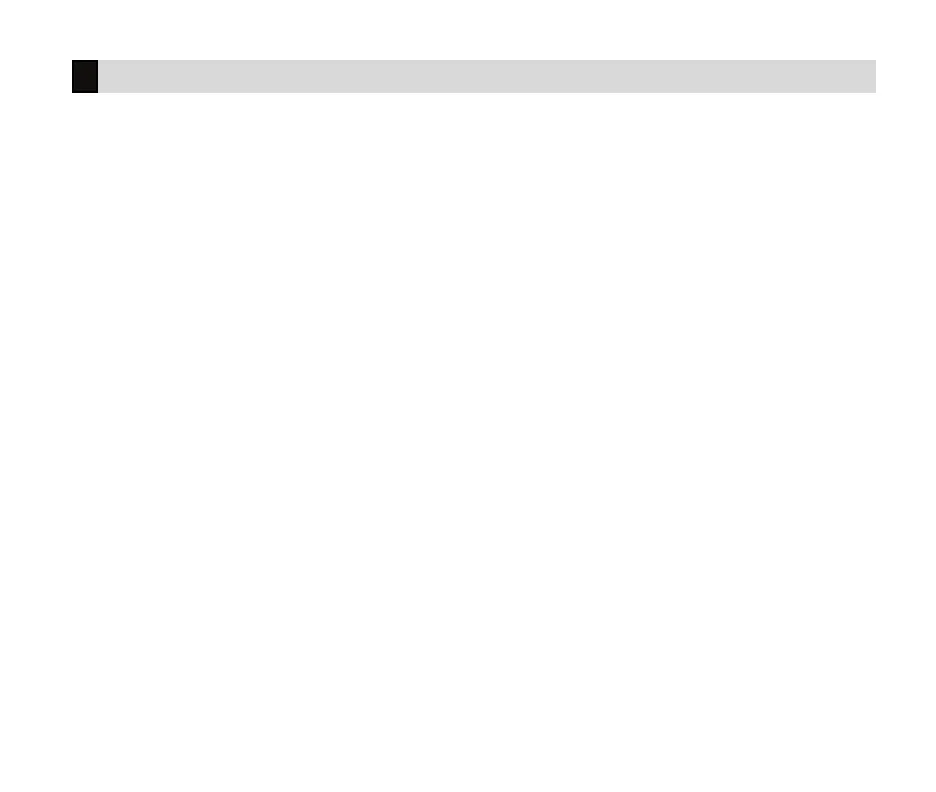Digital Monitoring Products, Inc. | XT30 and XT50 User Guide 23
Add Z-Wave Devices
1. Press the CMD key until MENU?NOYES displays.
2. Select YES. The keypad displays ENTER CODE. Enter your user code. Press CMD to scroll to
ZWAVESETUP?.
3. Press any Select Key or Area. The keypad displays ADDLISTREMOVE.
4. Select ADD.
5. Press the button on the Z-Wave device when PRESS BUTTON ON DEVICE TO ADD displays on the keypad.
6. Press CMD when DEVICE FOUND displays.
7. Press any top row select key or area and name the device.
8. Press CMD to save the device.
Z-Wave Setup
Rename Z-Wave Devices
1. At ZWAVESETUP?, press any Select Key or Area. The keypad displays ADDLISTREMOVE.
2. Select LIST. Press the CMD key to advance through the list of Z-Wave devices.
3. Press any Select Key or Area to display DEVICE RENAME STATUS.
4. Select RENAME and enter a new device name.
5. Press CMD to save the new Z-Wave device name.
Status of Z-Wave Devices
1. At ZWAVESETUP?, press any Select Key or Area. The keypad displays ADDLISTREMOVE.
2. Select LIST to display DEVICE LIST and the first Z-Wave device stored. Press the CMD key to advance
through the list of Z-Wave devices.
3. Press any Select Key or Area to display DEVICE RENAME STATUS.
4. Select STATUS. The device name and OKAY display when the device communicates. The device name and
FAILED display if the device stored in the system does not communicate.
5. Press CMD and REMOVE FAILED DEVICE displays.
6. Select YES to remove the failed device from your system. Select NO to leave the device in your system.
