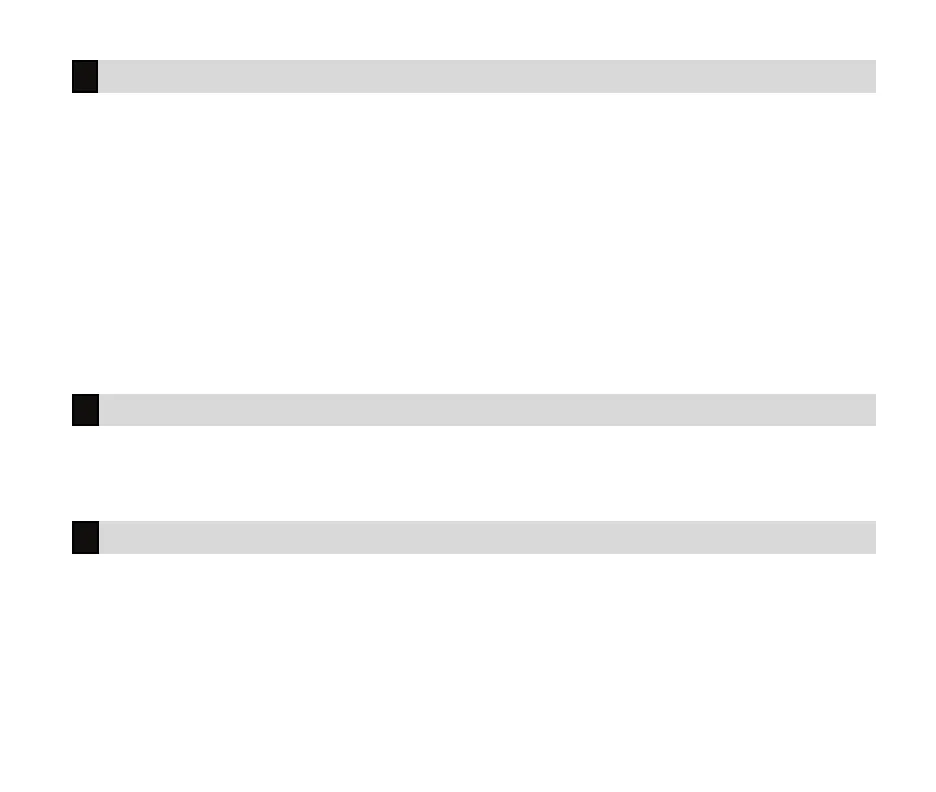Digital Monitoring Products, Inc. | XT30 and XT50 User Guide 35
1. Press the CMD key until MENU?NOYES displays.
2. Select YES. The keypad displays ENTER CODE. Enter your user code. Press CMD to scroll to TIME? and
press any Select Key or Area.
3. The keypad displays the current day and time. Press the CMD key to display the current date. Press the
CMD key again to make any changes.
4. At TIMEDAYDATE, select TIME to change the time. Enter the current time and select AM or PM.
5. Select DAY to change the day of the week. The keypad displays SUNMONTUEWED. If the current day
does not display, press the CMD key. Select the correct day.
6. Select DATE to change the date. The keypad displays:
MONTH: Enter up to two digits for the month. Press CMD.
DAY: Enter up to two digits for the day. Press CMD.
YEAR: Enter up to two digits for the year. Press CMD.
7. When the display returns to TIMEDAYDATE, press the Back Arrow key to exit the User Menu.
Date and Time
This allows you to view up to 100 (XT30) or 200 (XT50) past events. Any event older than 45 days automatically
clears from the system memory. Once the full 100 or 200 events are reached, any new event received clears the
oldest event from the list.
The REQUEST SERVICE? option displays if a master code was used to enter the menu.
If your system is monitored by a central station and you need to send a Request for Service report to the central
station, press any Select Key or Area while REQUESTSERVICE? displays. After the Request for Service report is
sent, the keypad displays REQUEST MADE for four seconds.
If there is a problem with the telephone line connected to the system, you must contact our service department
directly for assistance.
Display Events
Request Service?
