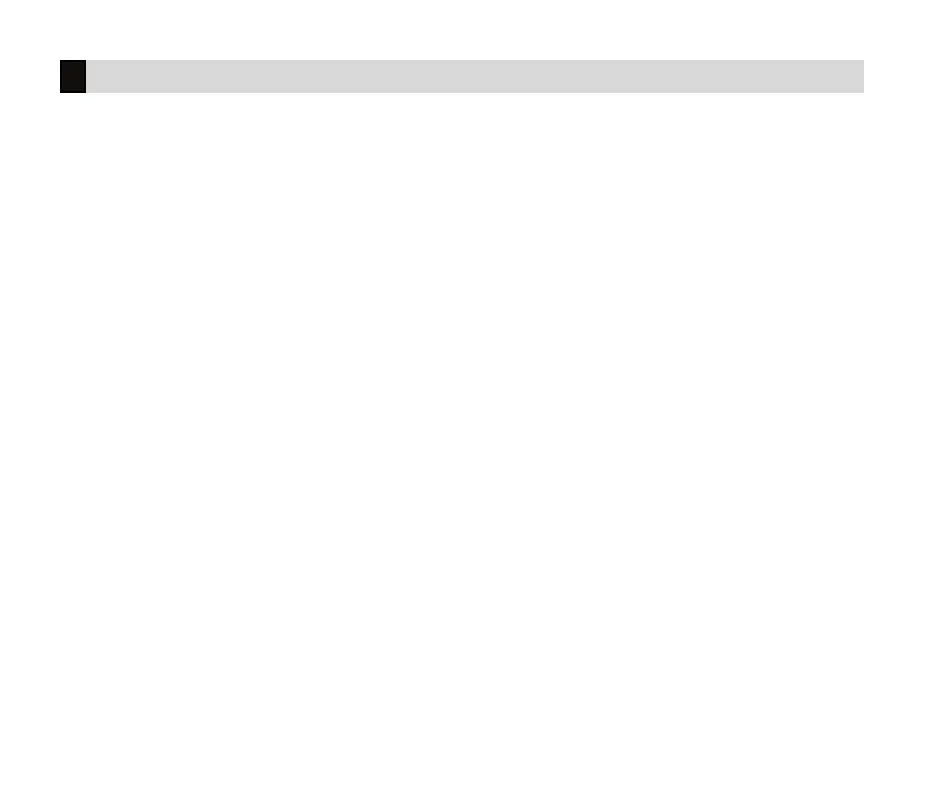32 XT30 and XT50 User Guide | Digital Monitoring Products, Inc.
Permanent Schedules
Permanent schedules are used for automatic arming and disarming and always occur at the same time until you
change or delete them.
1. Press the CMD key until MENU?NOYES displays.
2. Select YES. The keypad displays ENTER CODE. Enter your user code. Press CMD to scroll to SCHEDULES?
displays.
3. Press any Select Key or Area. The keypad displays PRM EXT OUT FAV.
4. Select PRM. The keypad next displays the day of the week you want the schedule to start as
SUNMONTUEWED. Press CMD to show the remaining days of the week and then select the start day.
5. The keypad displays OPENINGTIME?. Press CMD. The keypad now displays MON–:AMPM. Enter the
time you want the burglary protection to be turned o. Use a 12-hour clock only (12:00 to 11:59).
6. Select AM or PM. The keypad then displays CLOSING TIME?. Press CMD. The keypad then displays
MON–:AMPM. If you want the schedule to be for consecutive days, Select MON to increment the days of
the week. When the correct day is shown, enter the time you want the burglary protection to turn on.
7. To clear a schedule, press DELETE and then AM when the opening time is requested. Press the Back Arrow
key to exit the User Menu.
Schedules
Extending a Closing Schedule
1. At SCHEDULES?, press any Select Key or Area. The keypad displays PRM EXT OUT FAV. Select EXT. The
keypad displays AMPM.
2. Enter in the new time for the closing schedule to expire.
