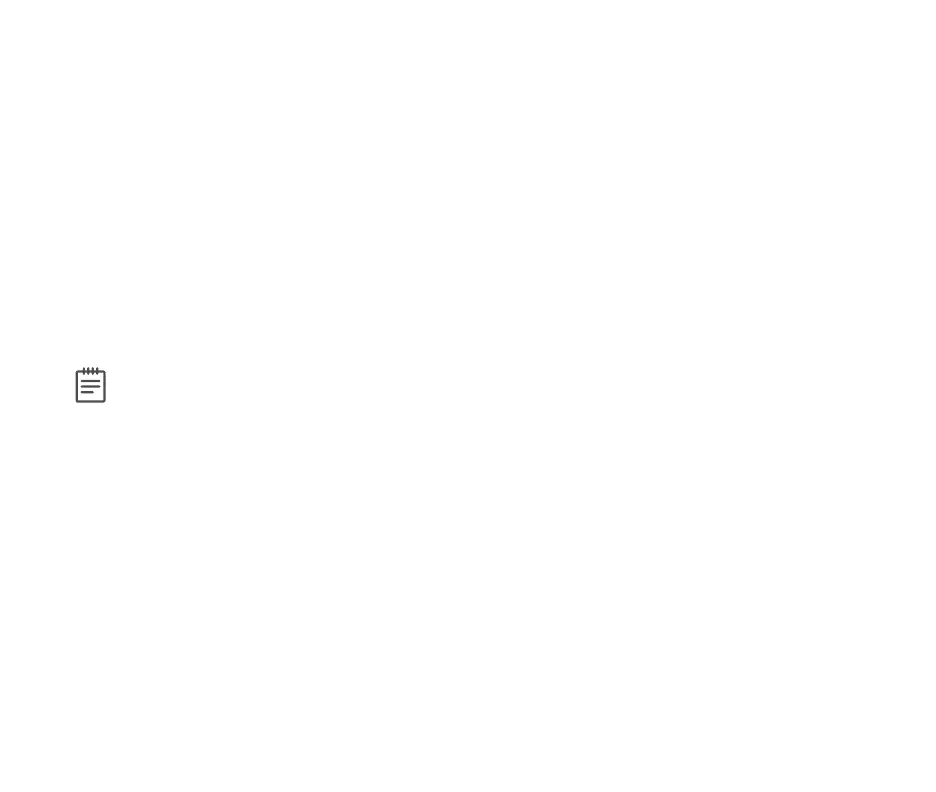Digital Monitoring Products, Inc. | XT30 and XT50 User Guide 31
Changing Your Own User Code
1. At USERCODES?, press any Select Key or Area. The display changes to USERCODE?CODENO: ******.
2. Press any Select Key or Area. The user code is erased and display changes to CODE NO.
3. Type your new user code. Press CMD. Display will show USERXXXXCHNGD to confirm the change.
Changing User Codes
1. At USERCODES?, press any Select Key or Area. The keypad displays ADDDELCHGSEND.
2. Select CHG to change a user code.
3. At the USER NUMBER prompt, enter the user number to change and press CMD.
4. The display changes to CODENO:****. Enter the new user code.
If the code you entered is already in use, or is a code used internally by the system, the keypad displays
ALREADY IN USE. You must enter a dierent 4-digit user code.
5. The display then shows the current user name. Press any top row key to clear.
6. If you are changing a code other than your own, the keypad next displays LEVEL?.
7. Press any Select Key or Area. The keypad displays SCHLTDSTDMSTR.
Note: Changing a user code does not change the user number. User number 2 may have their user code
changed from 1234 to 5678 but they are still user number 2.
Deleting User Codes
1. At USERCODES?, press any Select Key or Area. The keypad displays ADDDELCHGSEND.
2. Select DEL to delete a user code from the system.
3. At the USER NUMBER prompt, enter the user number you want to delete and press CMD. The display
changes to USER # DELETED.
4. The display then changes back to USER NUMBER for you to delete another user. Press the Back Arrow key
twice to exit the User Menu.
