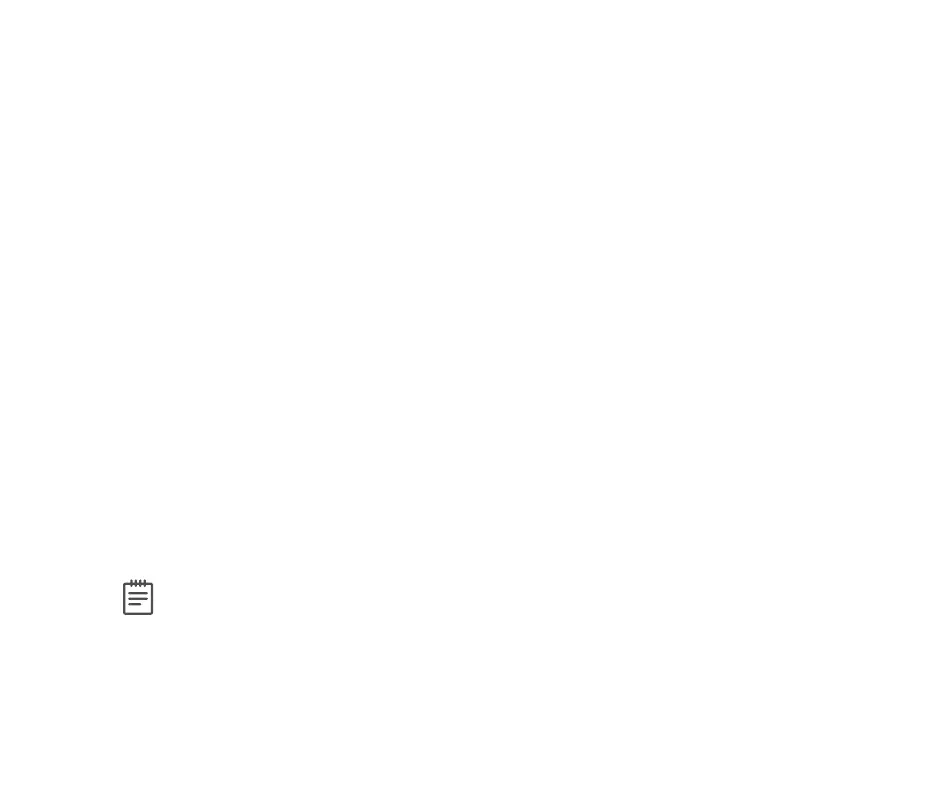30 XT30 and XT50 User Guide | Digital Monitoring Products, Inc.
For XT50 Panels:
8. The display changes to LEVEL:STANDARD.
9. Press any Select Key or Area. The keypad displays SCHLTDSTDMSTR.
10. Select the authority level to assign to the user code.
7. A 16-character name may be entered to identify the user. Press any top row key to clear the current text
“user name”. You may then enter the new name. After entering the name press CMD.
For XT30 Panels:
8. The display changes to MASTER?NOYES. Select YES to make this a Master user level with the authority to
access all User Menu functions.
Select NO to make this a Standard user level. Default is set to NO. Proceed to step 11a.
11. The following options can be selected for user codes with non-Master authority levels:
11a. TEMP CODE NO YES.
Select NO to make this a permanent user code.
Select YES to make this a temporary code. The keypad displays TEMPDAYS: -. Enter the number
of days (1 to 250) that the temporary use code can operate. Default is seven days. Temporary
users are deleted from the system at 12:00 AM on the last day. You can delete a Temporary user
code at any time before the programmed period ends.
11b. AREAS: (Displays in Area systems only).
Enter the area numbers where this user is to have access. For example: if you want this user to
only have access to areas 1 and 2, enter the numbers 1 and 2. Once the correct area numbers
display, press CMD.
11c. ARM ONLY NO YES. Select NO to allow this user to arm and disarm the system and access all
Standard level functions in the User Menu. Select YES to restrict this user toarming only. The Arm
Only user code can bypass zones not in a normal condition at the time of arming.
12. At the USER CODE IN LOCK? NO display, choose whether or not the user code is stored in all compatible
Z-Wave Doors. Press the third top row Select Key or Area for NO or the fourth top row Select Key or Area
for YES. Then, press CMD.
Note: This option is only available for user codes 2-20. Once the user code has been received by the
lock, entering it at the lock will lock the door or unlock the door and disarm the system depending
on the user’s privileges.
13. After you complete your selections, the keypad displays USER#ADDED.
14. Press the Back Arrow key once to add another user or twice to exit the User Menu.
