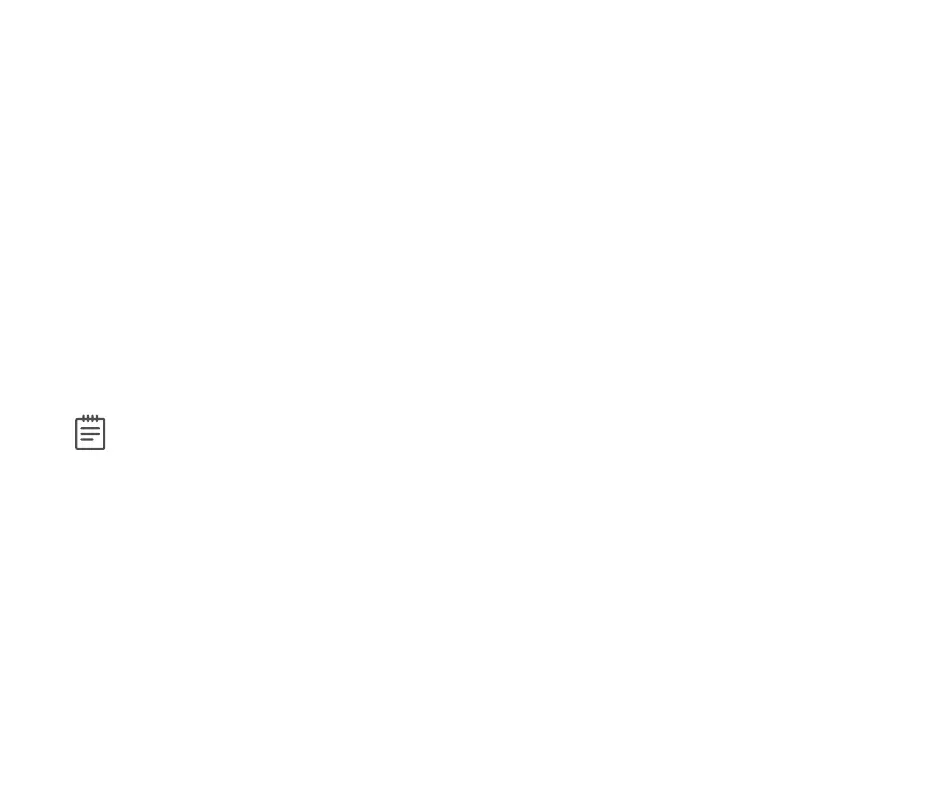Digital Monitoring Products, Inc. | XT30 and XT50 User Guide 33
Add a Sunrise/Sunset Output Schedule
Note: A weather zip code must be entered in SYSTEM OPTIONS for this option to be available.
1. At SCHEDULES?, press any Select Key or Area.
2. Press CMD to display SUNRISESUNSET. The keypad displays PRM EXT OUT FAV. Select OUT.
3. At the OUTPUT NO display, enter the output number you want to program. Press the CMD key. The screen
displays SUNMONTUEWED. Press the CMD key to display THU FRI SAT.
4. Select the day that you want to set up a schedule on.
5. The keypad displays TURN ON AT. Press the second Select Key or Area.
6. Select SUNRISE or SUNSET and then use the Select Keys or Areas below the - and + to set an oset time.
Choose from 5, 10, 15, 30, 45, or 60 minutes before or after sunrise or sunset.
7. Press CMD. The keypad displays TURN OFF AT.
8. Press the second Select Key or Area.
9. Select SUNRISE or SUNSET and then use the Select Keys or Areas below the - and + to set an oset time.
Choose from 5, 10, 15, 30, 45, or 60 minutes before or after sunrise or sunset.
10. Press CMD to save the schedule.
Output Schedules
Add an Output Schedule
1. At SCHEDULES?, press any Select Key or Area. The keypad displays PRM EXT OUT FAV.
2. Select OUT. At the OUTPUT NO display, enter the output number you want to program.
3. Press the CMD key. The keypad displays SUN MON TUE WED. Press the CMD key to display THUFRISAT.
4. Select the day you want to program. The keypad displays any ONOFF times set for that day. The keypad then
displays DELETEKEEP.
5. Select DELETE to enter new times. The keypad then displays ON TIME?. This is followed by the display AMPM.
6. Enter a new output ON time and select AM or PM. The display changes to OFF TIME?. This is followed by the
display AM PM.
7. Enter a new OFF time for the output.
8. Enter all schedule times using a 12-hour clock. For example, to enter 6 AM you would enter a 0+6+0+0 and
select AM. For 11 PM you would enter a 1+1+0+0 and select PM.
9. The keypad returns to the day of the week display allowing you to enter another Output schedule.
10. To exit the user menu or to go back to the SCHEDULES? display, press the Back Arrow key.
11. To clear a schedule, press DELETE and then AM.
