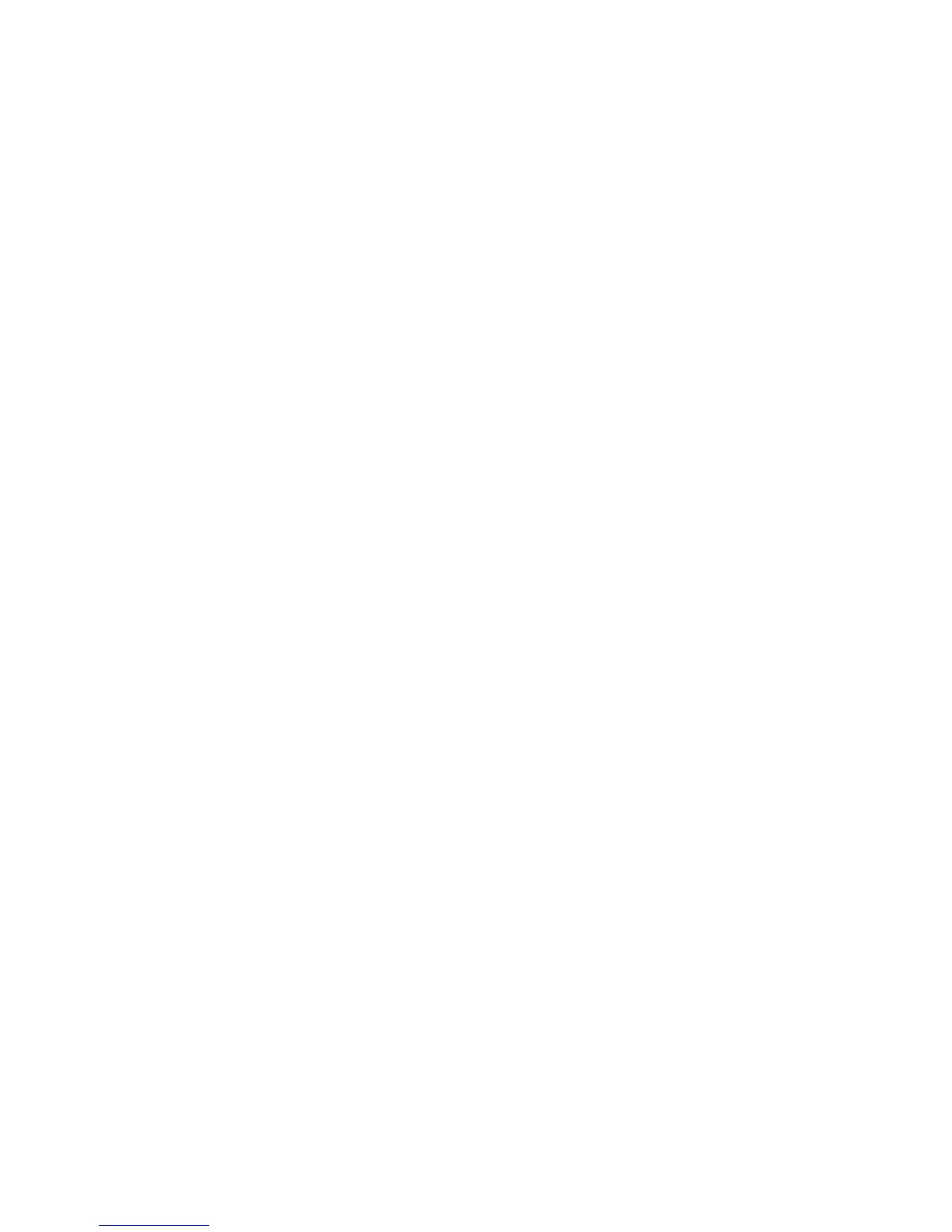User Menu XT30/XT50 User Guide 29
Adding a FAVORITE
1. Access the User Menu.
2. Press CMD until ZWAVE SETUP? displays.
3. Press any select key or area. The keypad displays ADD LIST
REMOVE.
4. Press CMD again to display FAV XFER OPT. Select FAV and
FAVORITE NUMBER: - is displayed.
5. Enter a Favorite number between 1 and 20 and press CMD.
If the Favorite number entered is unassigned, *UNUSED*
displays. If the Favorite is already assigned, you may change
the name or press the back arrow and enter a new number.
6. Press any select key or area and a cursor displays. Enter a
Favorite name up to 16 characters. To remove a Favorite,
press CMD without entering a name.
7. Press CMD to save the Favorite and the Favorite name and
ADD EDIT REMOVE displays.
ADD Devices to FAVORITES
1. Access the User Menu.
2. Press CMD until ZWAVE SETUP? displays.
3. Press any select key or area. The keypad displays ADD LIST
REMOVE.
4. Press CMD again to display FAV XFER OPT. Select FAV.
5. ADD DEL CHG displays. Select ADD.
6. FAVORITE NUMBER: - is displayed. Enter a Favorite number
between 1 and 20 and press CMD.
7. The Favorite number displays. Press any top row select key
or area and enter a Favorite Name.
8. Press CMD and the Favorite Name and ADD EDIT REMOVE
displays.
9. Select ADD and the rst Z-Wave device stored in the system
that has not already been added to this Favorite is displayed.
Remaining devices can be viewed by pressing the CMD key.
10. Press any select key or area to assign the displayed device
to the Favorite. The device name and the current device
settings display. When added to a Favorite, a Z-Wave device
can be programmed to respond to various ON/OFF/LOCK/
UNLOCK/OPEN/CLOSE/HEAT/COOL CMDs based on your
desired settings. To change a device setting, See Device
Settings in Favorites.
Device Settings in FAVORITES
Lights
1. Press any select key or area at SETTING: and ON OFF
DIM displays. Press the select key or area under the
desired setting.
2. For ON or OFF setting, when selected, the Favorite
name and the next Z-Wave device stored in the system
displays.
3. For DIM setting, DIM LEVEL: with the current setting
displays. To change the setting, press any select key or
area and enter the new level (1 - 10) and Press CMD.
4. The Favorite name and the next Z-Wave device stored
in the system displays.
Doors
1. Press any select key or area at SETTING: LOCK
UNLOCK for Doors and OPEN CLOSE displays for
Garage Doors. To change the setting, press the select
key or area under the new setting.
2. The Favorite name and the next Z-Wave device stored
in the system displays.