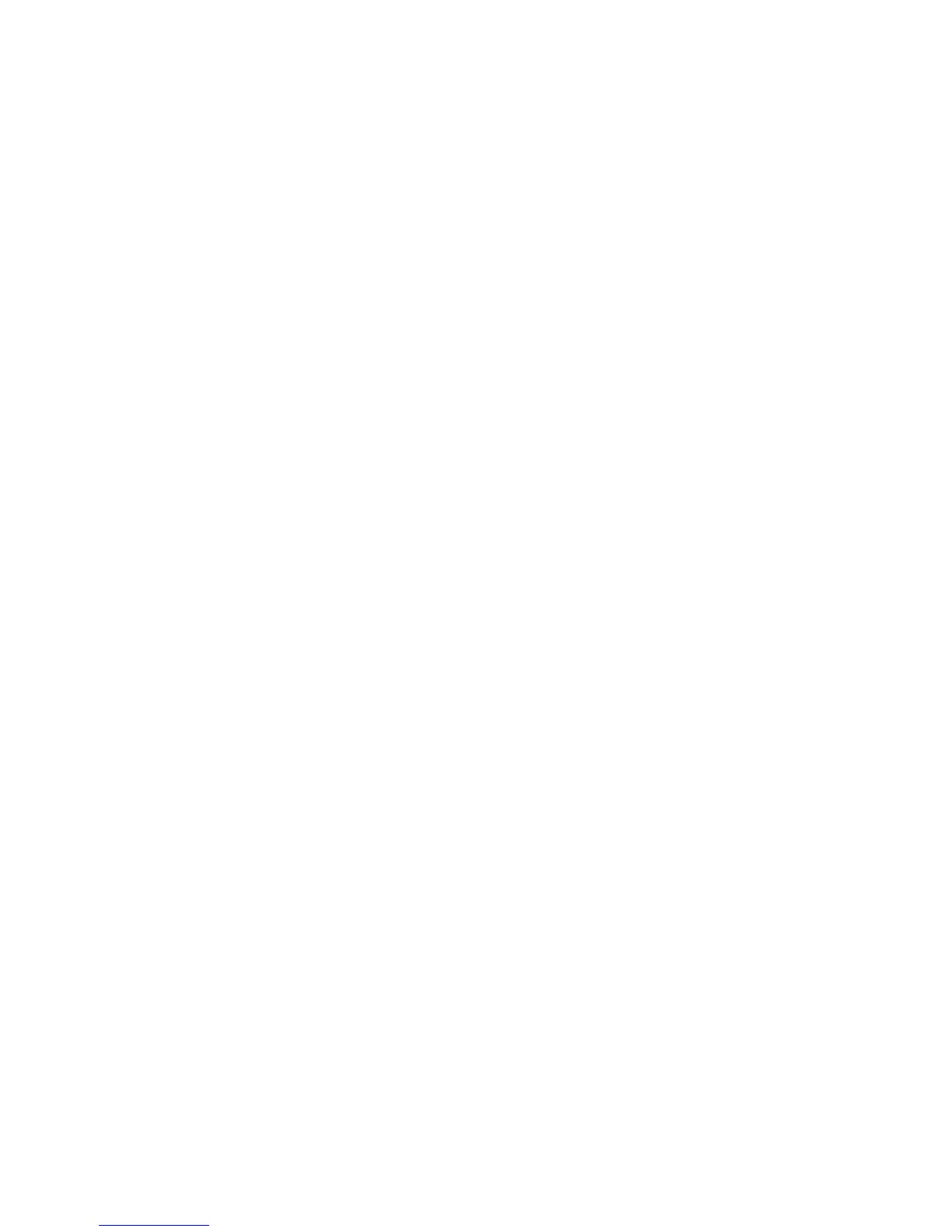30 XT30/XT50 User Guide User Menu
Thermostats
1. Press any select key or area at SYSTEM: and OFF CL HT
displays. To change the setting of OFF, COOL or HEAT,
press the select key or area under the new setting.
2. Select OFF to display FAN SETTING:.
3. Press any select key or area and ON AUTO displays.
Press the select key or area under the desired new
setting to change.
4. Select CL to display COOL.
5. To change the setting, press any select key or area,
enter the new temperature and press CMD.
6. Press any select key or area and the keypad displays
FAN SETTING:.
7. Press any select key or area and ON AUTO displays.
Press the select key or area under the desired new
setting to change.
8. Select HT to display HEAT.
9. To change the setting, press any select key or area and
enter the new temperature and Press CMD.
10. Press any select key or area and the keypad displays
FAN SETTING:.
11. Press any select key or area and ON AUTO displays.
Press the select key or area under the desired new
setting to change.
12. The Favorite name and the next Z-Wave device stored
in the system displays.
Note: A maximum of 25 devices can be assigned to each Favorite.
When attempting to add a device and the maximum number
of devices has been assigned, FAVORITE FULL is displayed.
No additional Z-Wave devices may be added to this Favorite,
however a new Favorite may be created and devices added
to the new Favorite.
EDIT Devices in FAVORITES
1. Access the User Menu.
2. Press CMD until ZWAVE SETUP? displays.
3. Press any select key or area. The keypad displays ADD LIST
REMOVE.
4. Press CMD again to display FAV XFER OPT. Select FAV.
5. ADD DEL CHG displays. Select CHG.
6. FAVORITE NUMBER: - is displayed. Enter a Favorite number
between 1 and 20 and press CMD.
7. The Favorite number and name displays. Press CMD and the
Favorite Name and ADD EDIT REMOVE displays.
8. Select EDIT and the rst Z-Wave device stored in the
Favorite displays.
Remaining devices can be viewed by
pressing the CMD key.
Note: Z-Wave devices are displayed by device type; Lights
rst, followed Locks, and Thermostats last.
By pressing the
CMD key you can scroll through the devices assigned to the
selected Favorite.
9. Press any select key or area to display the device name and
the setting for the device.
10. To change the setting, See Device Settings in Favorites.
11. Once the device settings have been entered, the Favorite
name and the next Z-Wave device stored in the selected
Favorite displays.
REMOVE Devices from FAVORITES
1. Access the User Menu.
2. Press CMD until ZWAVE SETUP? displays.
3. Press any select key or area. The keypad displays ADD LIST
REMOVE.
4. Press CMD again to display FAV XFER OPT. Select FAV.
