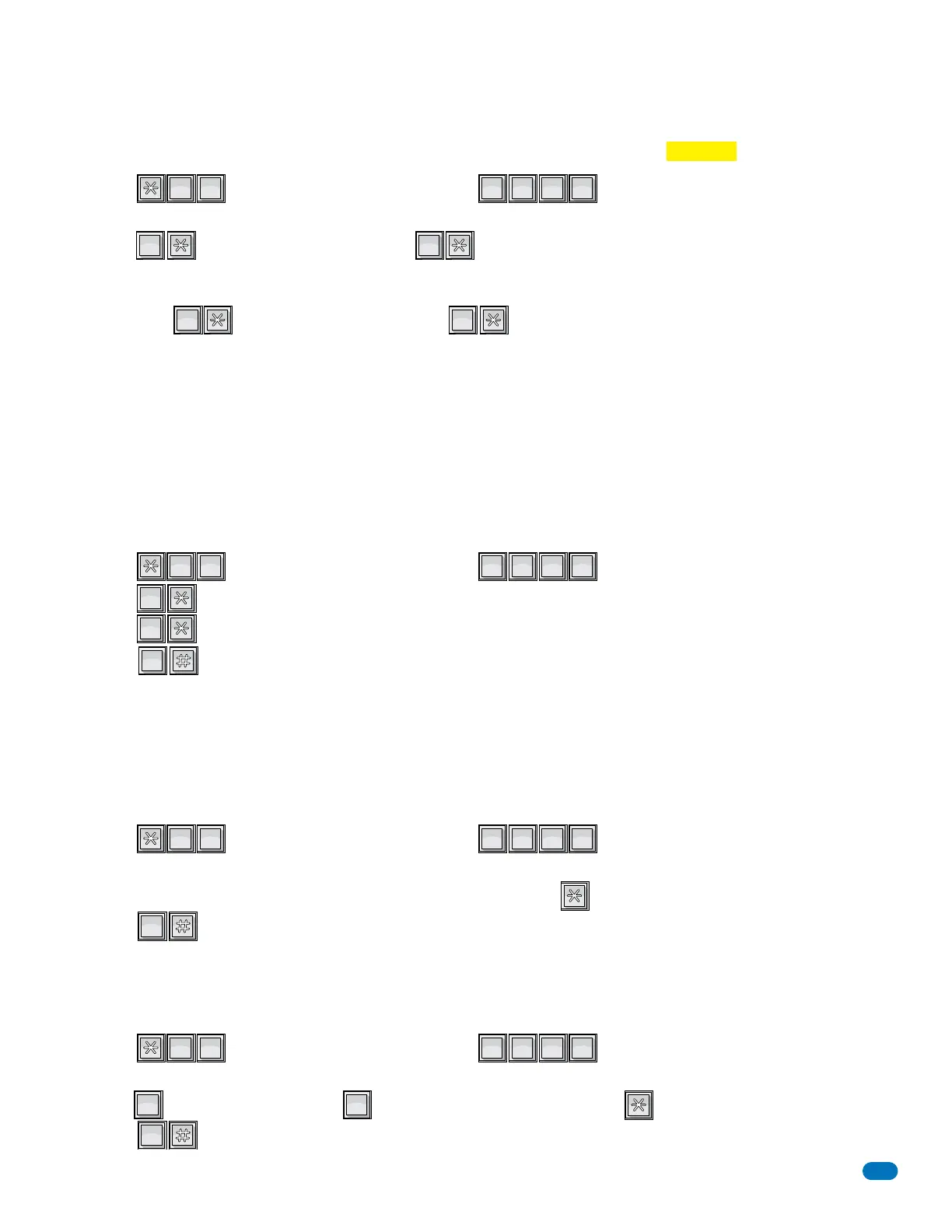1835-065-D-5-17
29
1. Press and enter your four-digit MASTER CODE (beep).
The LCD display on the 1834, 1835 and 1837 systems will read: 10 AAC=0 255 AAC=1
2. Enter (beep) for 10 area codes OR enter (beep) for 255 area codes.
The display will read: ERASE MEM? 1=Y 0=N. (Choosing 1 WILL ERASE the memory and WILL evoke the area code choice.
Choosing 0 WILL NOT ERASE memory and WILL NOT evoke the choice).
3. Enter either (beeeeeep) to set the change OR (beeeeeep) to cancel the change.
This programming step sets the system to allow either “up to 10” or “up to 255” alternate area codes (AAC) to be programmed
into the system.
Factory setting = 1 (255 area codes)
3.2.2 Number of Area Codes Allowed
?
OPER
MNO
OPER
OPER
SP
SP
This feature is ONLY used when the telephone entry system is interfaced with a DoorKing 1816 or 1820 Telephone Intercom
system under certain special applications. This CALL-UP feature provides special programming that will allow the system to
call the phone number of a CO (Central Office) line connected to these systems. Once the 1816 or 1820 answers the call, the
system will automatically send out DTMF tones that will activate the CALL-UP feature in the 1816 or 1820 system, and then
send the four digit directory code to the resident selected by the visitor. This allows visitors to contact tenants in the building
that do not have CO phone service through the telephone entry system. Refer to the 1816 / 1820 Installation Manual, and check
with your DoorKing representative on the special applications that this feature is used for.
Factory setting = OFF (DO NOT turn ON unless interfacing with a 1816 or 1820)
3.2.3 Call-up Operation when Interfacing with DoorKing 1816 or 1820 Systems
1. Press and enter your four-digit MASTER CODE (beep).
2. Enter (beep) to turn the call-up feature OFF.
Enter (beep) to turn the call-up feature ON. Special applications ONLY.
3. Press together to end this programming sequence (beeeeeep).
TUV
PQRS
OPER
SP
OPER
When elevator control is in use, an access device such as a card reader must be installed in the elevator car to allow residents
access to the floors in the building. The time interval that the button(s) is “live” after the resident activates the access device is
dependant on the revision level of the 1830 series circuit board, not the 2348 elevator control board. The relay time interval for
1830 series circuit boards with revision level A-E is set at 7 seconds. The time interval can be programmed from 1 – 254
seconds on boards with revision level F and higher.
Factory setting = 007 (7 seconds)
3.2.4 Resident Elevator Button Relay Time
1. Press and enter your four-digit MASTER CODE (beep).
The LCD display on the 1835 and 1837 systems will read: RES ELE TIME xxx SEC
2. Enter the relay time in seconds using three-digits (001 – 254), then press (beep).
3. Press together to end this programming step (beeeeeep).
MNO
DEF
OPER
The following programming sequence turns the “Tone Open” sound either On or Off (when the relays activate). This feature is
available on Rev K boards or higher. See 3.3.3 for information about “Tone Open” numbers feature.
Factory setting = 1 (tone ON)
3.2.5 “Tone Open” Sound On or Off
1. Press and enter your four-digit MASTER CODE (beep).
The LCD display on the 1835 and 1837 systems will read: BEEP RLY OP? 0=N 1=Y
2. Enter for YES - tone will sound or for NO - tone will not sound, then press (beep).
3. Press together to end this programming sequence (beeeeeep).
JKL
SP
SP
OPER
OPER
CAUTION:
When changing an
existing 1830 system from 255 to
10, ALL existing programmed
memory will be erased but the
programmed screen display
messages, Section 3.4.
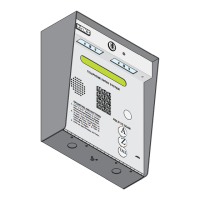