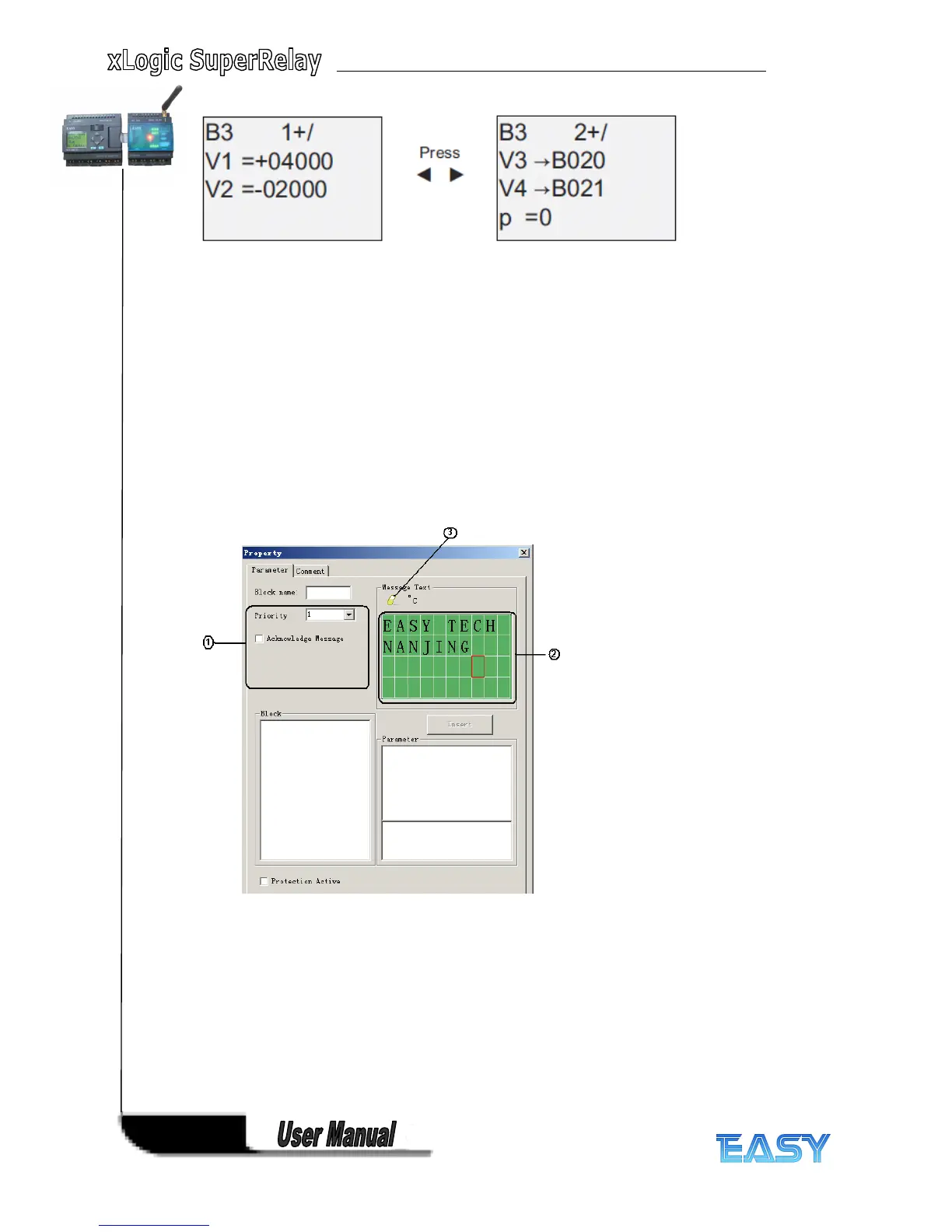122
122
122
122
4
4
4
4 .5
.5
.5
.5 HMI
HMI
HMI
HMI (Human Machine Interface) Block
Block
Block
Block
4
4
4
4 .5.1
.5.1
.5.1
.5.1 System
System
System
System cover
cover
cover
cover
This block cannot directly be found in the block list ,however , it is set as default by system of
xLogic, hence system cover can be available if you follow the below procedures : use your
mouse to left-click “ Tools ” menu->select “ Edit Cover HMI ” by left-click in xLogicsoft .
Short
Short
Short
Short description
description
description
description
Display the status (Run or Stop) of xLogic when power-on or simulation by soft.
Particular characteristics to be noted when configuring
1.
1.
1.
1. "General"
"General"
"General"
"General" area
area
area
area ( not available )
Here you will find the following settings:
Priority of the system cover
2.
2.
2.
2. "Messages"
"Messages"
"Messages"
"Messages" area
area
area
area
Users can edit the messages in the first and second line, the third line displays the state RUN or
STOP,
and the messages saying whether your program has mistakes or not will be shown in the
fourth line.
3.
3.
3.
3. "Delete"
"Delete"
"Delete"
"Delete" button
button
button
button
Button for deleting the “ Messages ” in the first and second line.
