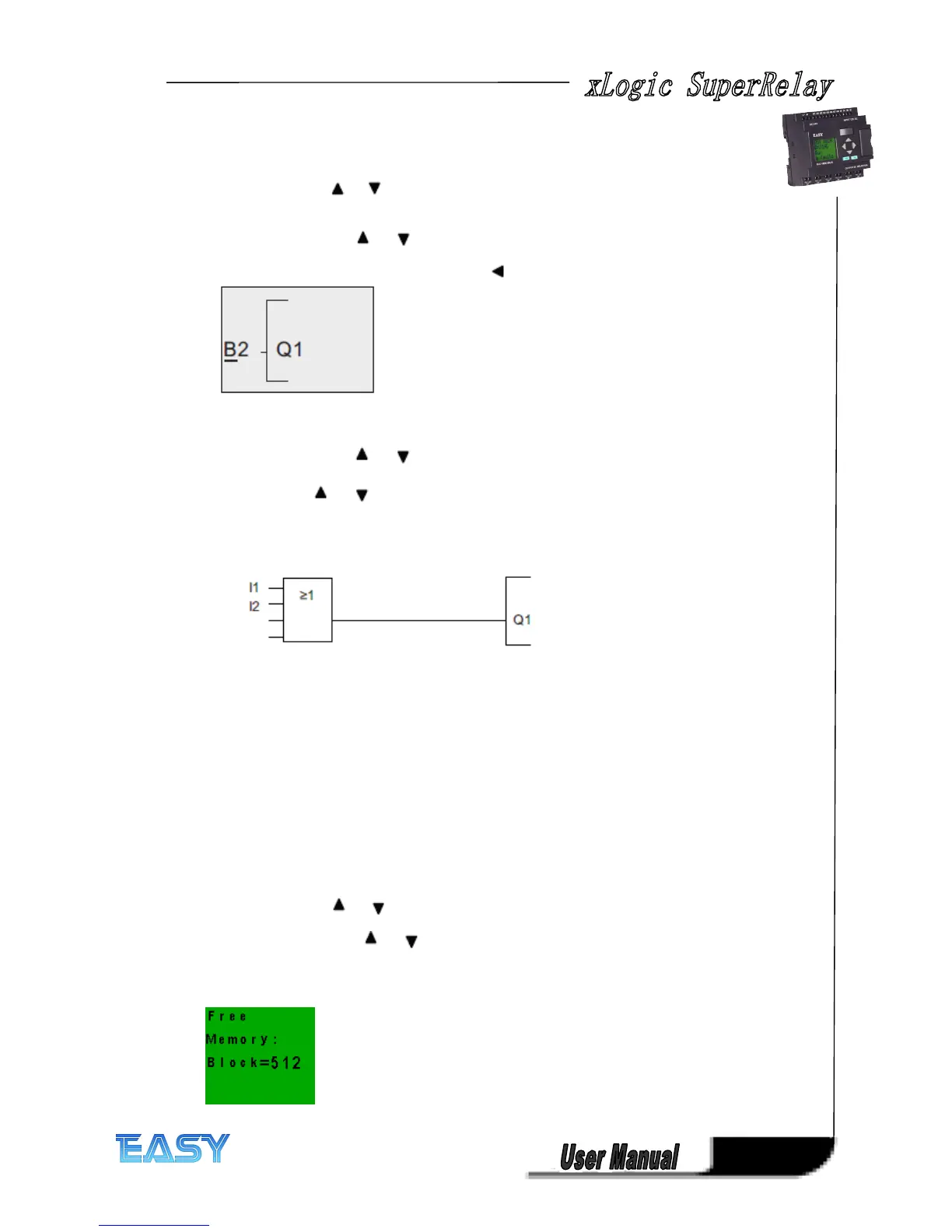51
51
51
51
Proceed as follows:
1. Switch xLogic to programming mode
(as a reminder, refer to the topic "The four golden rules for operating xLogic ").
2. Select 'Edit': Press or
3. Confirm 'Edit': Press OK
(If required, enter your password and confirm with OK.)
4. Select 'Edit Prg': Press or
5. Confirm 'Edit Prg': Press OK
6. Move the cursor to B2, the input of Q1: Press
7. Confirm with OK.
8. Now replace block B2 with block B1 at output Q1. The procedure:
– Select the BNlist: Press or
– Accept the BN list: Press OK
– Select 'B1': Press or
– Apply 'B1': Press OK
Result: Block B2 is deleted, because it is no longer used in the circuit. Block B1 has replaced
3.
3.
3.
3. 7
7
7
7 Memory
Memory
Memory
Memory space
space
space
space and
and
and
and circuit
circuit
circuit
circuit program
program
program
program size
size
size
size
The size of a circuit program in xLogic is limited by the memory space (memory used by the
blocks).
Up to 512 blocks can be used in xLogic.
Indication
Indication
Indication
Indication of
of
of
of available
available
available
available memory
memory
memory
memory space
space
space
space
xLogic shows you the amount of free memory space.
Proceed as follows:
1. Switch xLogic to programming mode
(as a reminder, refer to the topic "The four golden rules for operating xLogic ".
2. Select 'Edit': Press or
3. Accept 'Edit': Press OK
4. Select 'Memory?': Press or
5. Accept 'Memory?': Press OK
The display now shows: