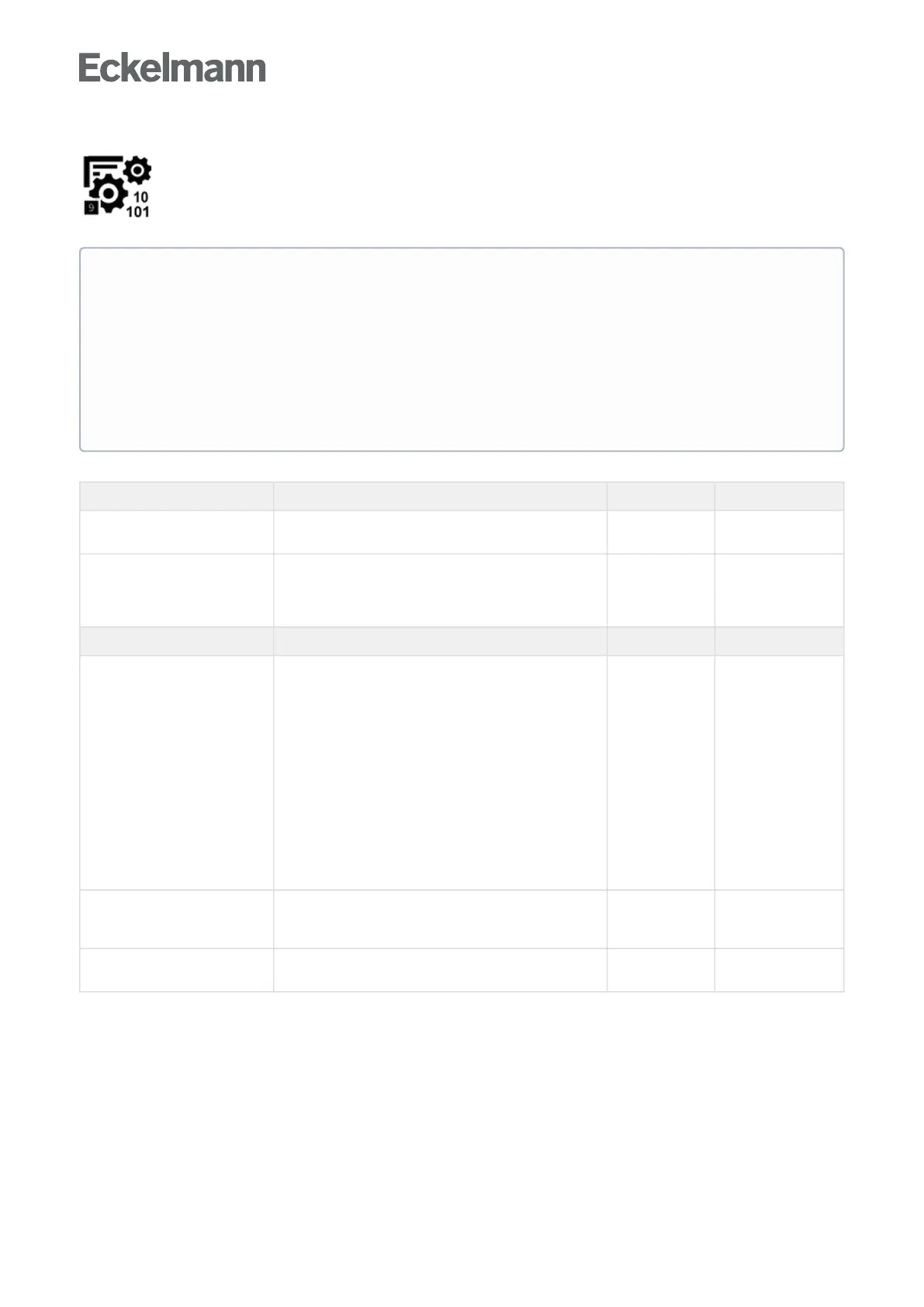•
•
•
1.
•
•
•
•
•
Menu 4-1-9 - Firmware Update
Theentryscreenforloadingafirmwareupdateiscalledusingthisbutton,seechapterFirmware
Update
The screen contains the following parameters:
Firmware Update Input Default
Current firmware: x.x.x (shows which firmware is installed on the
device)
New firmware: no display: no USB stick with valid firmware
plugged in
x.x.x (this firmware is available on the USB stick
and is ready for installation)
Check USB stick First, the USB stick must be plugged in at the system
centre; for details, see chapter Terminal assignment of
communication interfaces.
The USB stick must be checked by the user before
performing any boot loader / firmware update by tapping
the "Check USB stick" button. This preliminary check tests
the following functions and characteristics:
Has the USB stick been recognised
Is the USB stick formatted with FAT32
IstheUSBstick(1GB..<=16GBwith1GBfree
space)
Can the USB stick be read
Are the required files for the boot loader / firmware
update on the USB stick in the correct directory
- -
2. Copy firmware The "Copy firmware" check box is enabled for the update
after the tests mentioned above have been successfully
passed.
- -
3. Start update If the "Start update" button is tapped, the new firmware will
be installed.
- -
ATTENTION
Caution: data loss! The loading of any firmware update must not be interrupted! The mains plug and
the USB stick must not be disconnected during the firmware update. It must be ensured that power is
supplied throughout the entire procedure. The settings should be documented as a precaution before
any update.
Changes can only be made by authorised personnel and are only possible when logged in as "Master"
or "Admin", see chapter Login to the system centre (unlocking). For other aspects about possible
update and upgrade scenarios, see chapter Fernbedienung über Remote Management Interface
(RMI).