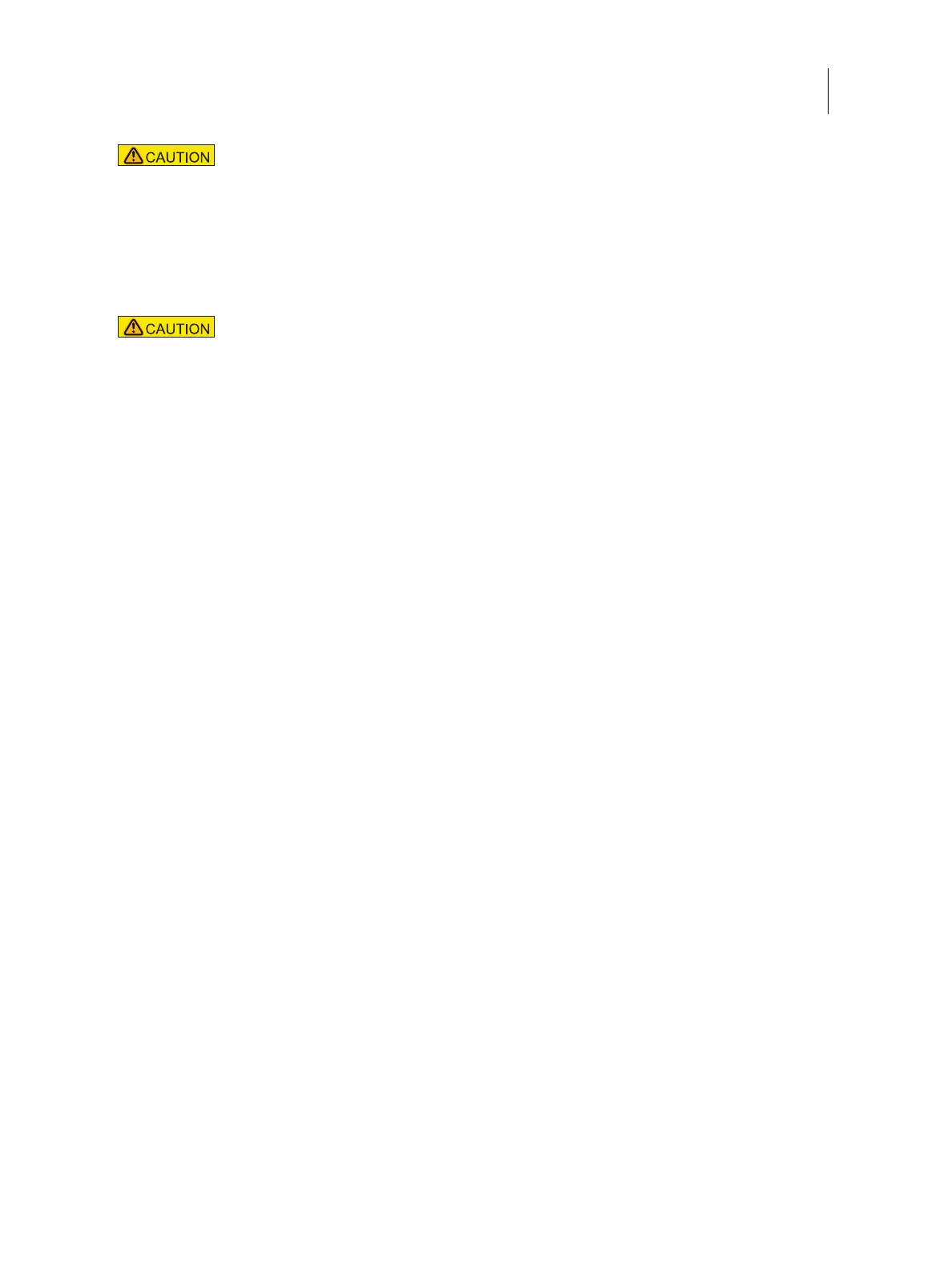65Installation and Service Guide Color Controller E-46A
Replacing parts
2 Install the motherboard in the chassis.
Angle the motherboard so that the motherboard connectors fit into the cutouts in the back of the chassis.
3 Align the mounting holes on the motherboard with the standoffs located in the base of the chassis.
4 Secure the motherboard to the chassis using all the mounting screws that you removed earlier.
Partially tighten each screw before completing tightening any one screw. Do not overtight the screws; doing so
could damage traces on the motherboard.
You are now ready to complete motherboard installation.
To replace boards, cables, and components
1 Replace the hard disk drive bracket, with hard disk drive attached (see page 83).
You removed the hard disk drive bracket to provide clearance for removing the motherboard.
2 Replace the following cables (see page 50 for the connector locations).
• CPU fan cable
• 24-pin motherboard power cable
• 8-pin motherboard power cable
• Fiery QuickTouch power SW/LED cable
• Fiery QuickTouch USB port cable
• Hard disk drive cables:
• SATA data cable
• Power supply cable
• DVD drive cables:
• Power and data combination cable
• SATA data cable
• Rear fan cable
Do not transfer the BIOS chip from the old motherboard onto the new motherboard. Doing so
can damage the E-46A. BIOS chips are not interchangeable.
Make sure that the flexible grounding tabs on the cutouts for the network ports make contact
with the outside of the ports. Do not allow the tabs to fold over or become bent inside the ports.
The ports will not function if the tabs are placed improperly. Take care when lowering the new
motherboard into the chassis. Do not strike the motherboard against the metal standoffs
attached to the chassis, as doing so can damage the components on the underside of the
motherboard.