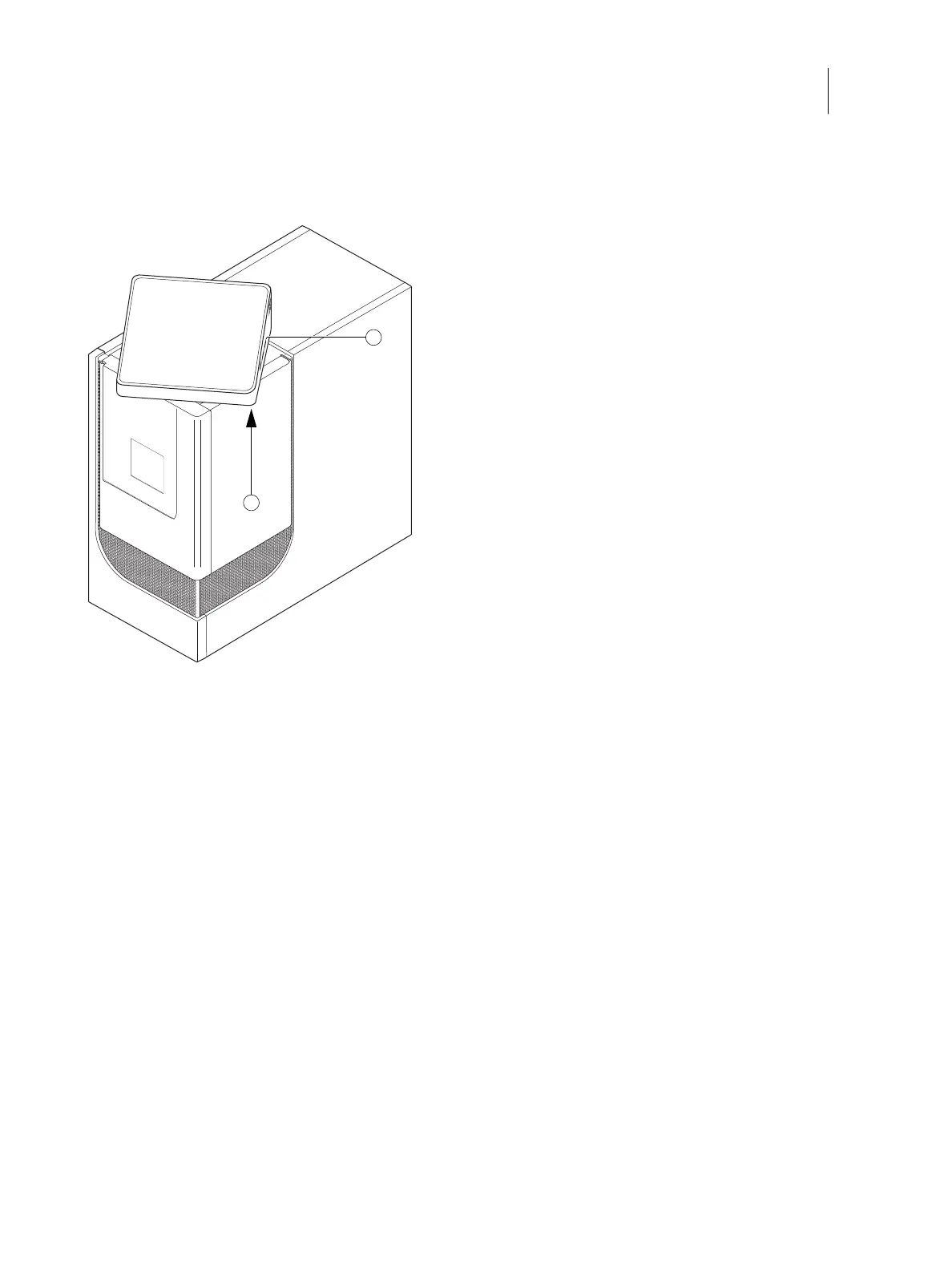106Installation and Service Guide: Color Controller E-46A
Installing System Software
4 Rotate the Fiery QuickTouch 45 degrees so that the pin hole (download button) at the bottom of the Fiery
QuickTouch is accessible.
Figure 44: Reset and download buttons on the Fiery QuickTouch
5 Using two paper clips, press the download button.
While pressing the download button, press the reset button on the right side of the Fiery QuickTouch, next to the
USB ports.
The Fiery QuickTouch enters the download mode.
6 Access the “C:\Glance\image\NX-<version_number>-system_update” folder, and double-click the “flash.bat” file.
7 Wait until the Fiery QuickTouch completes the installation and displays the Home screen. The installation may
take approximately 10 to 15 minutes to complete.
After installing or updating the system software
1 Restore the dongles and devices that you removed in a previous step, if applicable.
2 If the power synchronization is disabled, enable the power synchronization (see page 23).
3 Start the E-46A (see page 42).
4 Install any required software patches by System Updates (see page 108).
1 Reset button
2 Download button (accessible when Fiery QuickTouch is rotated about 45 degrees)
1
2
