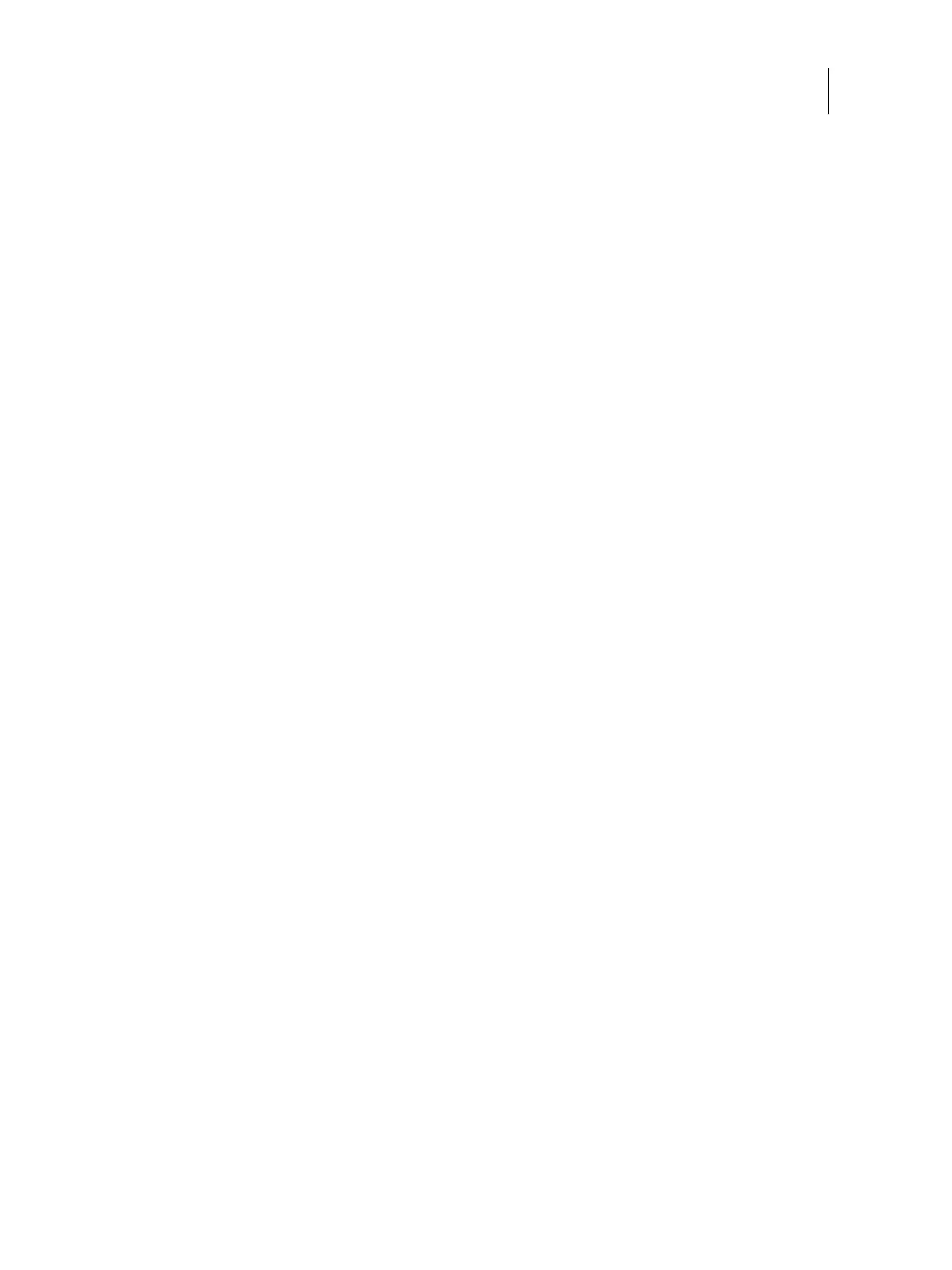126Installation and Service Guide: Color Controller E-46A
Troubleshooting
• Version of E-46A user software installed
• Description of any other actions performed on the E-46A during the same time period
b Optional: To include the raster in the report, select Rasters.
The raster can be useful to include if the file is not processed correctly. However, it may exceed the allowed size
of the report. In this case, it may be useful to provide it separately.
c Optional: To include color profiles in the report, select Color Profiles.
Color profiles can be useful to include if they are custom profiles and the print colors are incorrect.
d Optional: To include the email log in the report, select Email log.
The email log can be useful to include if the file was submitted by email.
e Optional: To include the native source file in the report, click Add +.
The native source file can be useful to include if the job does not process or print. However, it may exceed the
allowed size of the report. In this case, it may be useful to provide it separately.
5 Attach any additional related files to the report.
The job error report size can be up to 2GB. If the selections and attachments result in a report larger than 2GB, the
report must be reduced in order to be completed.
6 Optionally, if any print jobs are considered confidential, remove the job files before sending the zip file to technical
support.
7 Save the job error report.
System Logs
The E-46A provides the ability to download system logs that can be sent to the technical support for diagnostic
purposes. The logs are combined into a single, encrypted zip file, which does not contain any original job files.
To download the system logs
1 Access Configure (see page 32).
2 On the left side, choose Fiery Server > System Logs > Download.
3 Specify the location and save the system log file.
Fiery Click Tool
The Fiery Click Tool is used to collect Windows error report or logs when the Fiery server disconnects, reboots, stalls,
or during a service call. The extracted information is saved in a zip file.
This tool is installed along with System Software using the System Software DVD 1 and, on successful installation, you
can locate the “FieryClick.zip” file in “E:\EFI\” folder.