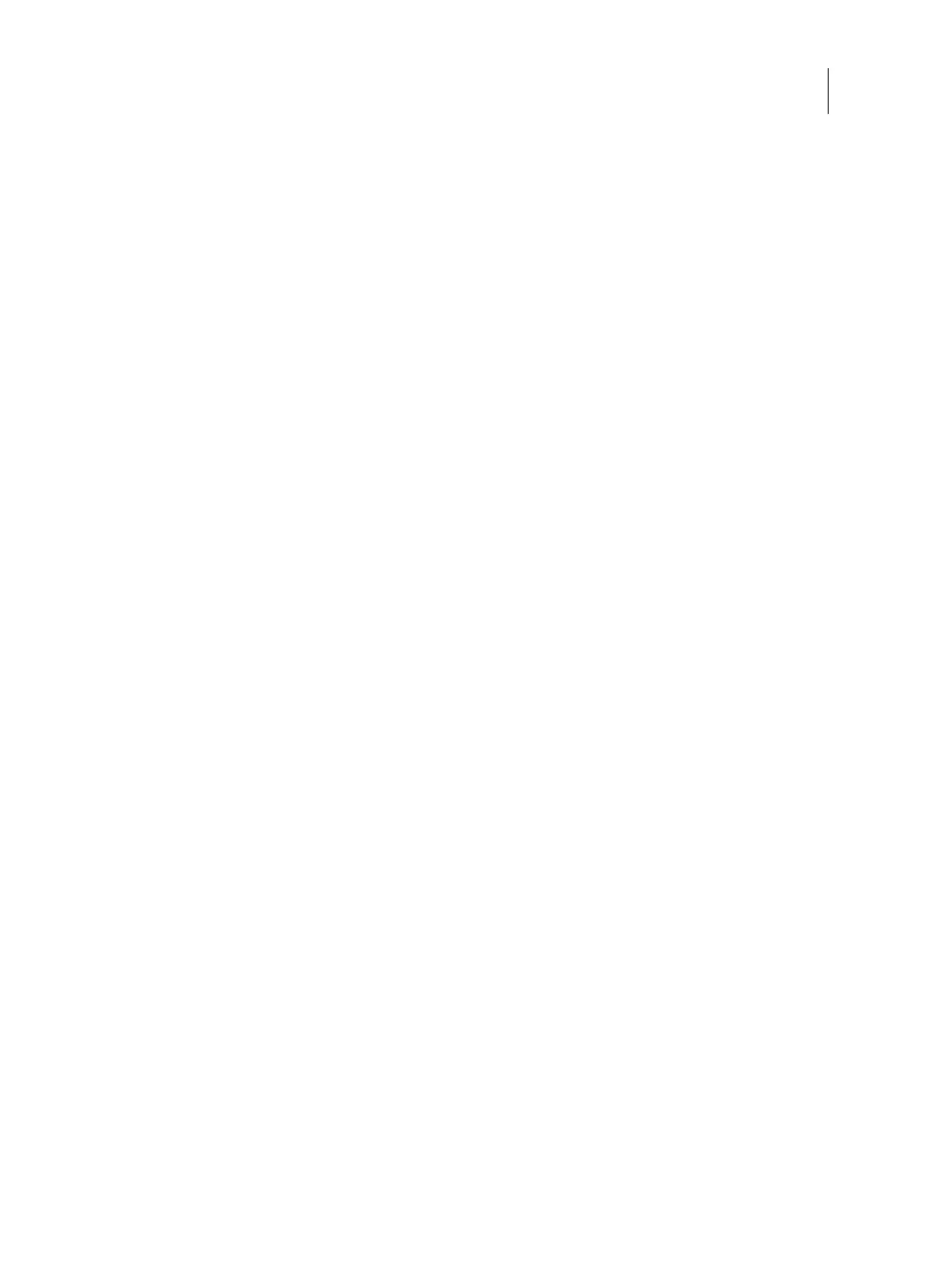86Installation and Service Guide Color Controller E-46A
Replacing parts
4 Reassemble the E-46A and verify its functionality (see page 86).
Restoring and verifying functionality after service
Before you leave the customer site, make sure that you complete the following steps. If you cannot complete a step,
determine the reason and correct the problem before continuing. For more information, see Troubleshooting on
page 110.
To reassemble the E-46A and verify functionality
1 Reseat all boards, cables, connectors, and other parts loosened or removed during service.
When routing cables inside the E-46A, make sure that:
• Covers are securely installed after routing cables
• Cable routing does not interfere with the operation of internal components nor interfere with removing or
replacing components
• Cables are not tangled nor looped around internal circuit boards or components (such as capacitors and
resistors)
• Cables do not lie on or against any internal heating element
• Cables do not interfere with opening or closing E-46A panels
• Cable slack is secured with a tie-wrap
2 Restore the E-46A to the upright position.
3 Replace any panels that you removed earlier, as described on page 51.
4 If you replaced the motherboard, make sure that the new motherboard solves the problem that you are
troubleshooting, and then transfer options to the new motherboard (see page 67).
5 If the E-46A is to be mounted on the furniture with the monitor, see the reassembly instructions that is provided
with the furniture assembly (page 130).
6 Connect the power cable to the E-46A (see page 19).
7 Connect the E-46A to the printer (see page 21).
8 Print the Test Page and Configuration page (see page 30).
• If pages do not print, verify that the interface cables are properly connected.
• If image quality is poor, test the printer (see the service documentation that accompanies the printer).
9 Connect to the network (see page 22).