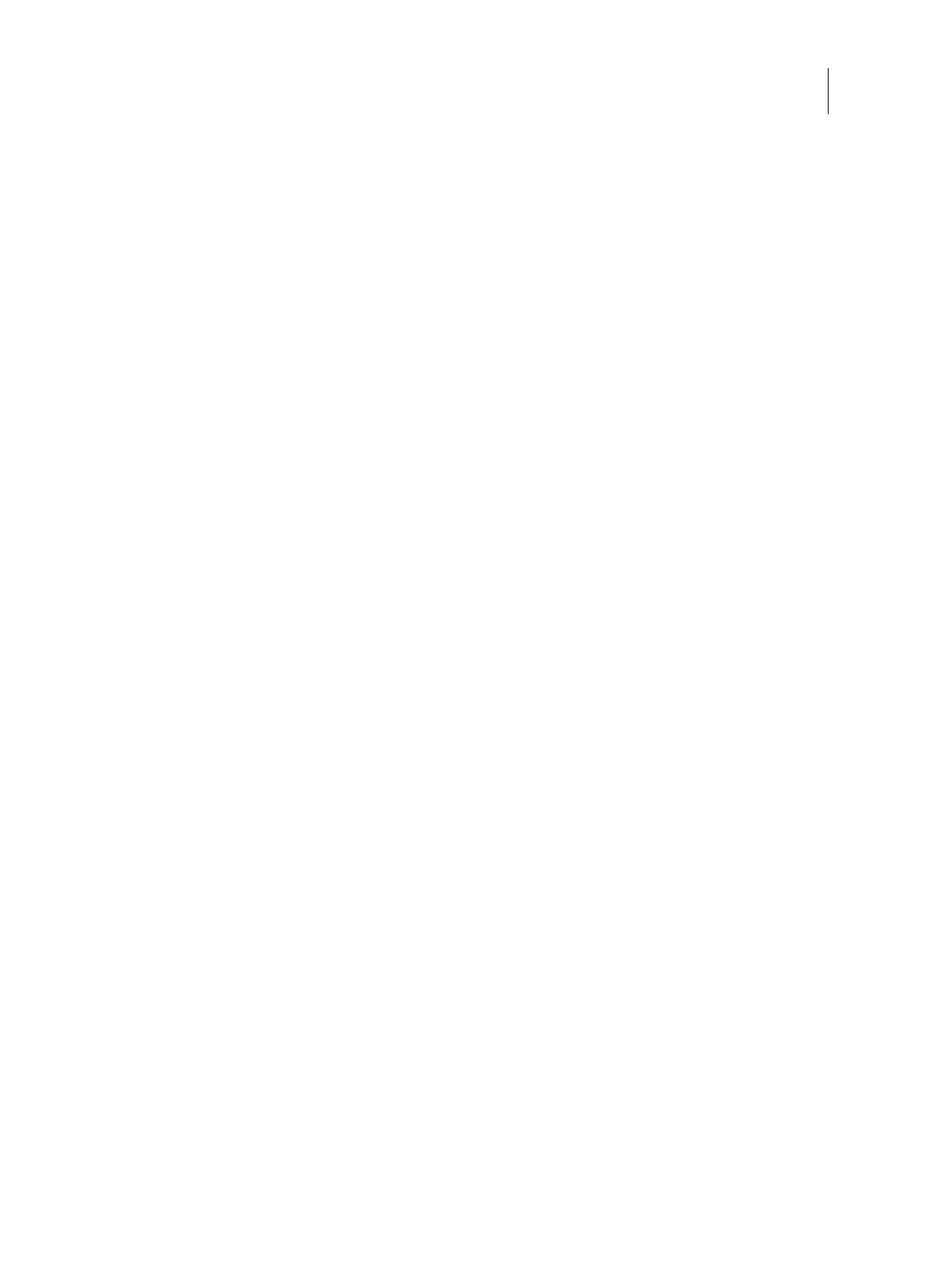19Installation and Service Guide: Color Controller E-46A
Installing Hardware
3 Set aside the remaining components from the top container.
4 Remove the top container and any packing material.
5 Carefully lift the E-46A out of the box (see “Lift the E-46A carefully” on page 15).
If you notice shipping damage to any component, save the shipping container, in case the carrier needs to see it.
Call the carrier immediately to report the damage and file a claim.
6 Give the media pack to the customer or site administrator.
Let the customer or site administrator know that in order to take full advantage of the E-46A, the user software
must be installed on computers that will print to the E-46A.
Connecting the E-46A
You are now ready to make the following connections:
• Keyboard, monitor, and mouse (optional) (see page 21)
Note: Monitor, keyboard, and mouse are included with the optional Fiery NX Station kit.
• Power cable (see page 21)
• Printer interface (crossover Ethernet) cable (lower RJ-45) (see page 21)
• Network cable (upper RJ-45) (see page 22)
• USB power cable for power synchronization with printer (see page 24)