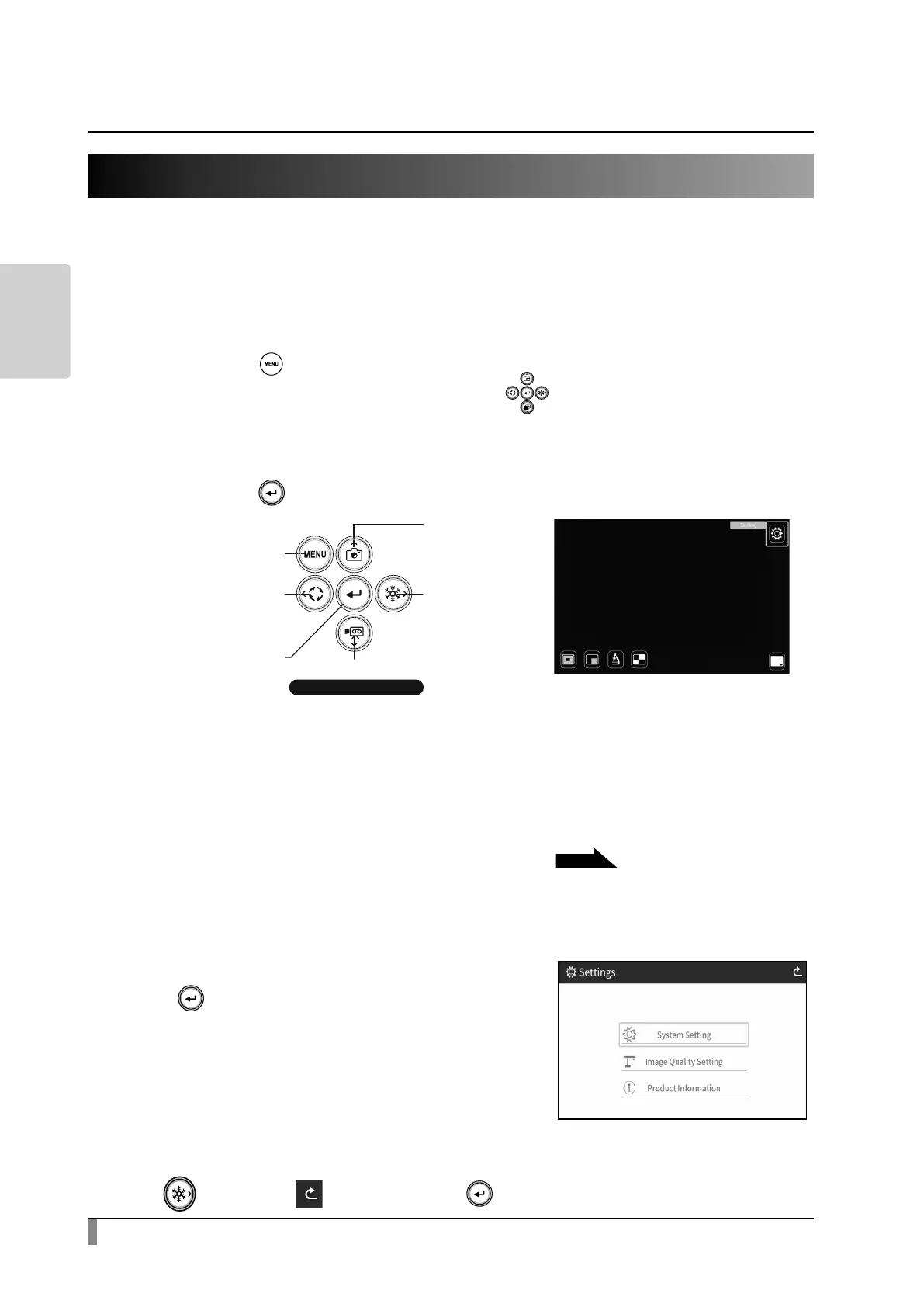20
BASIC
OPERATIONS
2-4 Conguring the settings
Each setting of the product can be configured from the menu (texts or icons)
displayed on the screen.
How to congure the settings
①
Press the [ ] button on the operating panel or the remote control to display
the menu on the screen. Then use the [ ] buttons to move the cursor to
the icon you want to operate or set.
②
Press the [ ] button to conrm the setting value.
About Menus
There are 3 separate menus displayed on the screen.
- Settings menu (System Setting, Image Quality Setting, etc.)
- Support Function menu ( Highlight, Mask, etc.)
- Hide / display menu icon
Settings
Move the cursor on the menu screen and select
the [ ] button.
The Settings menu will be displayed.
“System Setting” , “Image Quality Setting” ,
and “Product Information” can be selected.
[✓ : Default setting(default value)]
※ To move to the previous layer or hide the menu, select the right (freeze) icon
[ ], move to [ ] and press the [ ] button.
2SHUDWLQJSDQHO
0RYHWKHFXUVRUXS
0RYHWKHFXUVRUOHIW
0RYHWKHFXUVRUGRZQ
'LVSOD\KLGHWKH
PHQXRQWKHVFUHHQ
&RQILUP
P.27
