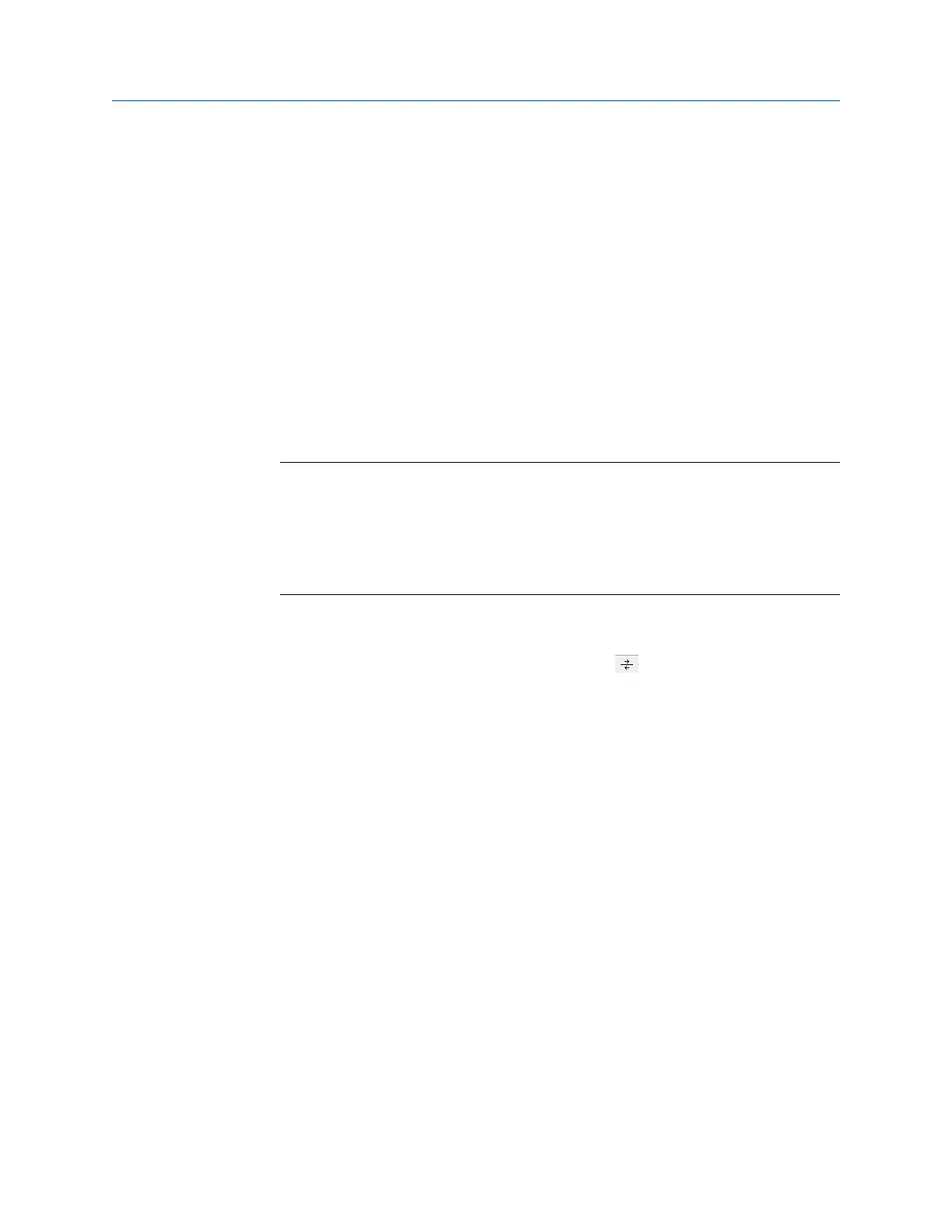Export a meter record
Use the Export command to save the current meter directory to file. Select File||Meter
Directory from the Meter Directory drop-down menu or click Export.
1. Enable the meter directory record checkbox you want to export or click Select All.
2. Click OK to begin exporting the meter record(s). Use the Export Meter Directory File
dialog to save the exported record to the default folder (C:\Ultrasonic Data) or enter
another location.
3. Click Save. If you have an existing METER_DIRECTORY_EXPORT.DAT file, you are
prompted to change the file name or replace the file. If changing the file name, keep
the .DAT extension to maintain functionality when importing the file to the new
machine.
4. Copy the exported file to the new machine.
5. Use the Import command to select this file and import it into the Meter directory.
Important
Due to limitations in the Microsoft
®
Dial-Up Networking, not all of the directory information
for Direct and Modem connection can be exported to the METER_DIRECTORY.DAT file for
Daniel Ultrasonic meters. It will be able to export the meter names, Comms Address,
Interface, and Telephone numbers. It will still be necessary to recheck the connection
properties and verify the communication parameters such as COM port, data bits, and parity
are configured correctly.
Connect to the meter
1.
From the menu bar, select Meter|Connect or click , the Connect icon, on the
toolbar.
2. The Connect to Meter dialog box displays a list of meters setup in Daniel MeterLink.
Click Direct, Modem or Ethernet next to the Meter Name to establish a connection
with your Daniel Ultrasonic meter.
Collect As Found logs and reports
Use the Daniel MeterLink Logs/Reports menu and collect and save the logs and reports for
a historical record of the meter a t several velocities within the operating range of the
meter to establish a baseline to be used for the trending of the meter diagnostics and save
the following logs and reports for the "As Found" settings (factory default).
• Maintenance log
• System log
• Save your meter's configuration file
• Use the Tools|Edit/Compare Configuration menu to display the dialog. Enable the
View All or Metrology radio button and click Read.
The All View displays the meter's extended configuration parameters. Grayed out
values are read-only, but help describe the configuration. The Metrology View
displays the path dimensions, pipe diameter, transducer delay parameters, zero flow
calibration coefficients, and flow calibration coefficients.
Communications
Operations manual 7
