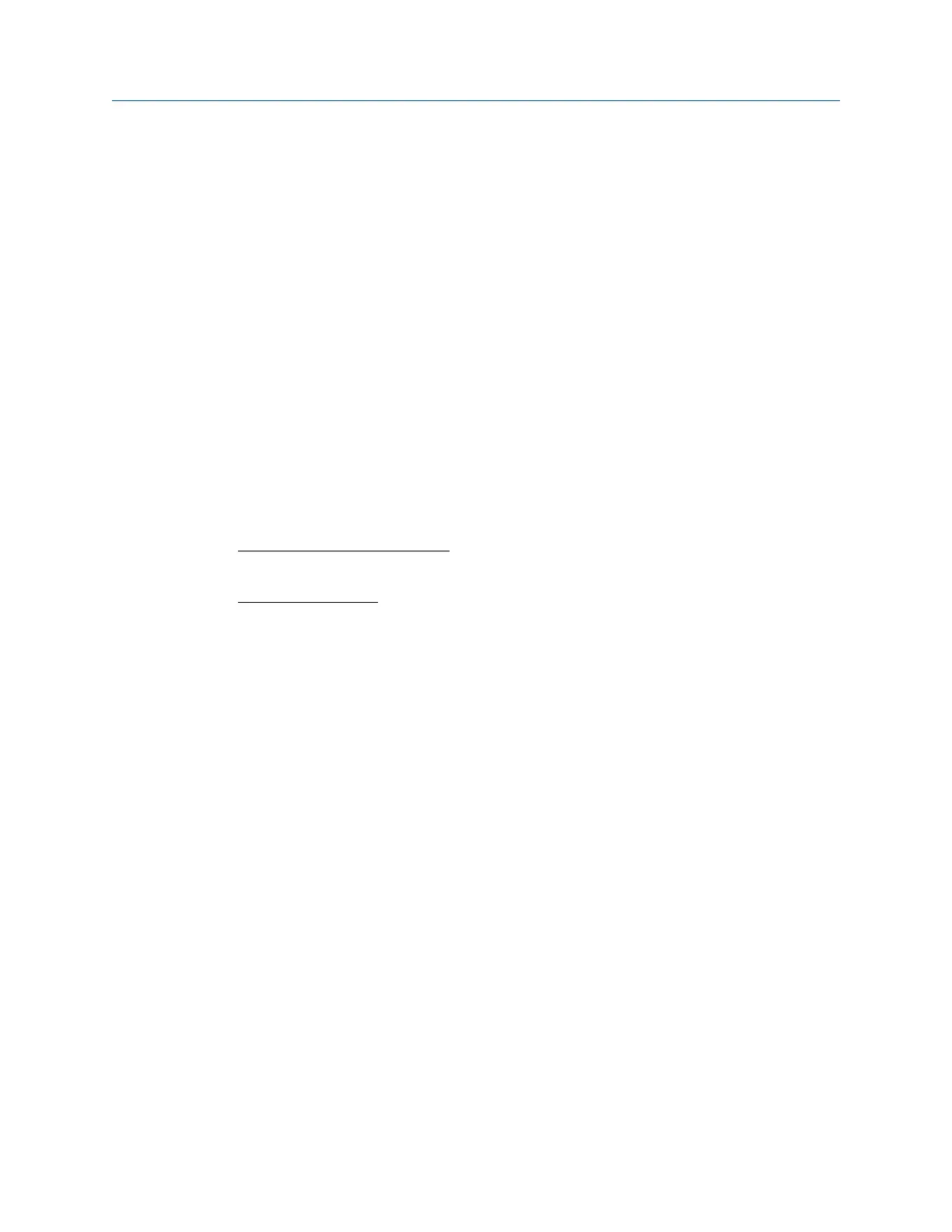Appendix C
Troubleshooting comm., mech., and elec.
Topics covered in this appendix:
•
Communications troubleshooting
•
Mechanical/electrical troubleshooting
C.1 Communications troubleshooting
Q1. Why won't the CPU Module LINK LED come on when connecting to the meter via the
Ethernet?
A1. The LINK light indicates good electric connectivity between two LAN ports. It also
indicates proper polarity in the Ethernet connection.
WHEN CONNECTING DIRECTLY: Check to ensure that the Ultrasonic cable (P/N
2-3-3400-079) cable is properly connected.
WHEN USING A HUB: When using a hub between the meter and the PC, a straight-through
patch cable is required between the meter and the hub and a straight-through patch cable
is required between the hub and the PC. Do not connect either the meter or PC to the hub
UPLINK port. Most hubs do not allow use of the port immediately next to the hub UPLINK
port when the UPLINK port is used to connect the hub to a LAN. Ensure the meter and PC
are not plugged in to a hub non-usable UPLINK port.
Verify that the meter is powered up by checking that CPU Module LED 1 is on (either solid
red or green). If the LED is not on, check power to the meter. If the LED is on, check the
Ethernet cable connections.
Q2. My CPU Module LINK LED is on but I can't communicate with the meter using Ethernet.
What's wrong?
A2. If you are connecting for the first time, refer to for instructions on initial
communication (via Ethernet) setup.
If you are using the Daniel MeterLink program, ensure that the optional Ethernet
connection is enabled.
Ensure that the meter's DHCP server is enabled (CPU Module switch OFF). Verify that the
PC has received an IP address from the meter as follows:
• Bring up DOS prompt window (Start|Run|(type)cmd)
• In the DOS prompt window, type ipconfig. You should then see something like:
Windows IP Configuration
Ethernet adapter Local Area Connection 1:
Troubleshooting comm., mech., and elec.
Operations manual 133
