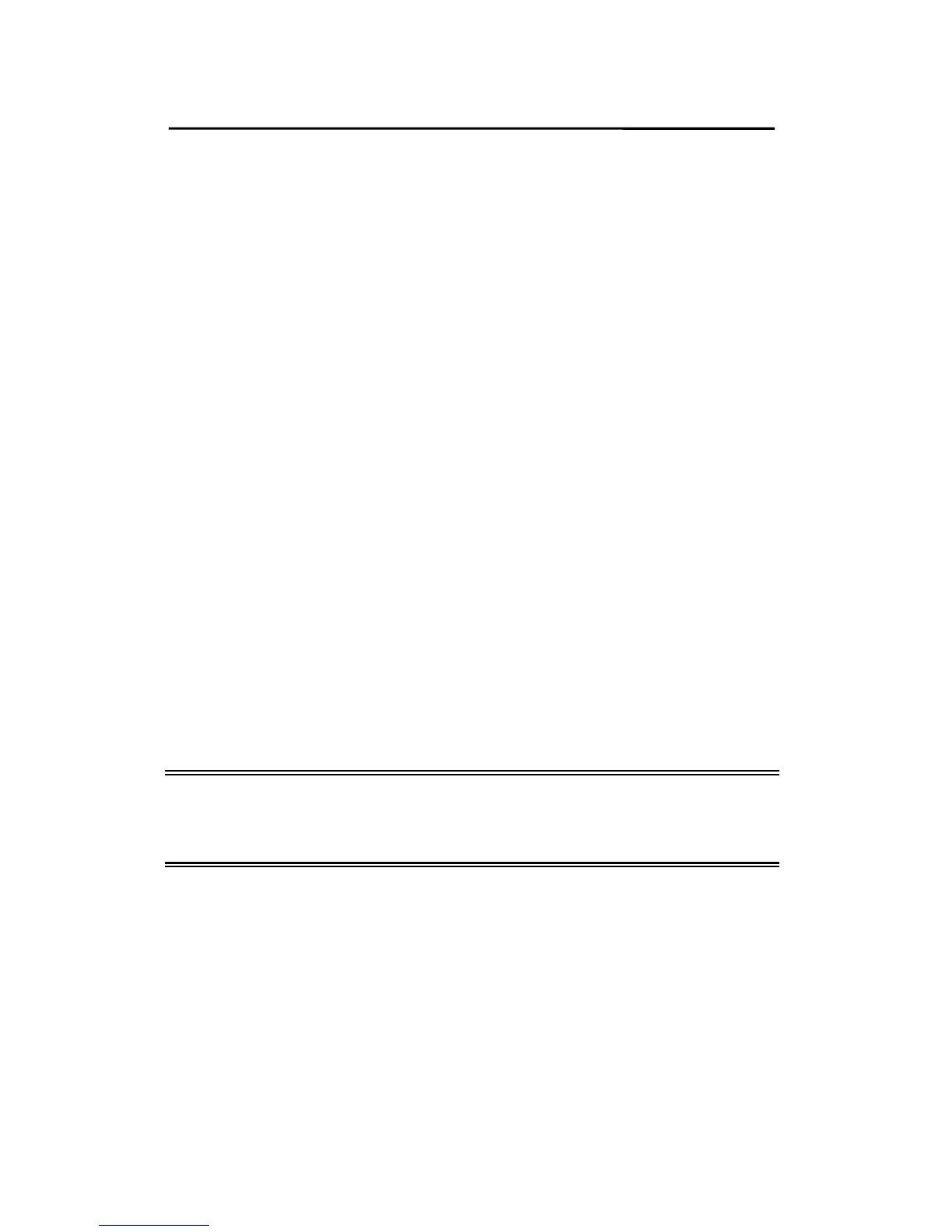TCP/IP LPR Port Printing Installation
For example: tftp > get config.txt
5. Quit from tftp, and then use your editor to modify the
“05 BoxIPAddress” field in the config.txt file from
0.0.0.0 to the IP address you specify in Step 2.
6. (Optional) Modify the "06 Gateway" field from 0.0.0.0
to your gateway's IP address.
7. (Optional) Modify the "07 SubnetMask" field from
0.0.0.0 to the subnet mask.
8. When done, save the new config.txt.
9. Type “tftp < Print server‘s IP address>”
At the tftp prompt, type “put config.txt” to save the new
configuration file back to the Print Server.
For example:
tftp > put config.txt
10. Type “lpsystem -tbsd <Print server‘s IP address>”
For example:
lpsystem -tbsd 192.72.214.103
Note: You can add the host name associated with the IP
address in the /etc/hosts file. If you have done this,
please use the host name instead of the IP address.
11. Type “lpadmin –pprinter-1 -s <Print server‘s IP
address>”
,where printer-1 represents the Print Server’s parallel
port. You can enter a printer name you like.
For example: lpadmin –pprinter-1 -s192.72.214.103
7 - 13