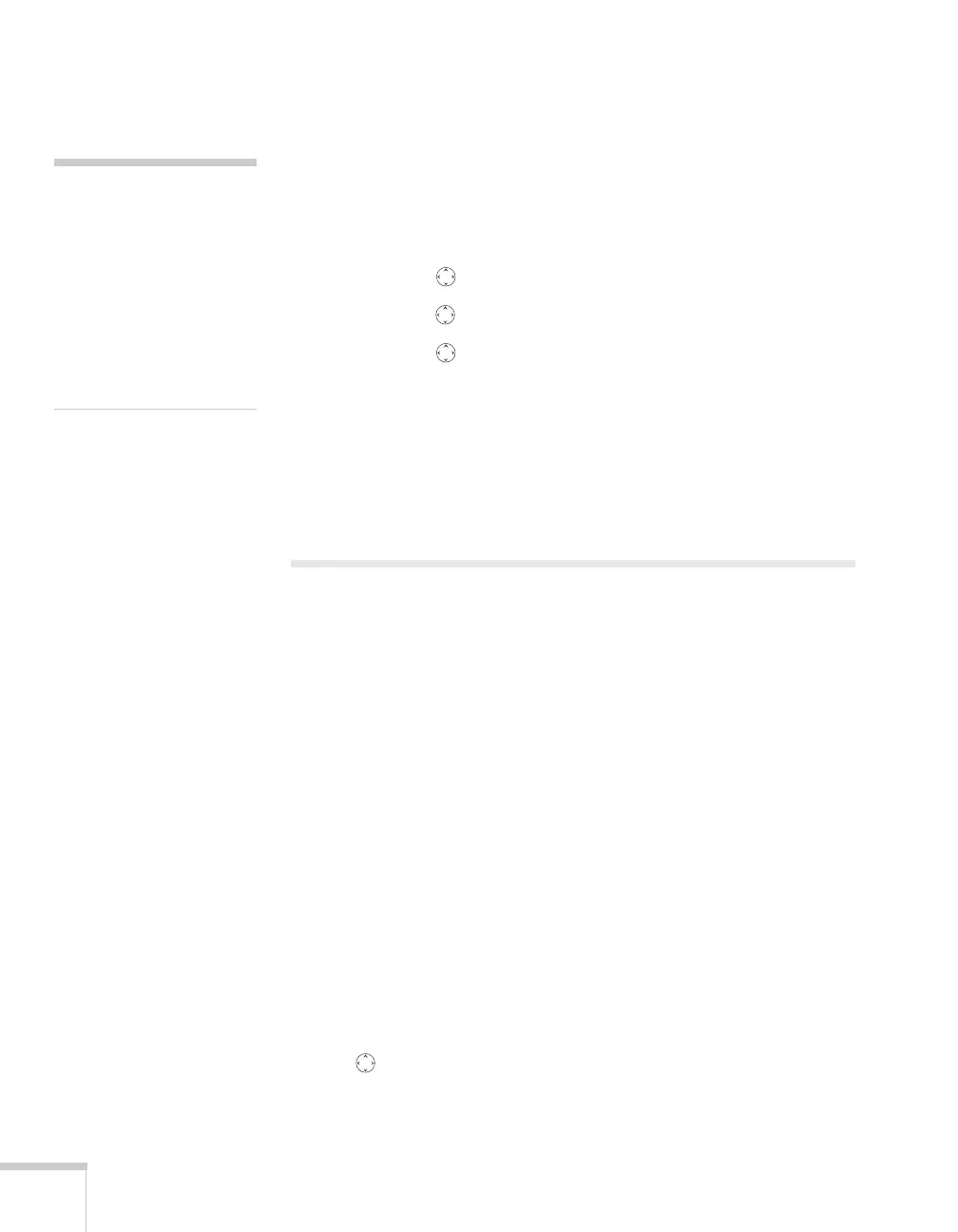114 Presenting From a USB Drive, Camera, or CompactFlash Card
6. Select the folder and press
Enter (or press Esc and select
Open Folder). You see your image files when the folder opens.
7. Position the cursor on the file you want to project and press
Enter
(or press
Esc and select View Image).
While the image is projected on the screen, you can:
■ Press the pointer button right to display the next image.
■ Press the pointer button left to display the previous image.
■ Press the pointer button up or down to rotate the image.
■ Press Enter to start a slideshow.
■ Press Esc to return to the folder screen.
8. To stop viewing images, select
Exit at the top of the screen and
press
Enter.
Creating a Slideshow
If you have a folder containing an assortment of images, you can
display them as a slideshow. See page 133 for a list of the supported
file formats.
Displaying the Slideshow
First make sure the images are stored in a folder on the USB drive or
CompactFlash memory card. Then follow these steps:
1. Connect your external drive (see page 52) or insert your
CompactFlash memory card (see page 53).
If you are using an external hard drive, plug in its power cord.
2. Turn on the projector, if it is not already on.
3. Select EasyMP as the source by pressing the
EasyMP button on
the remote control.
If you have more than one card inserted in a multicard reader, use
the pointer button on the remote control to select the card you
want to use and press
Enter.
note
Make sure your camera
shows up on your desktop as
a drive letter. If it does, it is
probably a USB-mounted
device and will work with
the projector software. The
EasyMP software does not
support TWAIN-compliant
digital cameras.