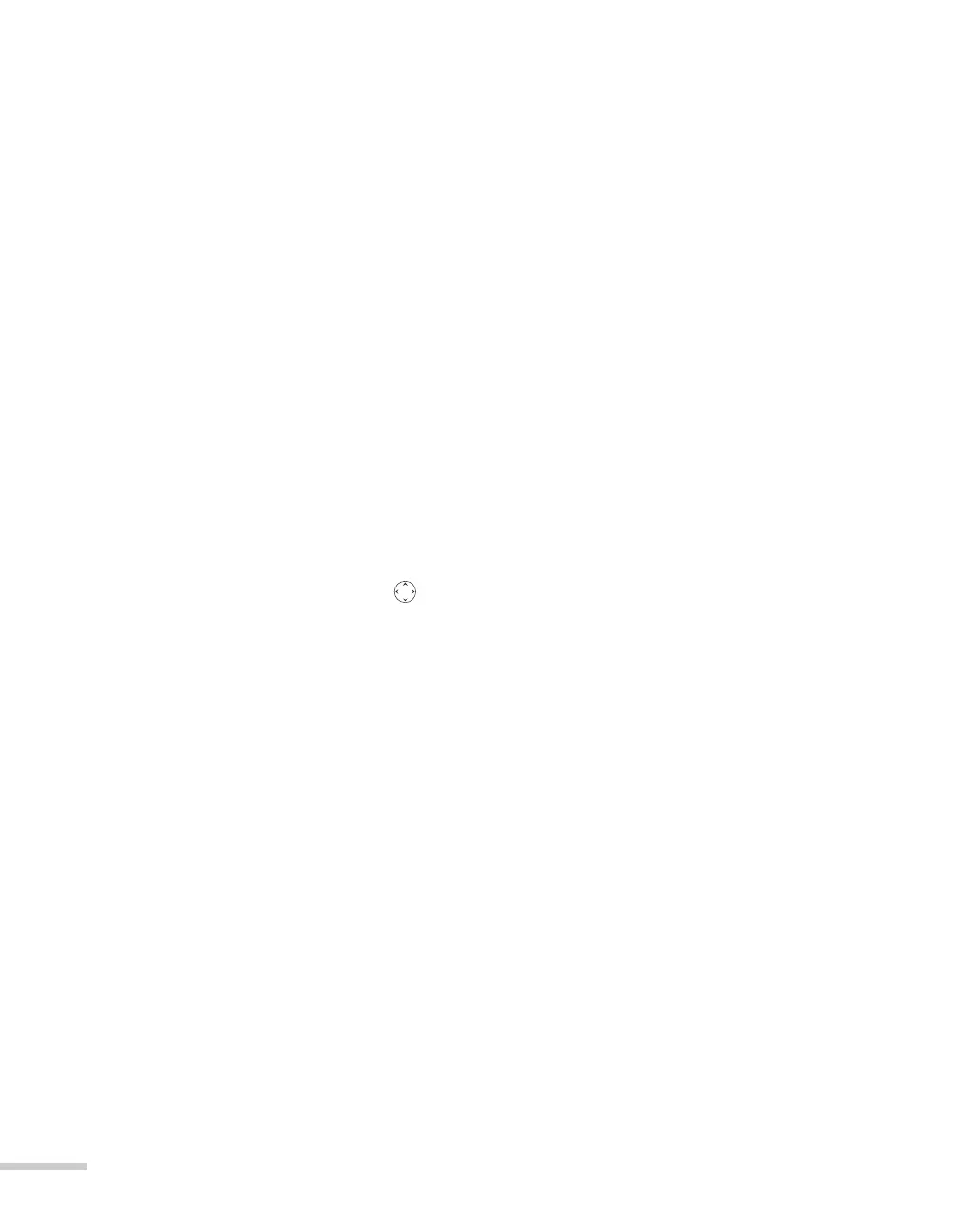140 Fine-Tuning the Projector
Six-Axis Color Adjustment
For special projection material, such as high-quality photographs or
artwork, you can adjust the hue and saturation for six different color
axes.
1. Follow the instructions on page 138 to open the Image menu and
select
Color Mode.
2. Press the
Enter button to select Customized, then press Esc to
return to the Image menu.
3. Select
Color Adjustment and press Enter. You see hue and
saturation controls on the screen for six colors:
RGBCMY (red,
green, blue, cyan, magenta, and yellow).
4. Select the color axis you want to adjust and press
Enter. You see
color controls for hue and saturation.
Hue changes the balance of color, and saturation changes the
strength of the color.
5. Use the pointer button to adjust the hue and saturation. You
see the adjustments reflected on the screen. When you are satisfied
with the color, press
Esc.
6. Repeat steps 4 and 5 for each color axis you want to adjust.
You may need to readjust the color as the lamp in your projector
changes over time.
