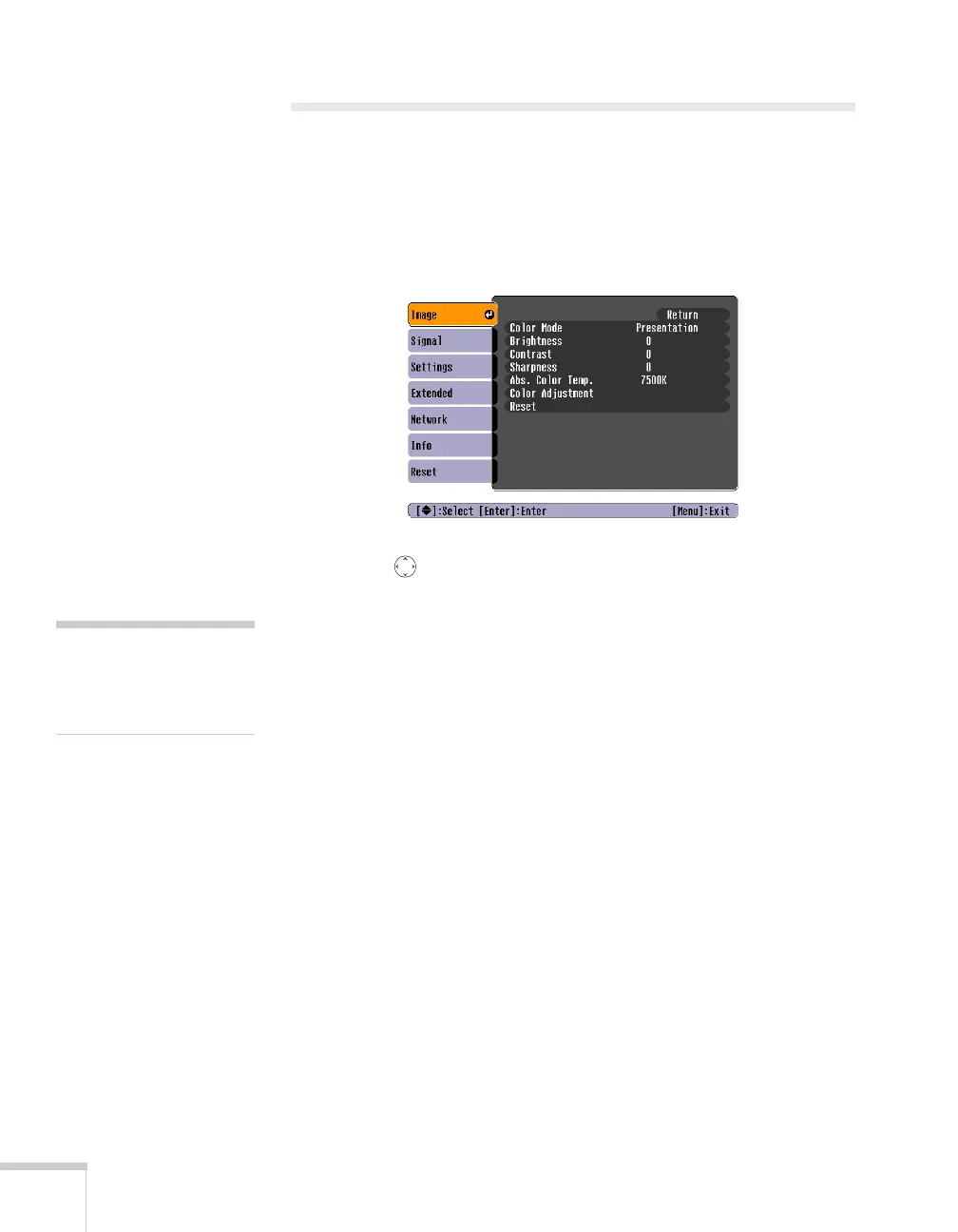138 Fine-Tuning the Projector
Adjusting the Image
You can use the Image menu to adjust the brightness, sharpness, color,
tint, and contrast.
1. Press the
Menu button on the projector or remote control and
select the
Image menu. You see the Image menu screen.
2. Use the pointer button to highlight the desired option, then
adjust it as needed:
■ Color Mode
Lets you quickly adjust the color and brightness for various
environments. Use either the remote control or the
Color
Mode
setting in the Image menu. You can save a different
setting for each source. Select from these settings:
Game: Ideal for use in bright rooms and when playing video
games, this mode produces the brightest images and most
vivid colors.
Presentation: For making presentations with color materials
in bright rooms.
Text: For making presentations with black-and-white
materials in bright rooms.
Theatre: For watching movies in a darkened room; gives
images a natural tone.
Photo: For vivid, high-contrast still images in a bright room.
Sports: For vivid TV images projected in a bright room.
note
The available settings vary
depending on the input
source selected.
