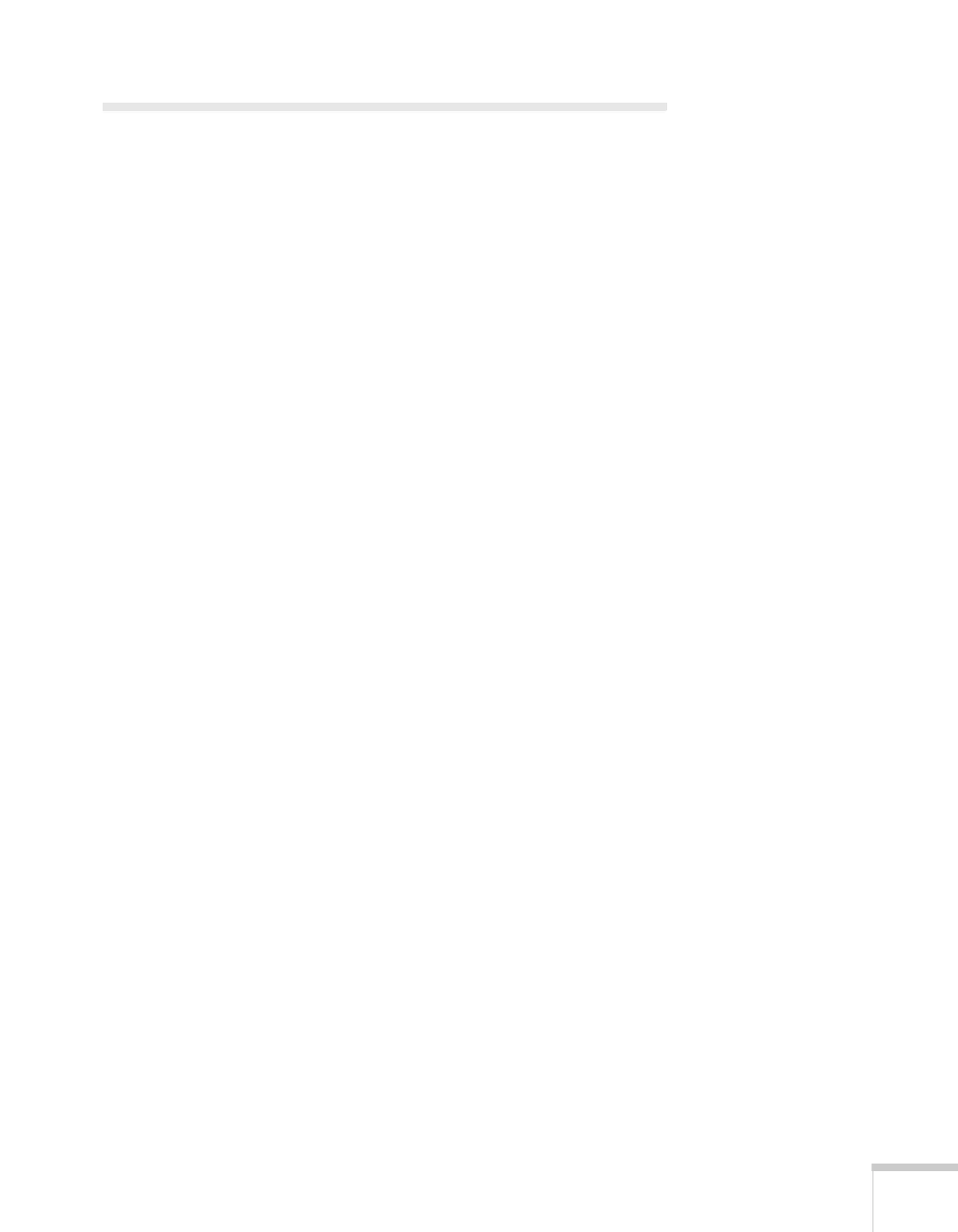Solving Problems 191
Solving Network Problems
You don’t see your projector in the EMP Monitor window.
■ Make sure that you’ve connected the projector to the network and
configured it correctly; see page 61. Also, make sure you’ve
registered the projector with EMP Monitor; see page 157.
■ Make sure that Standby Mode in the projector’s Extended menu
is set to
Network On.
■ If the computer you are using is running Windows XP, Vista, or
2000, you must be logged in as the Administrator.
■ Try restarting your computer.
You can’t connect to the projector using NS Connection.
■ Make sure the wireless network module is installed correctly in
the projector; see page 54. If you have to reinstall the module,
restart NS Connection or the program will not be able to detect
the projector.
■ Make sure you are using Version 2.30 of EMP NS Connection. If
you are using an older version, you must uninstall it and install
version 2.30 on the EasyMP CD-ROM that came with your
projector. See page 199 for instructions.
■ Restart your computer.
■ Make sure your projector and computer are configured correctly;
see page 61 (Ad Hoc mode) or page 68 (Access Point mode).
■ Make sure that you have sufficient wireless signal strength (above
50 percent). On a Mac, check the AirPort icon on the Mac menu
bar. In Windows, see the documentation for your computer’s
wireless card or adapter for details.
■ Make sure you aren’t projecting one of the EasyMP configuration
screens. (You should see a message that the projector is ready to
connect.) If you have to exit a configuration screen, restart
NS Connection.
