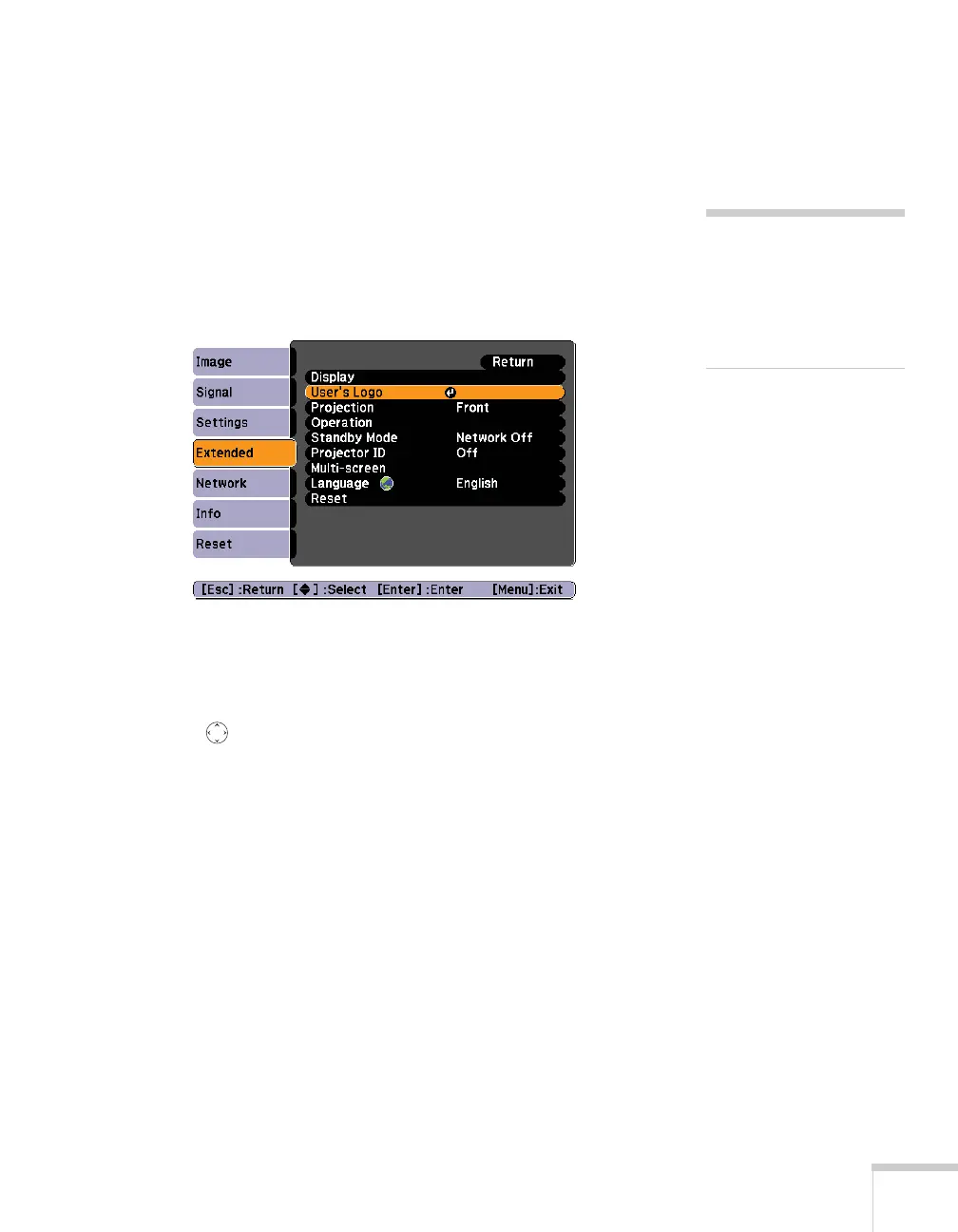Fine-Tuning the Projector 147
Capturing the Image
Start by displaying the image you want to use from either a computer
or video source, such as a DVD player or digital camera. Then follow
these steps to capture the image and transfer it to the projector:
1. Press the
Menu button on the remote control, highlight the
Extended menu, and press Enter.
2. Highlight
User’s Logo and press Enter.
333
3. When you see a message asking Choose this image as the
user’s logo?
, select Yes and press Enter. A selection box displays
over the image.
4. Use the pointer button to select the area of the image you
want to use. Then press
Enter.
5. When you see the message
Select this Image?, highlight Yes
and press
Enter.
6. Use the arrow buttons to select a zoom factor (display size) and
press
Enter.
7. When the message
Save this image as the user’s logo?
appears, select
Yes and press Enter. Saving the logo may take a
few moments. Do not use your projector, remote control, or
video source while the logo is being saved.
8. When you see the message
Completed, press Menu to exit the
menu system.
note
When you choose an image
or the user’s logo, it erases
any previously used image.
You can save an image up to
300 × 400 pixels in size.
