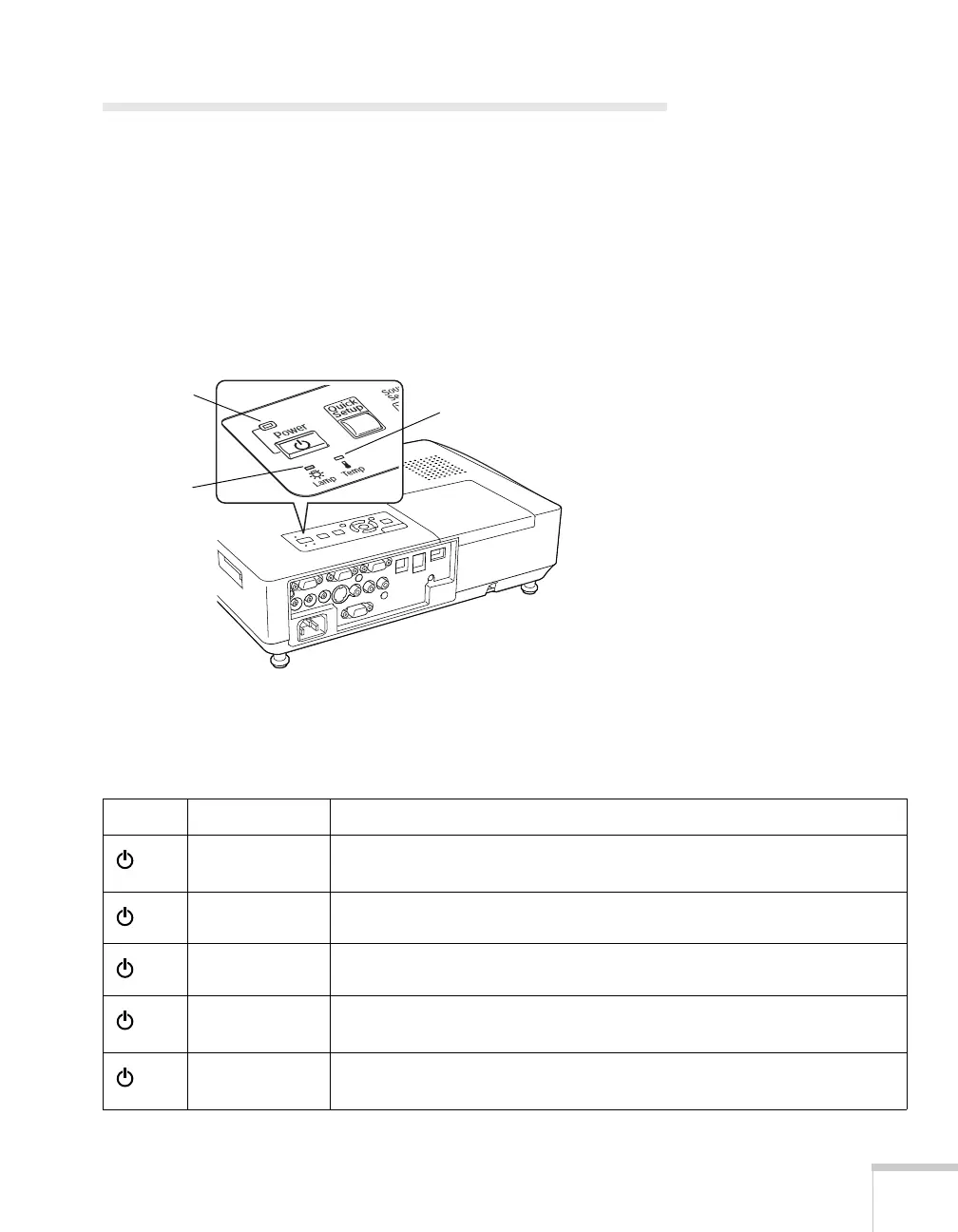Solving Problems 183
Checking Projector Status
If your projector isn’t working correctly, first turn it off, wait for it to
cool (the
Power light stops flashing orange), and unplug it. Then
plug the power cord back in and turn on the projector. If this doesn’t
solve the problem, check the lights on top of the projector.
What To Do When the Lights Flash
The lights on top of the projector indicate the projector’s status.
Refer to the following table for a complete description of the
projector’s status lights:
Temperature
light
Lamp light
Power light
Status lights
Light Status Description
Orange The projector is in sleep or standby mode. You can unplug it or press the
P Power button to turn it on.
Flashing green The projector is warming up. Wait for the image to appear.
Green The projector is operating normally.
Flashing orange The projector is cooling down. You can’t turn it back on until the light
stops flashing and remains orange.
Red There is a problem with the projector. Check the other two lights and the
information on page 184 to diagnose the problem.